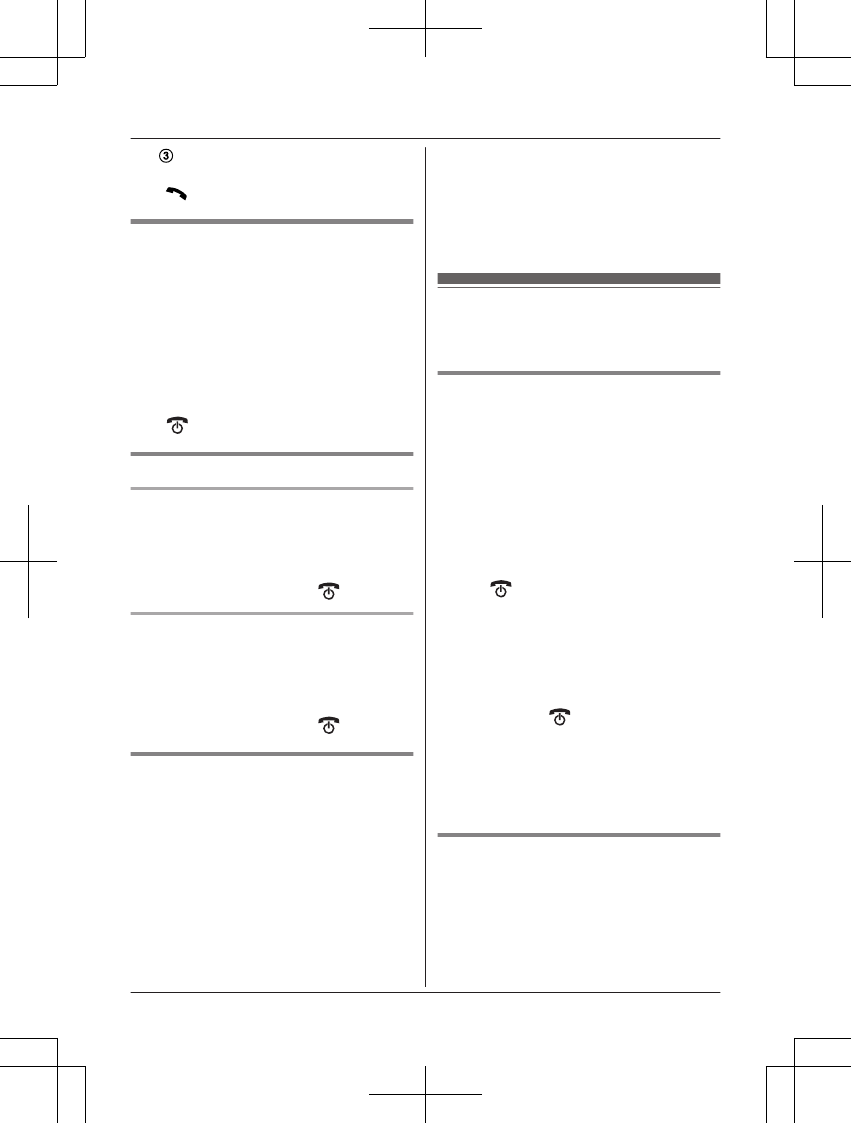MbN:
Scroll through the phonebook if
necessary.
3 M
N
Editing entries
1 Find the desired entry (page 21). a
MMENUN
2 MbN: “Edit” a MOKN
3 Edit the name if necessary. a MOKN
4 Edit the phone number if necessary. a
MOKN
5 MbN: Select the desired category
(page 21). a MOKN 2 times
6 M N
Erasing entries
Erasing an entry
1 F
ind the desired entry (page 21). a
MMENUN
2 MbN: “Erase” a MOKN
3 MbN: “Yes” a MOKN a M
N
Erasing all entries
1 MWN a MM
ENUN
2 MbN: “Erase All” a MOKN
3 MbN: “Yes” a MOKN
4 MbN: “Yes” a MOKN a M
N
Chain dial
T
his feature allows you to dial phone numbers
in the phonebook while you are on a call. This
feature can be used, for example, to dial a
calling card access number or bank account
PIN that you have stored in the phonebook,
without having to dial manually.
1 During an outside call, press MMENUN.
2 MbN: “Phonebook” a MOKN
3 MbN: Select the desired entry.
4 Press MCALLN to dial the number.
Note:
R W
hen storing a calling card access number
and your PIN in the phonebook as one
phonebook entry, press MDN (Pause) to add
pauses after the number and PIN as
necessary (page 16).
Speed dial
Y
ou can assign 1 phone number to each of
the dial keys (1 to 9) on the handset.
Adding phone numbers to speed
d
ial keys
n By entering phone numbers:
1 Press and hold the desired speed dial
key (1 to 9). a MADDN
2 MbN: “Manual” a MOKN
3 Enter the party’s name (16 characters
max.). a MOKN
4 Enter the party’s phone number (24
digits max.). a MOKN 2 times a
M
N
n F
rom the phonebook:
1 Press and hold the desired speed dial
key (1 to 9). a MADDN
2 MbN: “Phonebook” a MOKN
3 MbN: Select the desired entry.
4 MOKN a M
N
N
ote:
R If you edit a phonebook entry which is
assigned to a speed dial key, the edited
entry does not transfer to the speed dial
key.
Editing an entry
1 P
ress and hold the desired speed dial key
(1 to 9). a MMENUN
2 MbN: “Edit” a MOKN
3 Edit the name if necessary. a MOKN
22
Phonebook