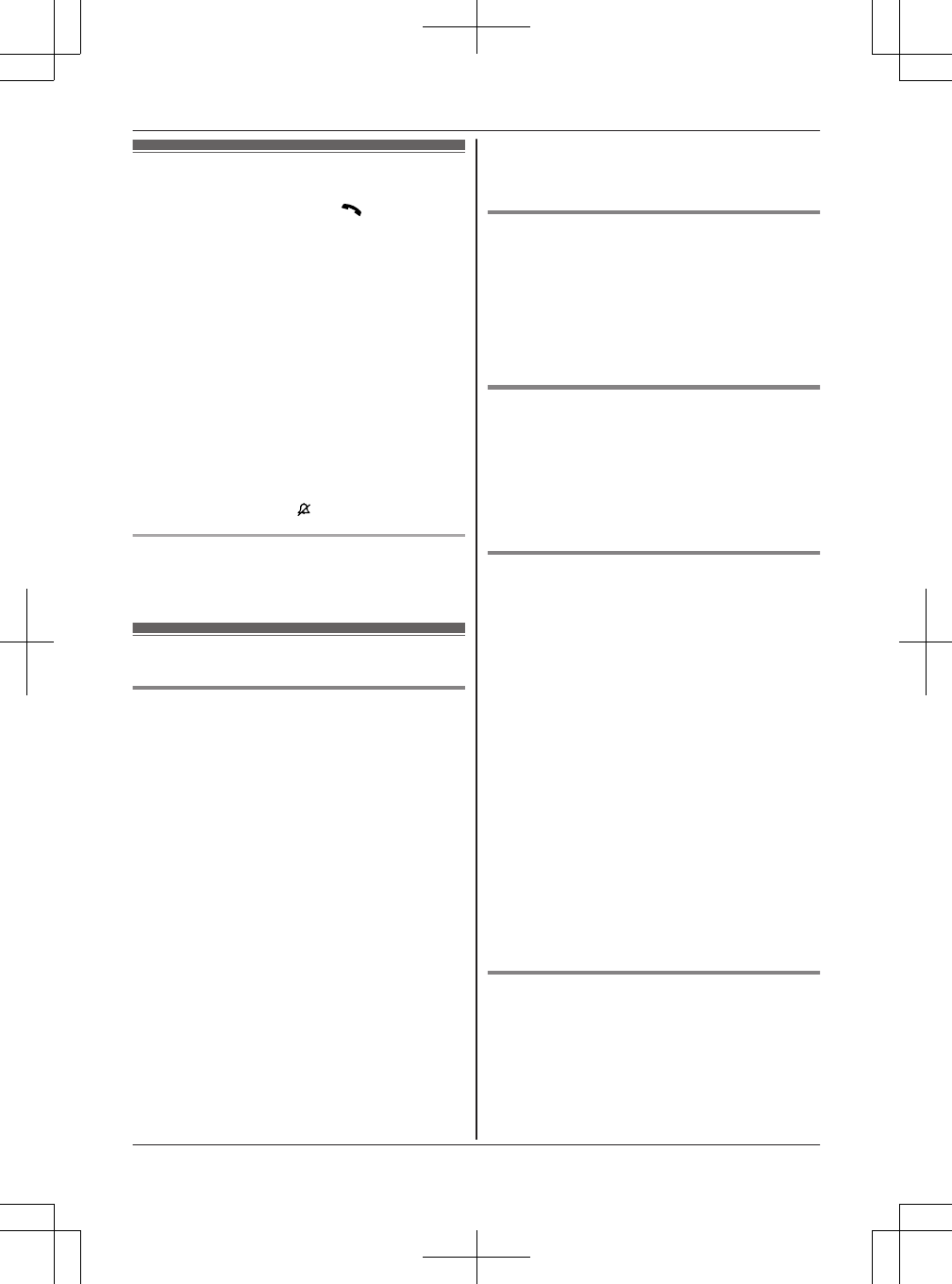Answering calls
1 Lift the handset and press M
N or MZN when
the unit rings.
R To answer a cellular call, you can also press
MCELLN.
R The called landline is automatically
selected. To change the line selection
mode, see page 17.
R You can also answer the landline call by
pressing ML1N or ML2N.
2 When you finish talking, press MOFFN or place
the handset on the base unit or charger.
Any key answer: You can answer the call by
pressing any dial key.
Auto talk: You can answer calls simply by lifting
the handset (page 42).
Temporary ringer off: You can turn the ringer off
temporarily by pressing M
N.
Adjusting the handset ringer volume
Press MDN or MCN repeatedly to select the desired
volume while ringing.
Useful features during a call
Hold
1 Press MMENUN during an outside call.
2 MbN: “Hold” a MSELECTN
R During hold, the caller will hear music. For
canceling music, see page 42.
3 To release hold on the cellular line:
Press MCELLN.
R Another handset user can take the call:
MCELLN
*1
a MbN : Select the corresponding
cellular phone. a MSELECTN
*1 The call is taken when:
– only 1 cellular phone is paired.
– a specific line is set to make cellular
calls (page 20).
R The base unit user can take the call by
pressing the corresponding cellular line key
(MCELL 1N to MCELL 4N).
To release hold on the landline:
Press ML1N or ML2N.
Note:
R After holding for 10 minutes, the call is
disconnected.
Mute
1 Press MMUTEN during a call.
2 To return to the call, press MMUTEN.
Note:
R MMUTEN is a soft key visible on the display
during a call.
Flash for landline calls
MFLASHN allows you to use the special features of
your host PBX such as transferring an extension
call, or accessing optional telephone services.
Note:
R To change the flash time, see page 42.
For call waiting or Call Waiting Caller
ID service users
To use call waiting or Call Waiting Caller ID, you
must first subscribe with your service provider/
telephone company.
This feature allows you to receive calls while you
are already talking on the phone. If you receive a
call while on the phone, you will hear a call waiting
tone.
If you subscribe to both Caller ID and Call
Waiting with Caller ID services, the 2nd caller’s
information is displayed after you hear the call
waiting tone on the handset.
1 Press MCALL WAITN to answer the 2nd call.
2 To switch between calls, press MCALL WAITN.
Note:
R Please contact your service provider/telephone
company for details and availability of this
service in your area.
Temporary tone dialing for landline
calls (for rotary/pulse service users)
Press * (TONE) before entering access numbers
which require tone dialing.
For assistance, please visit http://www.panasonic.com/help
23
Making/Answering Calls Using the Handset