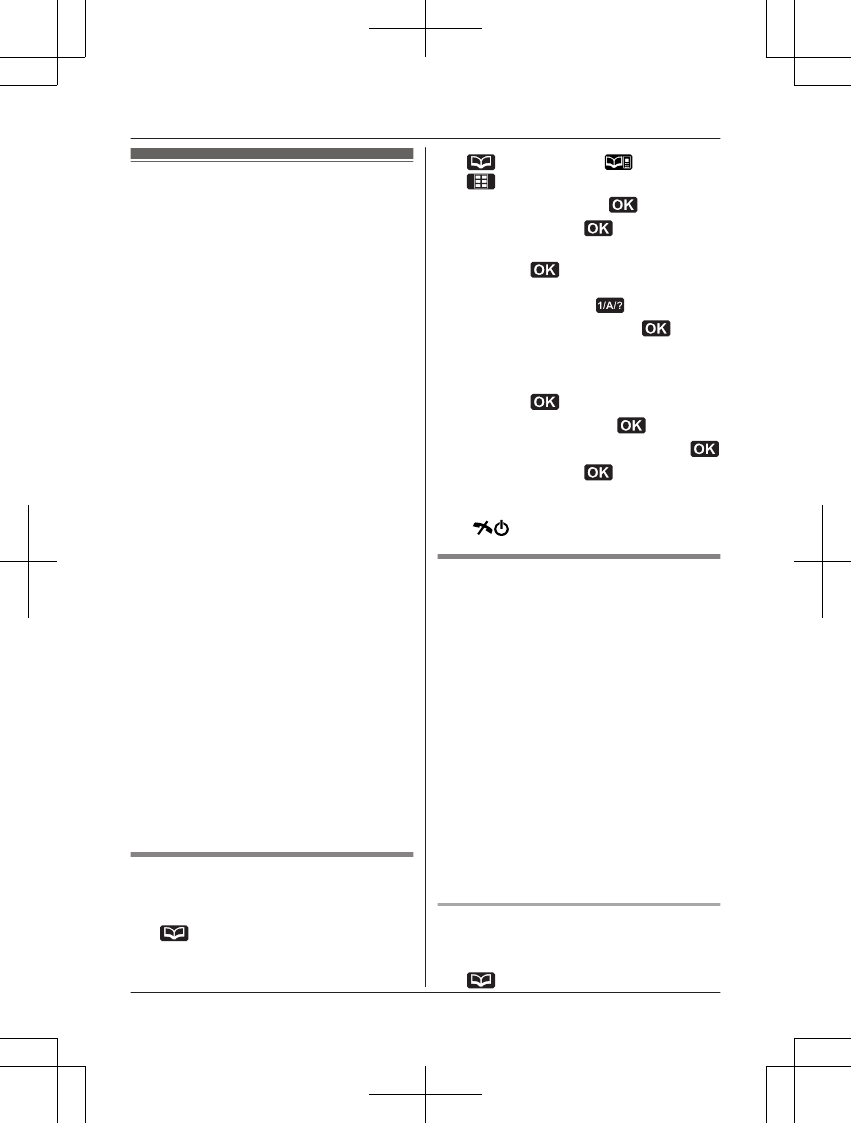Phonebook
The phonebook allows you to make calls
without having to dial manually. You can add
names and phone numbers to the phonebook
and assign each phonebook entry to the
desired category. This unit provides 2 types of
phonebooks.
n Shared phonebook
This phonebook entries can be shared by
any handset registered to the same base
unit.
The category ringer tone (page 42) can
also be used with the shared phonebook.
Total number of entries is shown below
*1
:
1 name + 1 phone number: 250 entries
1 name + 2 phone numbers: 125 entries
1 name + 3 phone numbers: 83 entries
n Personal phonebook
The personal phonebook entries can be
stored by each handset.
Using the personal phonebook, you can
allow all entries in a category to be able to
bypass your night mode and cause your
handset to ring (page 34).
Total number of entries is shown below
*1
:
1 name + 1 phone number: 100 entries
1 name + 2 phone numbers: 50 entries
1 name + 3 phone numbers: 33 entries
*1 Up to 3 phone numbers for each entry
can be stored.
The total number of entries that can be stored
for each phonebook varies depending on how
many phone numbers you have stored for
each entry.
Important:
R Only 1 person can access the phonebook
at a time.
Adding entries
1 To add entries to the shared
phonebook:
(left soft key)
To add entries to the personal
phonebook:
(left soft key) a
2
3 MbN: “New Entry” a
4 MbN: “(Name)” a
5 Enter the party’s name (16 characters
max.). a
R You can change the character entry
mode by pressing (page 54).
6 MbN: “(Phone No. 1)” a
R You can store up to 3 phone numbers
for each entry.
7 Enter the party’s phone number (24 digits
max.). a
8 MbN: “Category 1” a
9 MbN: Select the desired category. a
10 MbN: “<Save>” a
R To add other entries, repeat from step
4.
11 M
N
Categories
Categories can help you find entries in the
phonebook quickly and easily. When adding
an entry to the phonebook, you can assign it
to one of 9 categories. You can change the
names of categories assigned for phonebook
entries (“Friends”, “Family”, etc.) and then
search for phonebook entries by category.
Important:
R Using categories, the following features
also become available:
– The category ringer tone is available for
the shared phonebook category (Caller
ID subscribers only: page 42).
– Using the personal phonebook, you can
allow all entries in a category to be able
to bypass your night mode and cause
your handset to ring (Caller ID
subscribers only: page 34).
Changing category names
1 To change the category names in the
shared phonebook:
(left soft key)
22
Phonebook