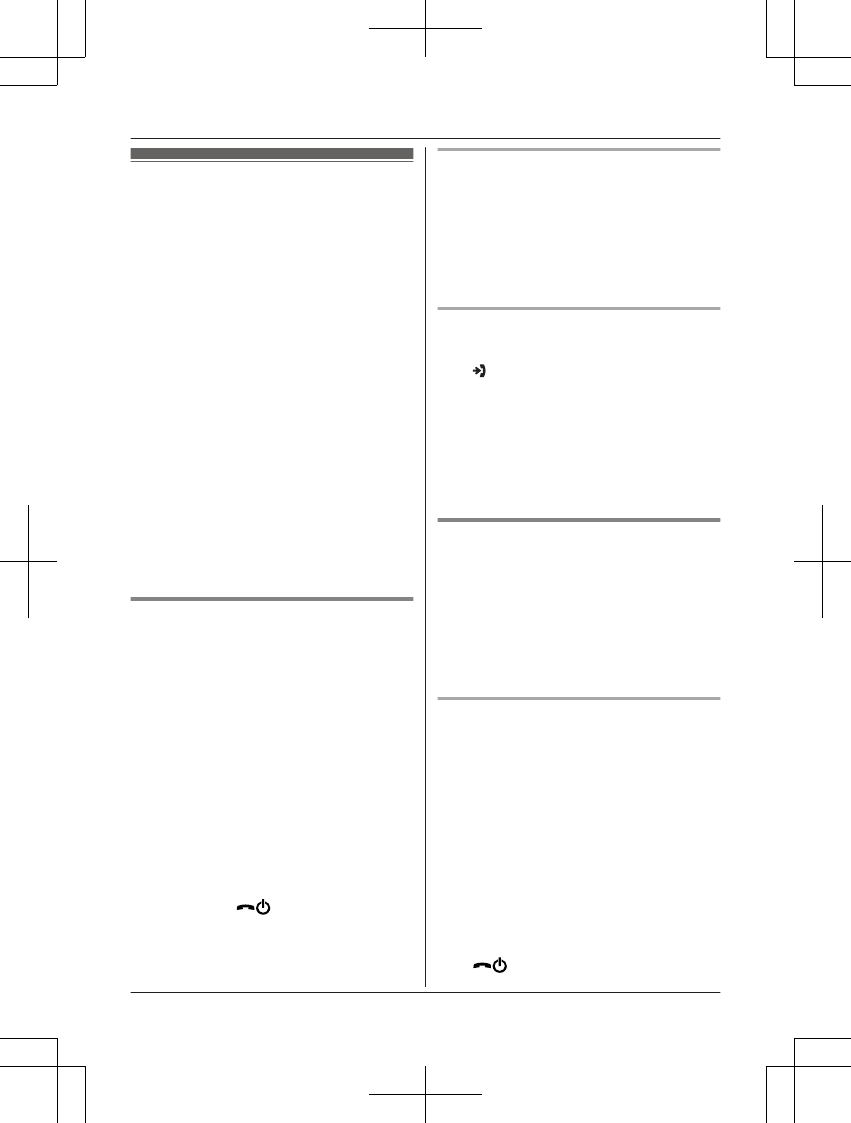Phonebook
You can add 500 names (16 characters max.)
and phone numbers (24 digits max.) to the
phonebook, and assign each phonebook entry
to the desired category.
The total number of entries that can be stored
varies depending on how many phone
numbers you have stored for each entry.
Total number of entries is shown below
*1
:
1 name + 1 phone number: 500 entries
1 name + 2 phone numbers: 250 entries
1 name + 3 phone numbers: 166 entries
*1 Up to 3 phone numbers for each entry
can be stored.
Important:
R All entries can be shared by any registered
handset.
R You can copy contacts from your
smartphone to the unit’s phonebook if your
smartphone is registered to the base unit.
For more information, refer to the
Smartphone Connect App Guide, which is
available for download from our web site.
Adding phonebook entries
1 MWN a MMenuN
2 MbN: “New Entry” a MOKN
3 MbN: “(Name)” a MSelectN
4 Enter the party’s name. a MOKN
R You can change the character entry
mode by pressing MR/ECON
(page 43).
5 MbN: “(Phone No. 1)” a MSelectN
R You can store up to 3 phone numbers
for each entry.
6 Enter the party’s phone number. a MOKN
7 MbN: “Category 1” a MSelectN
8 MbN: Select the desired category. a MOKN
9 MSaveN a M
N
Storing a redial list number to the
phonebook
1 MTN
2 MbN: Select the desired phone number.
a MDetailN a MSaveN
3 To store the name, continue from step 3,
“Editing entries”, page 19.
Storing caller information to the
phonebook
1 M
N
2 MbN: Select the desired entry. a MDetailN
a MMenuN
3 MbN: “Save CID” a MOKN
4 MbN: “Phonebook” a MOKN
5 To store the name, continue from step 3,
“Editing entries”, page 19.
Categories
Categories can help you find entries in the
phonebook quickly and easily. You can
change the names of categories (“Friends”,
“Family”, etc.). By assigning different ringer
tones for different categories of callers, you
can identify who is calling (category ringer
tone), if you have subscribed to Caller ID
service.
Changing category names/setting
category ringer tone
1 MWN a MMenuN
2 MbN: “Category” a MOKN
3 MbN: Select the desired category. a MOKN
4 To change category names
MbN: “Category Name” a MOKN a
Edit the name (10 characters max.;
page 43). a MOKN
To set category ringer tone
MbN: Select the current setting of the
category ringer tone. a MOKN a MbN:
Select the desired ringer tone. a MOKN
5 M
N
18
Phonebook