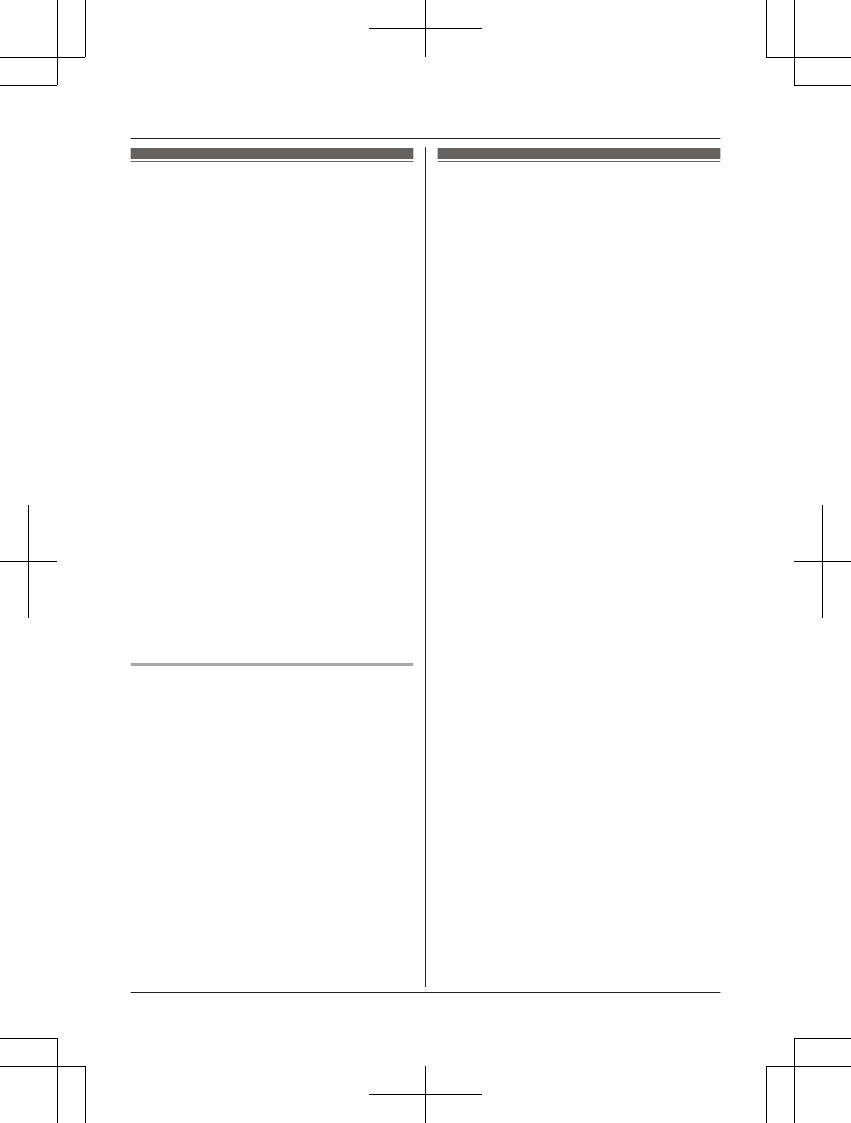Testing the motion
detection range
After you have installed the [Home Network]
app on your mobile device, you can use your
mobile device to test the performance of the
camera’s motion detection feature. For more
information, refer to the User’s Guide
(page 13).
1 Start the [Home Network] app and
display live images from the camera.
2 Move to an area within the camera’s
viewable area.
3 While moving near the camera, use your
mobile device to observe where you are
in the viewable area when the camera’s
motion detection feature is triggered.
R When the motion detection feature is
triggered, the camera’s LED indicator
lights in red for about 3 seconds.
4 Note the areas of the viewable area
where movement is detected, and make
adjustments as necessary.
Note:
R You can adjust the area detectable by the
visual sensor. For more information, refer to
the User’s Guide (page 13).
Testing the microphone
To test the microphone, speak loudly and
clearly into the microphone while a mobile
device user is viewing live images from the
camera.
Features available when
using the [Home Network]
app
Some of the features that are available when
using the [Home Network] app are listed
below. For more information, refer to the
User’s Guide (page 13).
– Security system
You can use the app to arm and disarm the
security system, confirm the current status
of the sensor, and view a log of previous
security events.
– Live camera monitoring
You can view live images from the camera,
even while away from home.
– Listen and talk
You can use your mobile device to talk and
listen to anyone within range of the
camera’s microphone and speaker.
– Sensor adjustment
You can adjust the detection range of the
visual sensor and the setting levels of the
sound sensor and temperature sensor.
– Sensor integration
You can configure the camera’s sensor
features to trigger other system events,
such as camera recording
*1
, turning on an
electric device (such as a lamp), etc.
(Appropriate device required.)
*1 A commercially-available microSD
card must be inserted into the hub in
order to record images.
– Notification
You can configure the camera to send a
notification to the [Home Network] app
when the camera’s sensor features are
triggered, for example, if a baby is crying
(sound sensor) or if the room becomes too
warm or too cold (temperature sensor).
12
For assistance, please visit www.panasonic.com/support
Appendix