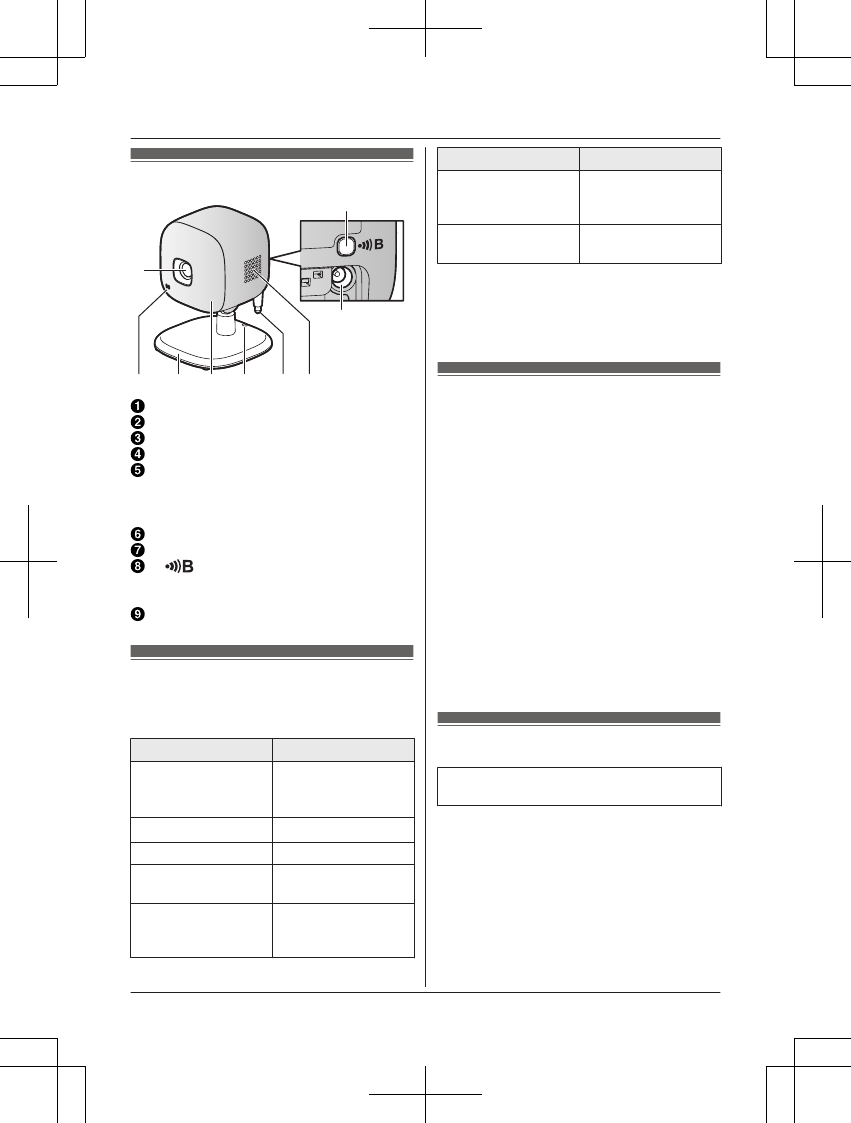Lens unit
Microphone
Stand
LED indicator
Hole
You can prevent the camera from falling
by passing a string through the hole in the
stand.
Temperature sensor
Speaker
M N
Used when registering the camera to the
hub.
DC jack
About the LED indicator
You can use the LED indicator to confirm the
camera’s status.
Indicator Status
Off No power, or LED
indicator is turned
off
*1
Green, lit
Normal operation
*1
Green, blinking Registration mode
Red Motion detection
feature was triggered
Red, blinking Live images are
being viewed or
recorded
Indicator Status
Red, blinking quickly Camera is out of
range of the hub, or
device malfunction
Amber, blinking Camera is not
registered to a hub
*1 You can configure the camera so that its
LED indicator does not light during
normal operation. For more information,
refer to the User’s Guide (page 13).
Setup overview
1 Initial setup
Make sure you can access the system
using your mobile device. For details,
refer to the System Setup Guide included
with your hub.
2 Registration
Required only if the camera was
purchased separately (i.e., not as part of
a bundle).
3 Confirm the usage area
Read the information in this document to
confirm that the desired usage area is
suitable to proper operation.
4 Connection
Place the camera in the desired location
and connect it to the power outlet.
Registering the camera
This procedure is not required for devices
that were included as part of a bundle.
Before you can use the camera, it must be
registered to the hub.
If the camera is not registered to a hub, the
camera’s LED indicator blinks in amber.
You can register each device by using the
registration buttons or the [Home Network]
app.
For assistance, please visit www.panasonic.com/support
7
Setup