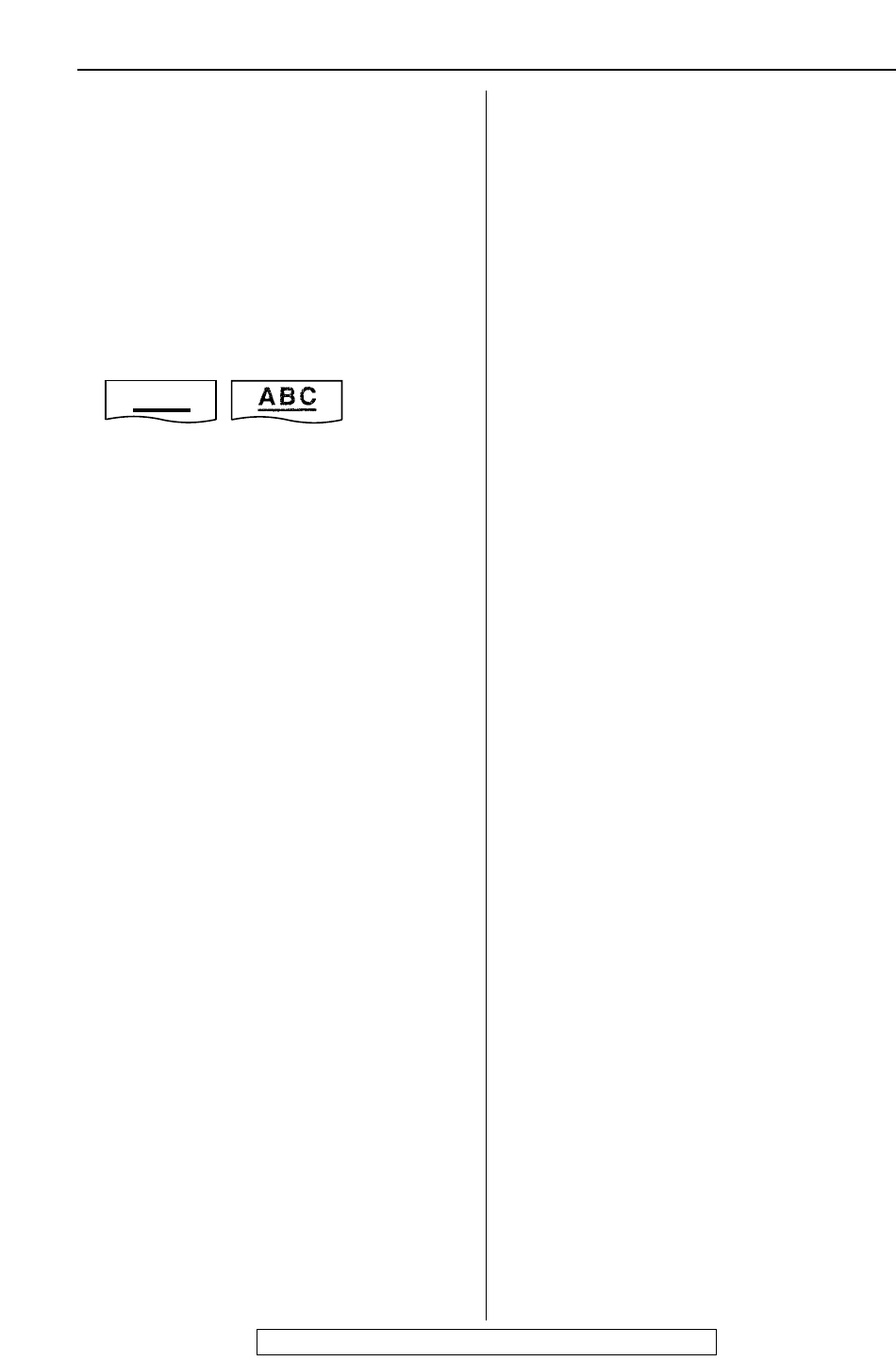66
Operations
For fax advantage assistance, call 1-800-435-7329.
Copying
The unit does not make a copy.
●
You cannot make a copy during
programming. Make the copy after
programming or stop programming.
A black line, a white line or a dirty pattern
appears on the copied document.
●
The white plate, scanner glass or lower
glass are dirty. Clean them (p. 72–74).
The printing quality is poor.
●
Some paper has instructions
recommending which side to print on. Try
turning the paper over.
●
You may have used paper with a cotton
and/or fiber content that is over 20%, such
as letterhead or resume paper.
●
The remaining toner is low. Replace the
toner cartridge (p. 68).
●
We recommend you replace the drum unit
every third time you replace the toner
cartridge
(p. 68)
. To check the drum life
and quality, please print the printer test list
(p. 75).
●
The toner save mode of feature #79 is on
(p. 60).
●
When you make a copy from
transparencies, be sure to use the scanner
glass. Place a blank sheet of paper on top
of the transparency, and leave the
document cover open during copying
(p. 45).
Using an answering
machine
I cannot receive documents automatically.
●
Your greeting message on the answering
machine is too long. Shorten the message
(up to 10 seconds).
●
The answering machine rings too many
times. Set to 1 or 2 rings.
I cannot receive voice messages.
●
Check if the answering machine is turned
on and connected to the fax machine
properly (p. 42).
●
Set the number of rings on the answering
machine to 1 or 2.
(continued)
I cannot retrieve recorded voice messages
on the answering machine from a remote
location.
●
You did not program your remote access
code into your fax machine correctly.
Program the same code that is
programmed on the answering machine
on the fax machine with feature #12
(p. 57).
I pressed the remote access code to
access the answering machine remotely,
but the line was disconnected.
●
The code may include “#” which is used
for certain features provided by telephone
companies. Change the code on the
answering machine to another number
which does not include “#”. Also change
the code of the fax machine with feature
#12 (p. 57).
Callers complain that they cannot send a
document.
●
Your answering machine has run out of
recording tape. Rewind the tape to record
messages.
●
You set the answering machine to only
give a greeting message.
Multi-Function Station
I cannot open a TIFF file.
●
You must change the compression format
of the file.
Example: To convert an image using
Imaging for Windows.
1. Click [Start], point to [Programs] —
[Accessories], then click [Imaging].
2. Open the TIFF file that you cannot open
in [Multi-Function Viewer].
3. Select [Properties] from the [Page]
menu.
— The [Page Properties] dialog box
will appear.
4. Click the [Compression] tab, then
select [CCITT Group 3 (1d) Modified
Huffman] from the drop-down list.
5. Click [OK].
— The compression format of the file is
now changed.
[Launcher] disappears.
●
Look in the tool bar. If you do not find the
[Launcher] icon, it is closed. If you do find
the icon, it is just minimized. Click the icon
in the tool bar.