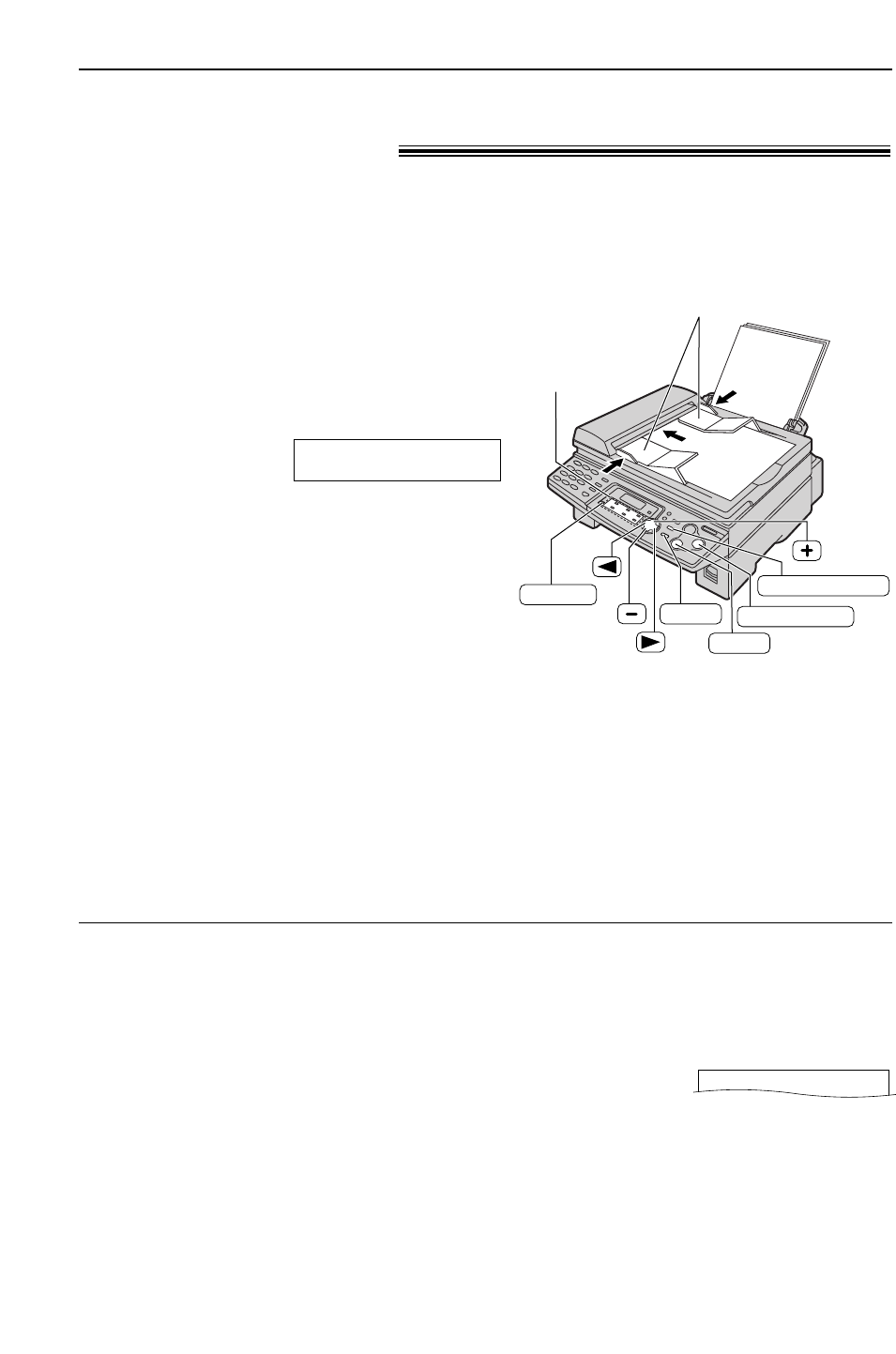33
Sending Faxes
Sending a fax using one-touch dial and
navigator directory!
1
Adjust the width of the document guides to
the size of the document.
2
Insert the document (up to 15 pages) FACE
DOWN into the feeder until the unit grasps
the document and a single beep is heard.
●
Confirm that there are no documents on
the scanner glass.
Display:
3
If necessary, press u
repeatedly to select the desired setting
(p. 30).
4
Enter the fax number.
Using stations 1–6:
Press the desired station key, then press
i.
Using stations 7–12:
Press o, then press the desired
station key, and press i.
Using navigator directory:
Press ( or ), then press + or - to
display the desired entry, and press
i.
●
For further details about using the directory,
see page 25.
STANDARD
Before using this feature, program the desired names and telephone numbers into one-touch
dial and navigator directory (p. 22, 23).
To send a fax using the scanner glass
●
Confirm that there are no documents in the
auto document feeder.
1. Open the document cover.
2. Place the document FACE DOWN, then close
the document cover.
3. Enter the fax number (see step 4 above).
●
To send a single page, skip to step 7.
●
To send multiple pages, go to next step.
4. Press ê to scan the document into
memory.
5. Place the next page.
6. Press ê.
●
To send more pages, repeat steps 5 and 6.
7. Press i
.
Fax auto redial
If the line is busy or if there is no answer, the unit
will automatically redial the number up to 2 times.
●
This feature is also available for delayed
transmission (feature #25 on page 58).
●
During redial, the following will be displayed.
Display:
●
To cancel redialing, press {.
If your unit does not send a fax
●
Confirm the stored telephone number on the
display and check that the number dialed is
answered by the other party’s machine (p. 25).
●
The connecting tone will be heard during dialing
to tell you the status of the other party’s
machine (feature #76 on page 60).
WAITING REDIAL
Note:
●
Do not open the document cover when
sending a fax with the auto document feeder.