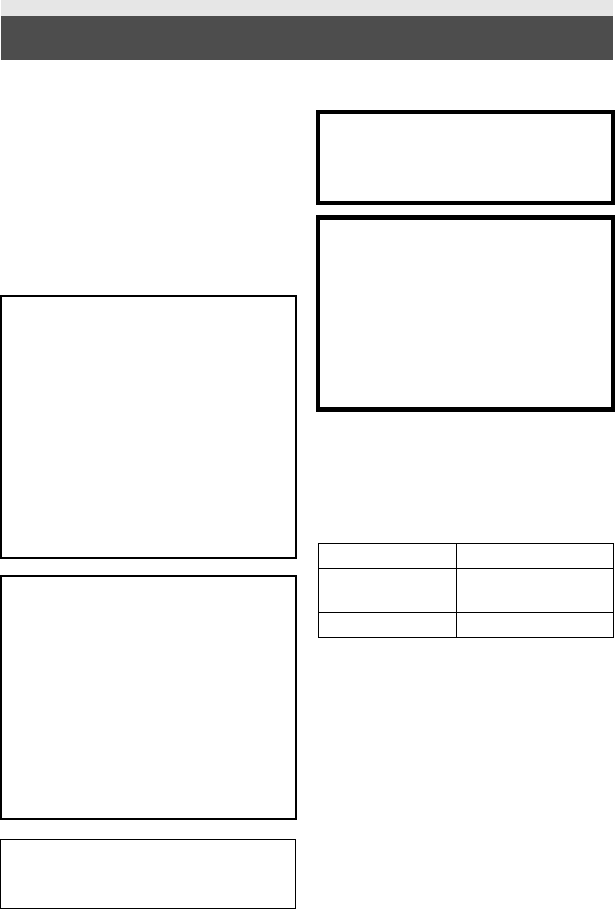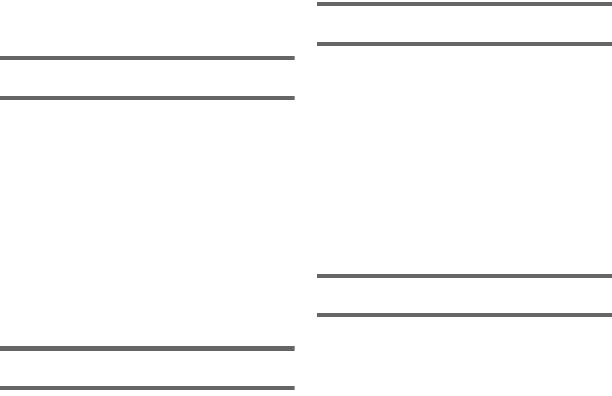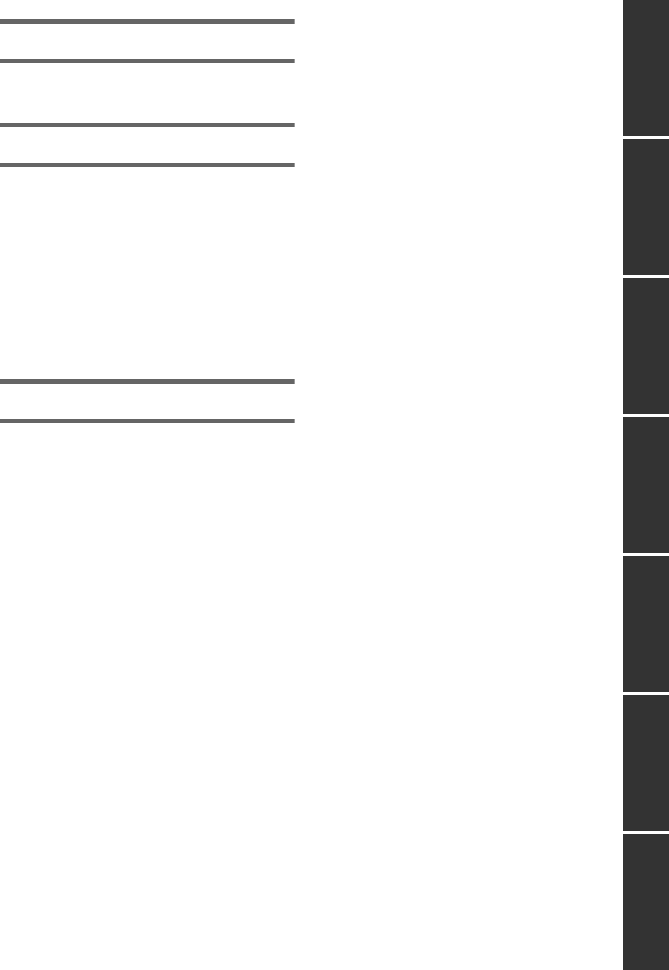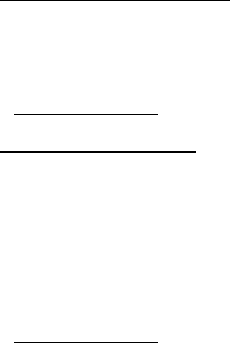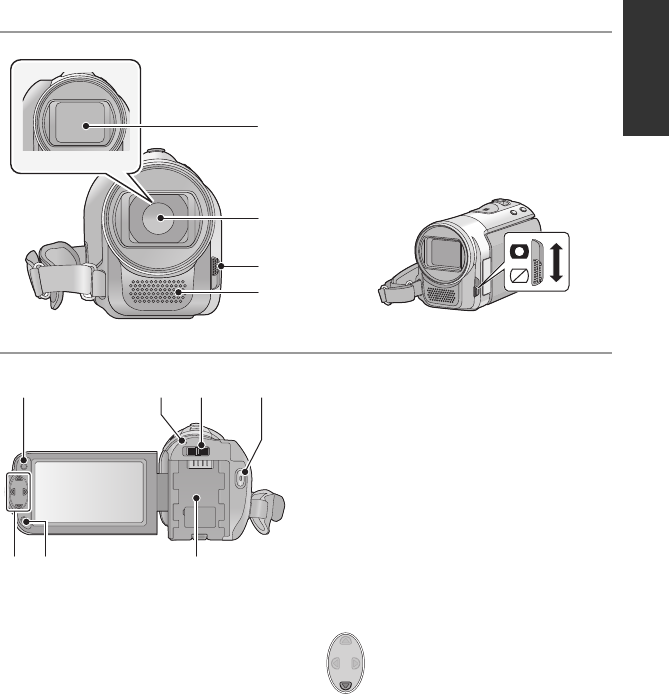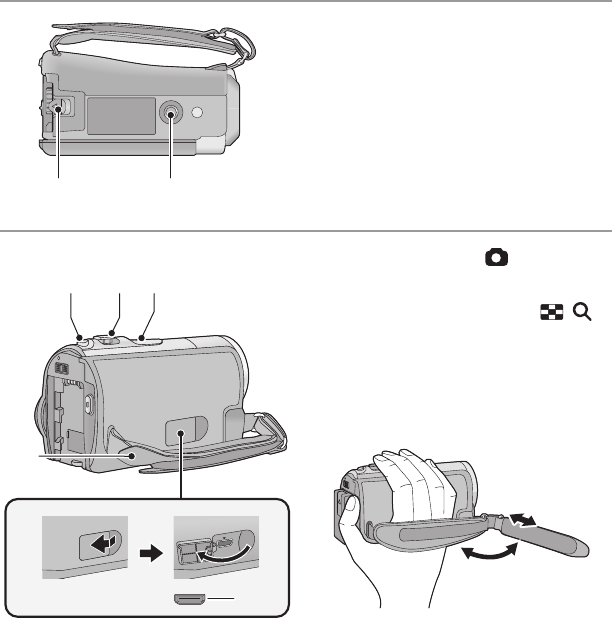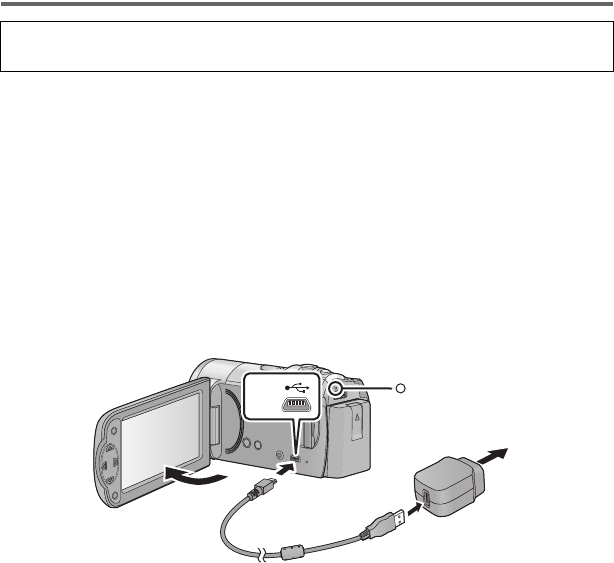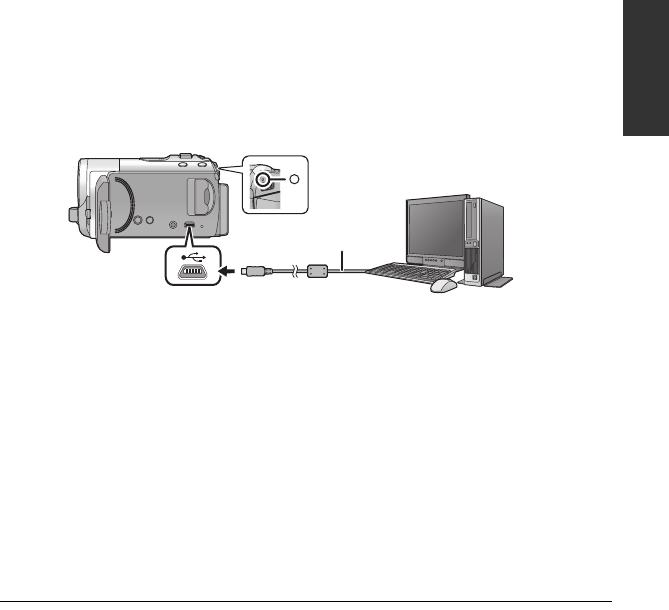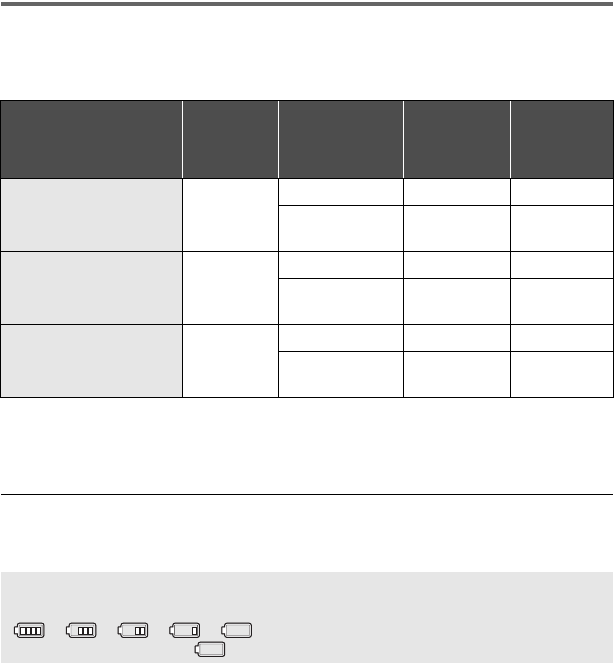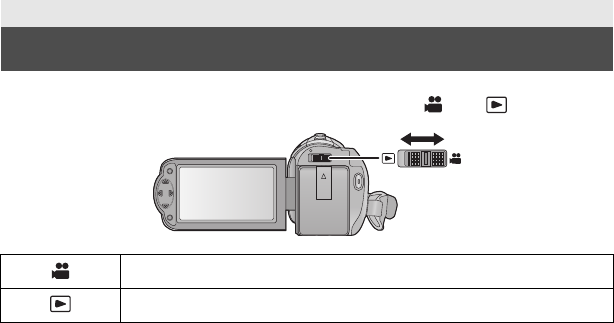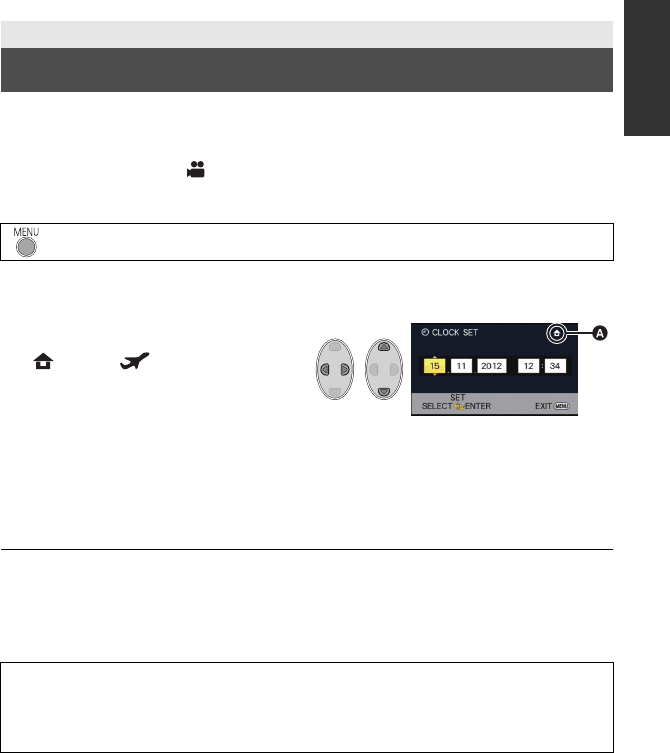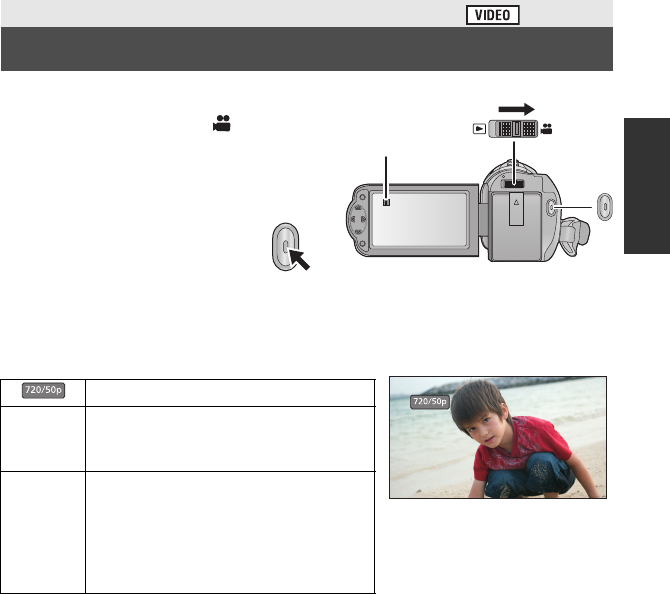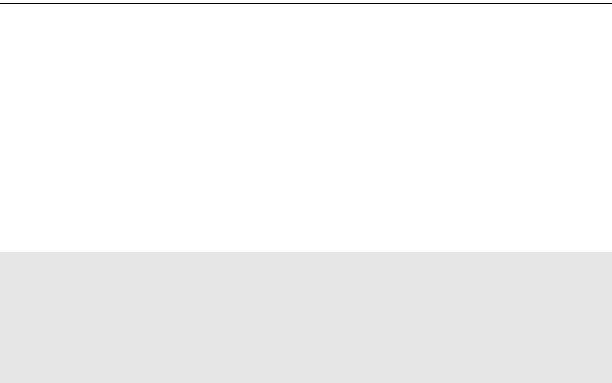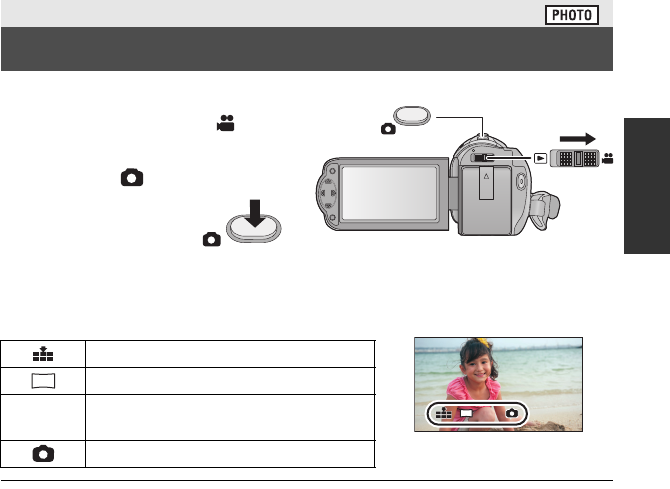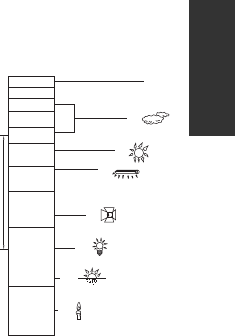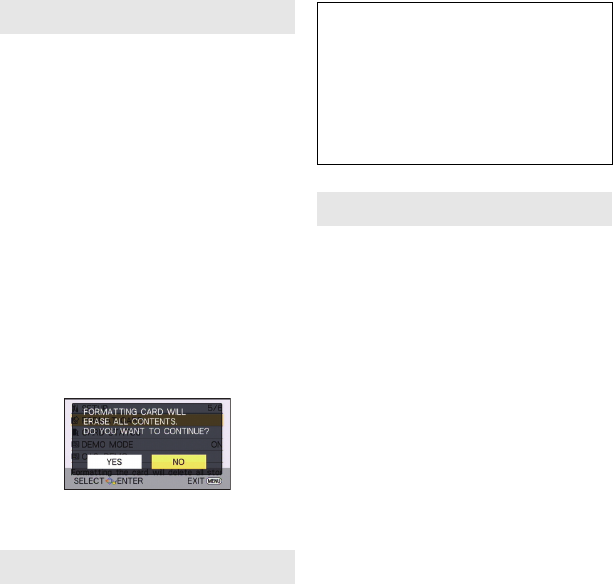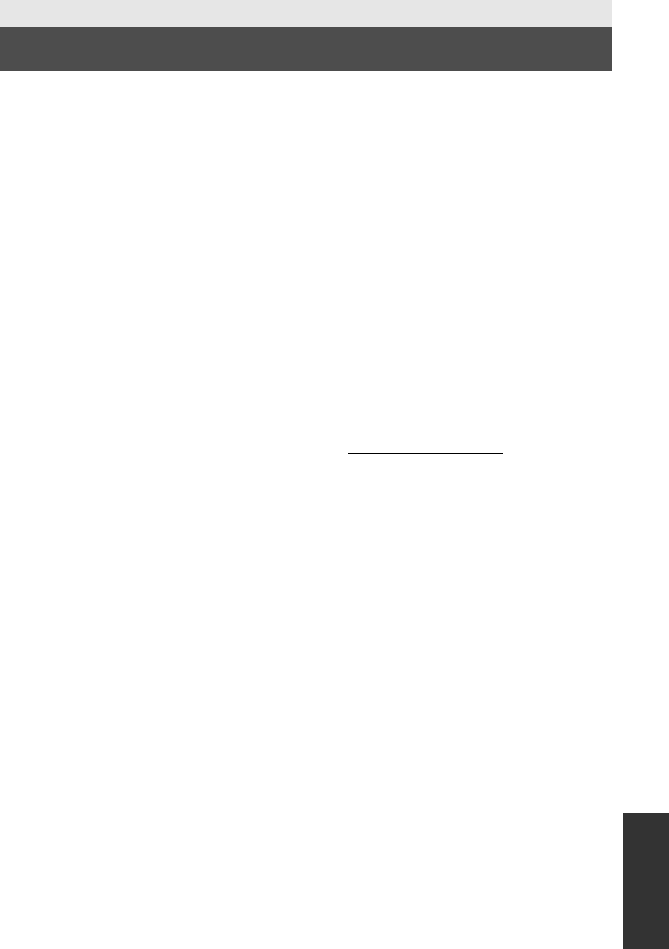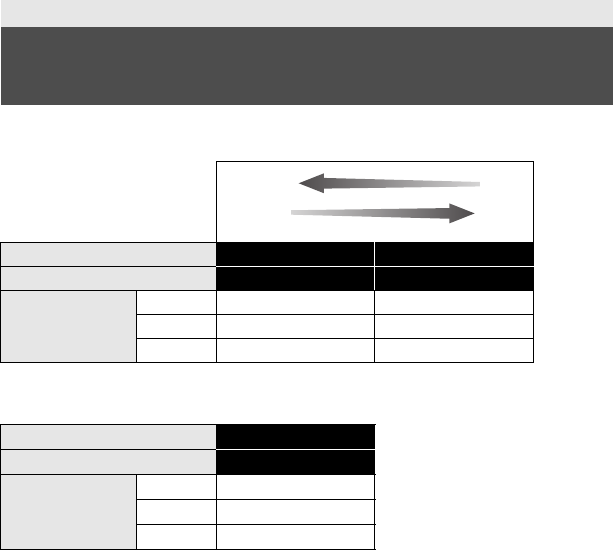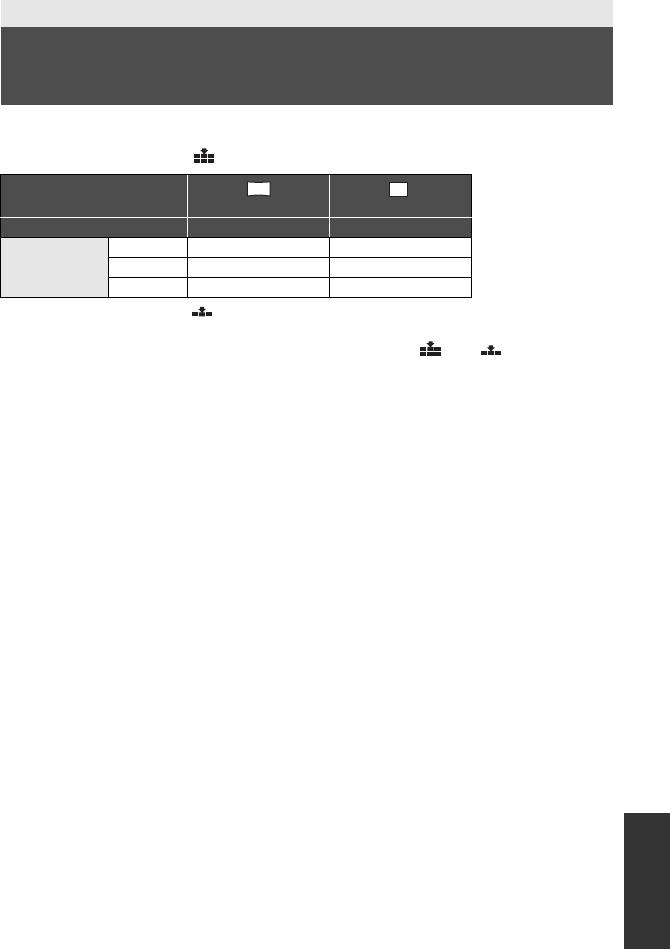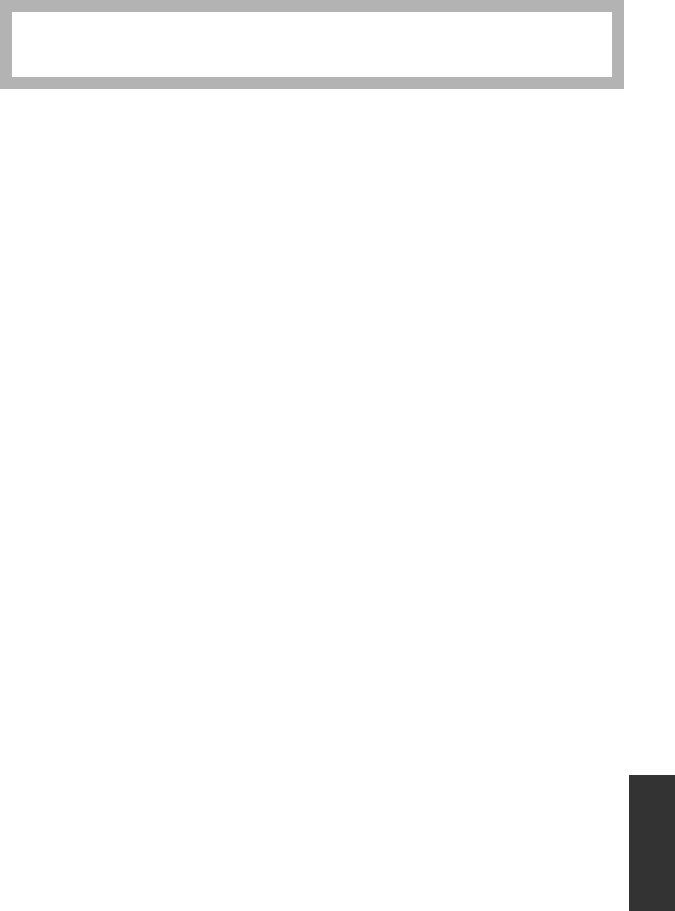98
VQT4C38
Index
∫ A
A/V terminal . . . . . . . . . . . . . . 10, 61, 66
AC adaptor . . . . . . . . . . . . . . . . . . 14, 89
Alert sound . . . . . . . . . . . . . . . . . . . . . 35
Anti-Ground-Shooting . . . . . . . . . . . . . 45
Approximate number of recordable
pictures
. . . . . . . . . . . . . . . . . . . . . . . . 93
Auto focus . . . . . . . . . . . . . . . . . . . . . . 27
Auto slow shutter . . . . . . . . . . . . . . . . . 45
Automatic face framing . . . . . . . . . . . . 45
Automatic white balance . . . . . . . . . . . 27
∫ B
Backlight compensation . . . . . . . . . . . . 40
Battery . . . . . . . . . . . . . . . . . . . . . 13, 88
Battery capacity indication . . . . . . . . . . 16
∫ C
Card . . . . . . . . . . . . . . . . . . . . . . . . . . 17
Card status . . . . . . . . . . . . . . . . . . . . . 36
Changing the display style . . . . . . . . . . 33
Charging time . . . . . . . . . . . . . . . . . . . 16
Cleaning . . . . . . . . . . . . . . . . . . . . . . . 87
Colour night view . . . . . . . . . . . . . . . . . 42
Creating still picture from
motion picture . . . . . . . . . . . . . . . . . . . 53
∫ D
Date and time display . . . . . . . . . . . . . 33
Date and time setting . . . . . . . . . . . . . . 21
Delete . . . . . . . . . . . . . . . . . . . . . . . . . 57
Demo mode . . . . . . . . . . . . . . . . . . . . 36
Digital zoom . . . . . . . . . . . . . . . . . . . . 44
Display . . . . . . . . . . . . . . . . . . . . . . . . 32
Dividing a scene to partially delete . . . . 59
Dubbing . . . . . . . . . . . . . . . . . . . . . . . 66
∫ E
Economy(AC) . . . . . . . . . . . . . . . . . . . 34
Economy(BATT) . . . . . . . . . . . . . . . . . 33
∫ F
Fade . . . . . . . . . . . . . . . . . . . . . . . . . . 40
Fade colour . . . . . . . . . . . . . . . . . . . . . 40
Focus . . . . . . . . . . . . . . . . . . . . . . . . . 51
Formatting . . . . . . . . . . . . . . . . . . . . . . 36
Frame-by-frame playback . . . . . . . . . . 52
∫ G
Gain . . . . . . . . . . . . . . . . . . . . . . . . . . 50
Grip belt . . . . . . . . . . . . . . . . . . . . . . . 12
Guideline . . . . . . . . . . . . . . . . . . . . . . . 40
∫ H
HD Writer HE 1.0 . . . . . . . . . . . . . .67, 78
HDMI mini connector . . . . . . . .12, 61, 64
HDMI resolution . . . . . . . . . . . . . . . . . .63
Help mode . . . . . . . . . . . . . . . . . . . . . .40
∫ I
Indications . . . . . . . . . . . . . . . . . . . . . .80
Initial setting . . . . . . . . . . . . . . . . . . . . .35
Intelligent Auto Mode . . . . . . . . . . . . . .26
Intelligent contrast control . . . . . . . . . . .42
Iris . . . . . . . . . . . . . . . . . . . . . . . . . . . .50
∫ L
Language . . . . . . . . . . . . . . . . . . . . . .36
LCD monitor . . . . . . . . . . . . . . . . .10, 90
LCD set . . . . . . . . . . . . . . . . . . . . . . . .35
∫ M
Manual focus . . . . . . . . . . . . . . . . . . . .51
Manual recording . . . . . . . . . . . . . . . . .48
Menu . . . . . . . . . . . . . . . . . . . . . . . . . .31
Microphone level . . . . . . . . . . . . . . . . .46
Mode switch . . . . . . . . . . . . . . . . . . . . .20
Motion picture compatibility . . . . . . . . . .30
∫ O
Operation icons . . . . . . . . . . . . . . . . . .39
Optical image stabilizer demo . . . . . . . .36
Optical image stabilizer function . . . . . .38
∫ P
Picture quality . . . . . . . . . . . . . . . . . . .47
Playback Operations . . . . . . . . . . . . . .52
Playback zoom . . . . . . . . . . . . . . . . . .54
Playing back motion pictures/
still pictures by date
. . . . . . . . . . . . . . .55
Power button . . . . . . . . . . . . . . . . . . . .19
Power LCD . . . . . . . . . . . . . . . . . . . . .35
PRE-REC . . . . . . . . . . . . . . . . . . . . . .41
Protect . . . . . . . . . . . . . . . . . . . . . . . . .60
∫ Q
Quick start . . . . . . . . . . . . . . . . . . . . . .34
∫ R
Recordable time . . . . . . . . . . . . . . .16, 92
Recording format . . . . . . . . . . . . . . .4, 44
Recording modes . . . . . . . . . . . . . . . . .44
Recording time elapsed . . . . . . . . . . . .23
Recovery . . . . . . . . . . . . . . . . . . . . . . .82
Remaining number of still pictures . . . . .25
Remaining time left for recording . . . . . .23
Repeat playback . . . . . . . . . . . . . . . . .53
Resume playback . . . . . . . . . . . . . . . . .54
HC-V10EB_VQT4C38_mst.book 98 ページ 2012年1月24日 火曜日 午前9時35分