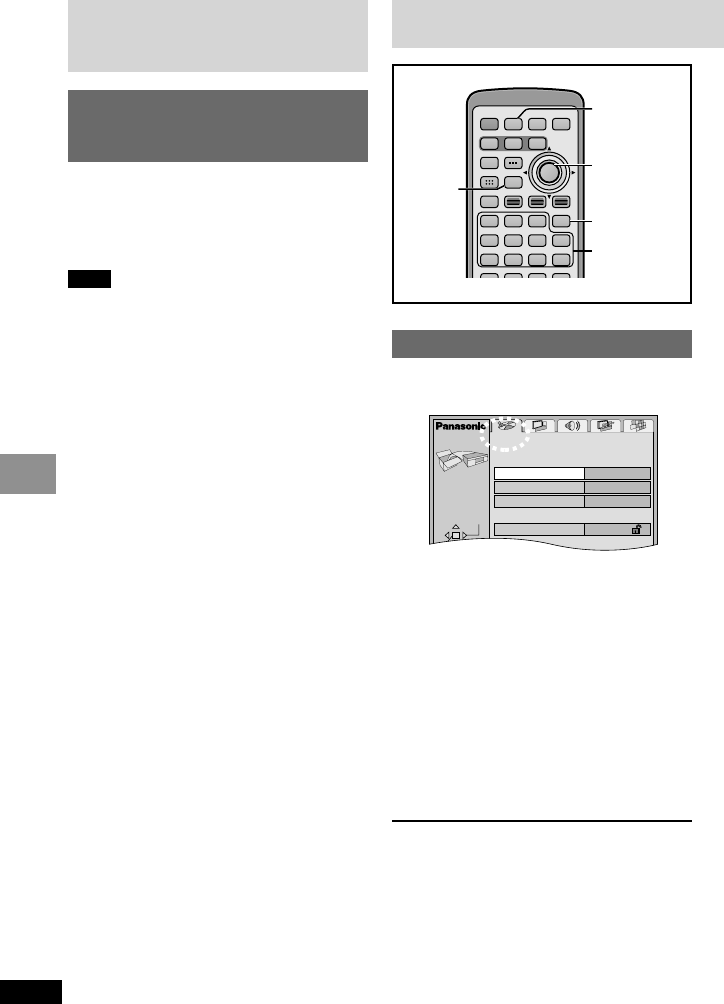2 Press [2, 1] to select the
menu’s tab.
The screen changes to display the menu.
Disc()Video()Audio
Others(===)Display
3 Press [3, 4] to select the
item and press [ENTER].
4 Press [3, 4] to select the
option and press [ENTER].
The screen now shows the menu again.
To return to the previous screen
Press [RETURN].
When you are finished
Press [SETUP].
For your reference
Press [MENU] on the main unit to access the
SETUP menus while stopped (unless a
DVD-RAM is loaded).
Using this unit with
other equipment
Recording to digital
recording equipment or
cassette tapes
≥Digital recording
You can record the digital signal directly to
digital recording equipment.
Connect the recording equipment with an optical
fiber cable (➡ page 35).
Note
≥With DVD, the following conditions must be
met: a the disc doesn’t have protection
preventing digital recording, and b the
recording equipment can handle signals with a
sampling frequency of 48 kHz.
≥You cannot record WMA/MP3.
When recording DVDs, make the following
settings.
Advanced Surround: OFF (➡ page 29)
PCM Down Conversion: Yes (➡ page 40)
Dolby Digital/DTS Digital Surround: PCM
(➡ page 40)
≥Analog recording
You can record to a cassette deck or other
recording equipment. There are no limitations
on recording analog signals as there are with
digital signals.
Connect the recording equipment to
AUDIO, OPT OUT on the player with the
audio/video cable (included) (➡ page 36)
Or
FRONT L R [2ch (MIX)] on the multi-cradle
(➡ page 36).
[In the SETUP menu, set “Speaker Setting” to
“2-channel” (➡ page 40).]
e
u
e
u