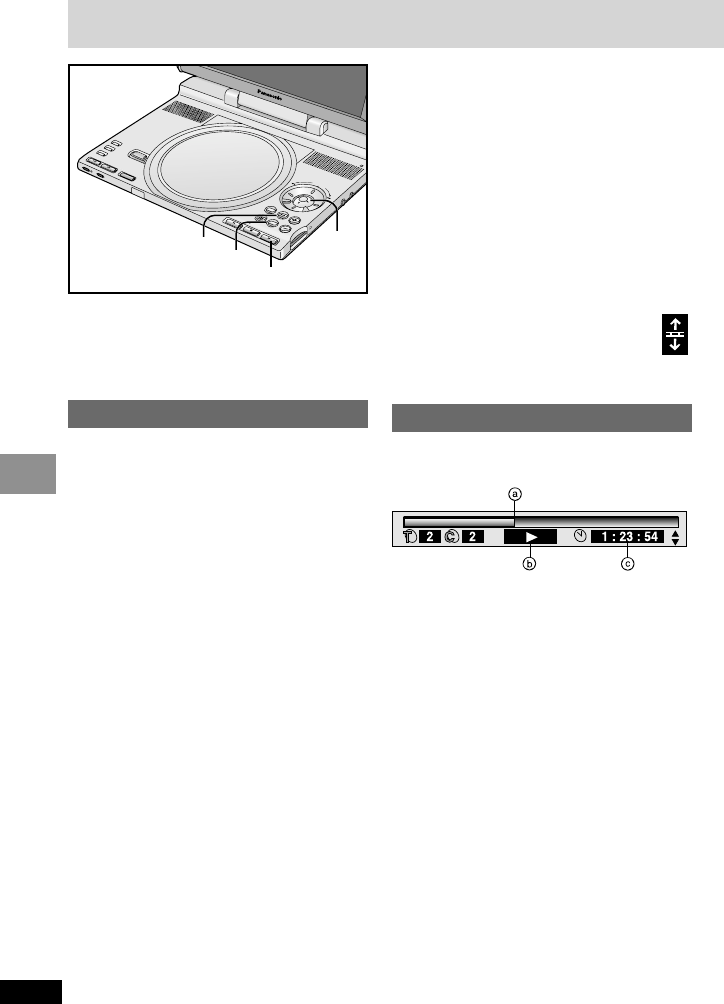32
RQT6912
Advanced Operations
On-Screen Menu Icons contain information
about the disc or unit. These menus allow you
to perform operations by changing this
information.
Common procedures
1 Press [DISPLAY].
Each time you press the button:
Disc information > Progress indicator
:;
Original display < Unit information
(➡ step 2)
[Unit\information\only]
While the leftmost icon is highlighted
2
Use [3, 4] to select the menu.
Each time you use the cursor jockey:
Play menu () Picture menu
ee
uu
Display menu () Audio menu
3 Use [2, 1] to select the item.
4 Use [3, 4] to select the
setting.
≥Items with “3” or “4” above and below
can be changed by [3, 4].
≥Press [ENTER] if the setting does not
change after using [3, 4].
≥Some items require different operations.
Read the explanations on the following
pages.
Using On-Screen Menu Icons
For your reference
≥Depending on the condition of the unit
(playing, stopped, etc.) and the type of
software, there are some items you cannot
select or change.
≥When numbers are displayed (e.g.title No.),
the numbered buttons (remote control) are
also effective for setting. After entering
numbers, press [ENTER] to register the
setting.
To clear the icons
Press [RETURN] until they clear.
∫ To change the position of the icons
1. Use [2, 1] to select the Bar position
icon.
2. Use [3, 4] to move the icons.
2. (There are 5 positions.)
Progress indicator
Indicates how far you have played through an
item.
e.g. [DVD-V]
a Current position
b Condition–play, pause, or slow/search
c Changing the time display
[RAM] [DVD-A] [DVD-V] [VCD] [CD]
≥Use [3, 4] to show the elapsed play time
or remaining time.
Elapsed play time
[VCD] (SVCD only) [WMA] [MP3]
For display only, cannot be changed.
Changing play speed
[DVD-A] (Moving picture part) [DVD-V]
(Dolby Digital only)
You can slow down or speed up play.
Use [2] (slower) or [1] (faster).
There are five speeds:
k
0.8
,.k
0.9
,.k
1.0 (normal speed)
,.k
1.2
,.k
1.4
≥After you change the speed:
≥–Output is in stereo.
≥–You cannot use Advanced Surround.
≥–Digital output switches to PCM.
≥–Sound is stereo as long as “k1.0” is orange.
To return to normal play
Press [1] (Play).