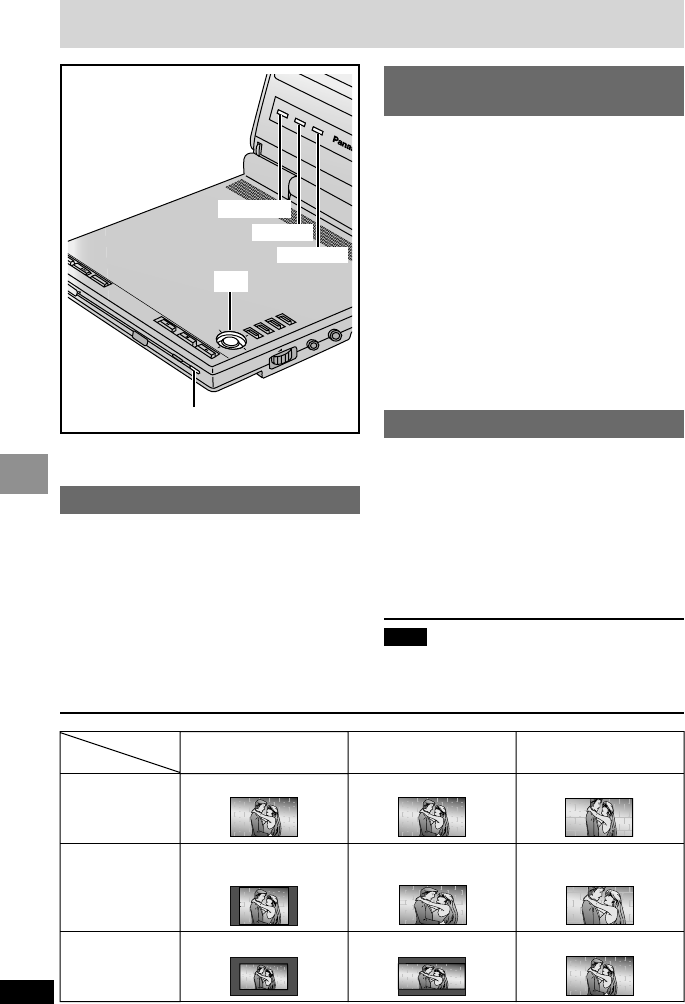23
RQT6450
Advanced Operations
22
RQT6450
Advanced Operations
On-Screen menu icons contain information
about the disc or unit. These menus allow you to
perform operations by changing this information.
Common procedures
[RAM] [DVD-V] [CD] [VCD]
1 Press [DISPLAY].
Each time you press the button:
Disc information > Progress indicator
:;
Original display < Unit information
(➡ step 2)
While the leftmost icon is highlighted
2
Use [3, 4] to select the menu.
Each time you use the cursor jockey:
Play menu () Video menu
ee
uu
Display menu () Audio menu
3 Use [2, 1] to select the item.
4 Use [3, 4] to select the
setting.
≥Items with “3” or “4” above and below
can be changed by [3, 4].
≥Press [ENTER] if the setting does not
change after using [3, 4].
≥Some items require different operations.
Read the explanations on the following
pages.
Unit information only
Using On-Screen Menu Icons
For your reference
≥Depending on the condition of the unit (playing,
stopped, etc.) and the type of software, there
are some items you cannot select or change.
≥When numbers are displayed (e.g.title No.), the
numbered buttons (remote control) are also
effective for setting. After entering numbers,
press [ENTER] to register the setting.
To clear the icons
Press [RETURN] until they clear.
∫ To change the position of the icons
1. Use [2, 1] to select the rightmost
icon.
2. Use [3, 4] to move the icons.
2. (There are 5 positions.)
Progress indicator
Indicates how far you have played through an
item.
e.g. DVD-Video
a Current position [RAM] [DVD-V] [CD] [VCD]
b PG: Program number [RAM]
PL: Play list number [RAM]
T: Title number [DVD-V]
T: Track number [CD] [VCD]
G: Group number [CD] (MP3 discs)
c C: Chapter number [DVD-V]
T: Track number in group
T: [CD] (MP3 discs)
d Condition–play, pause, or slow/search
[RAM] [DVD-V] [CD] [VCD]
e Changing the time display
[RAM] [DVD-V] [CD] [VCD]
≥Use [3, 4] to show the elapsed play time
or remaining time for the program, track or
title (or chapter during program and random
play).
Elapsed play time [CD] (MP3 discs)
(display only, cannot be changed)
Changing the monitor settings
[RAM] [DVD-V] [VCD]
Adjusting color intensity
1 Press [COLOUR].
2 Use [2, 1] to adjust the color
shade.
j5: light()5: dark
3 Press [COLOUR] to clear the
display.
Changing the size of the
picture
Press [MONITOR].
Each time you press the button:
NORMAL-------------)FULL ---------------]
^-OFF (no picture)<ZOOM(--}
The picture mode and size
The picture shown on the LCD depends on the
mode and the size recorded on the disc
(➡ below).
≥If you are not using the LCD on this unit, select
“OFF” (no picture) to conserve power.
≥(The [Í] indicator flashes.).
≥The LCD turns off if you close it.
≥Horizontal lines may appear in the picture
when the mode is switched to“ZOOM”, but
this is not an indication of malfunction.
Adjusting the brightness
1 Press [BRIGHT].
2 Use [2, 1] to adjust the
brightness.
j5: dark()5: light
Power consumption increases with the
level of brightness.
3 Press [BRIGHT] to clear the
display.
Note
These changes are effective only for this unit’s
LCD. Make changes to the television’s settings if
you have connected one.