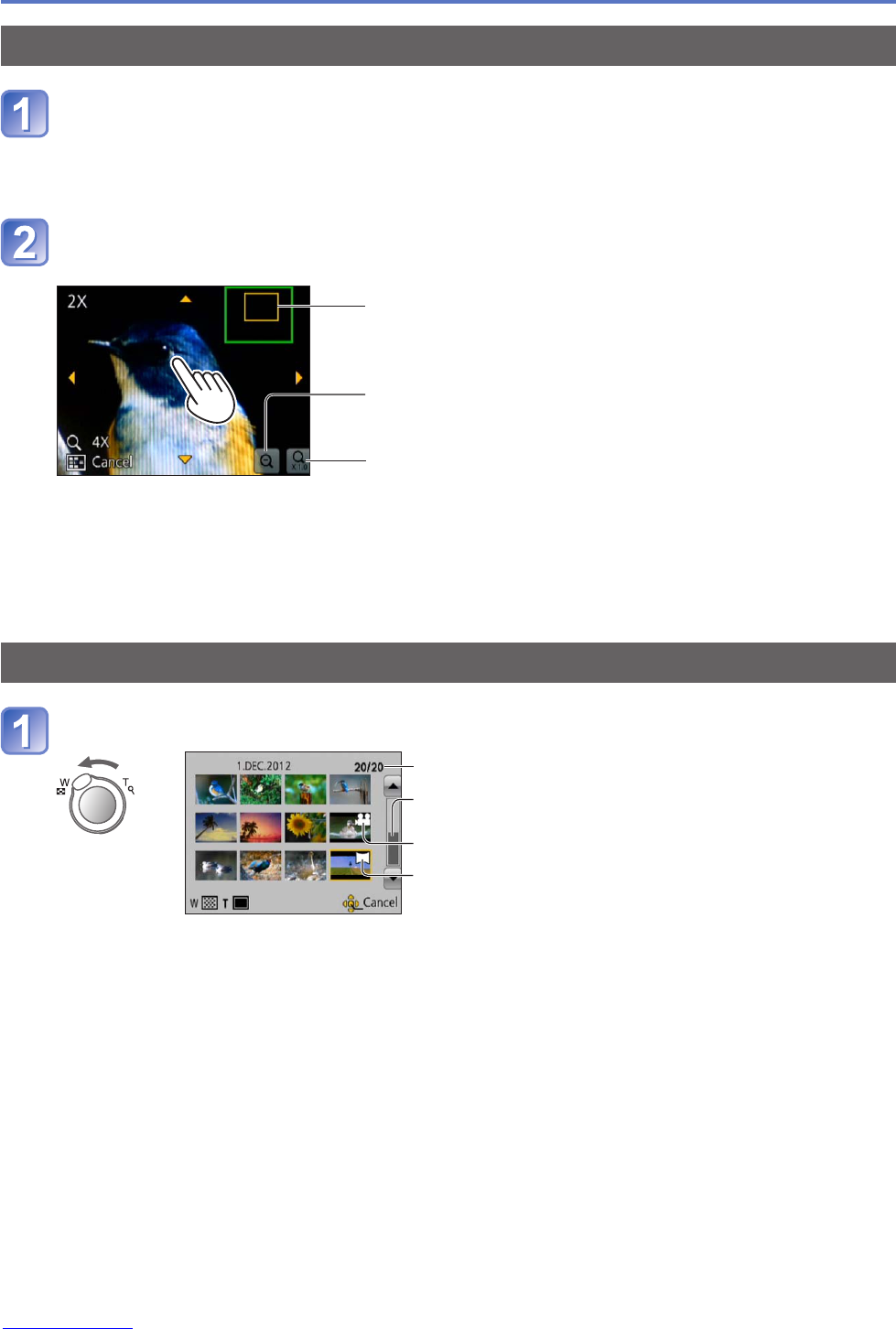- 43 -
Viewing your pictures [Normal Play]
Zooming in and viewing “Playback Zoom”
Touch the area that you want to magnify
Each time you touch an area, the camera magnifies the selected area by 2x, 4x, 8x,
and 16x in succession. (The picture quality displayed becomes successively lower.)
• The area can also be magnified by moving the zoom lever toward T.
Drag your finger over the screen to move the position of the
area magnified
Current zoom position
Reducing the display magnification rate
Return to the original size (1x)
• The magnification rate can also be reduced by moving the zoom lever toward W.
• The position of the area magnified can also be moved by operating the cursor
button.
●
Playback zoom cannot be used during motion picture playback.
Viewing a list of pictures “Multi Playback”
Move the zoom lever toward W side
Picture no./Total no.
Slide bar (drag this to change display)
Motion pictures
Panorama pictures
• Move the zoom lever further toward the W side and you can switch the display
methods in the following order: 12-picture screen → 30-picture screen →
Calendar playback. (Turn the lever to the T side to return.)
• When a picture is touched on the 12-picture or 30-picture screen, the picture
touched is displayed on the 1-picture screen (full-screen).
●
Pictures displayed with [!] cannot be played back.