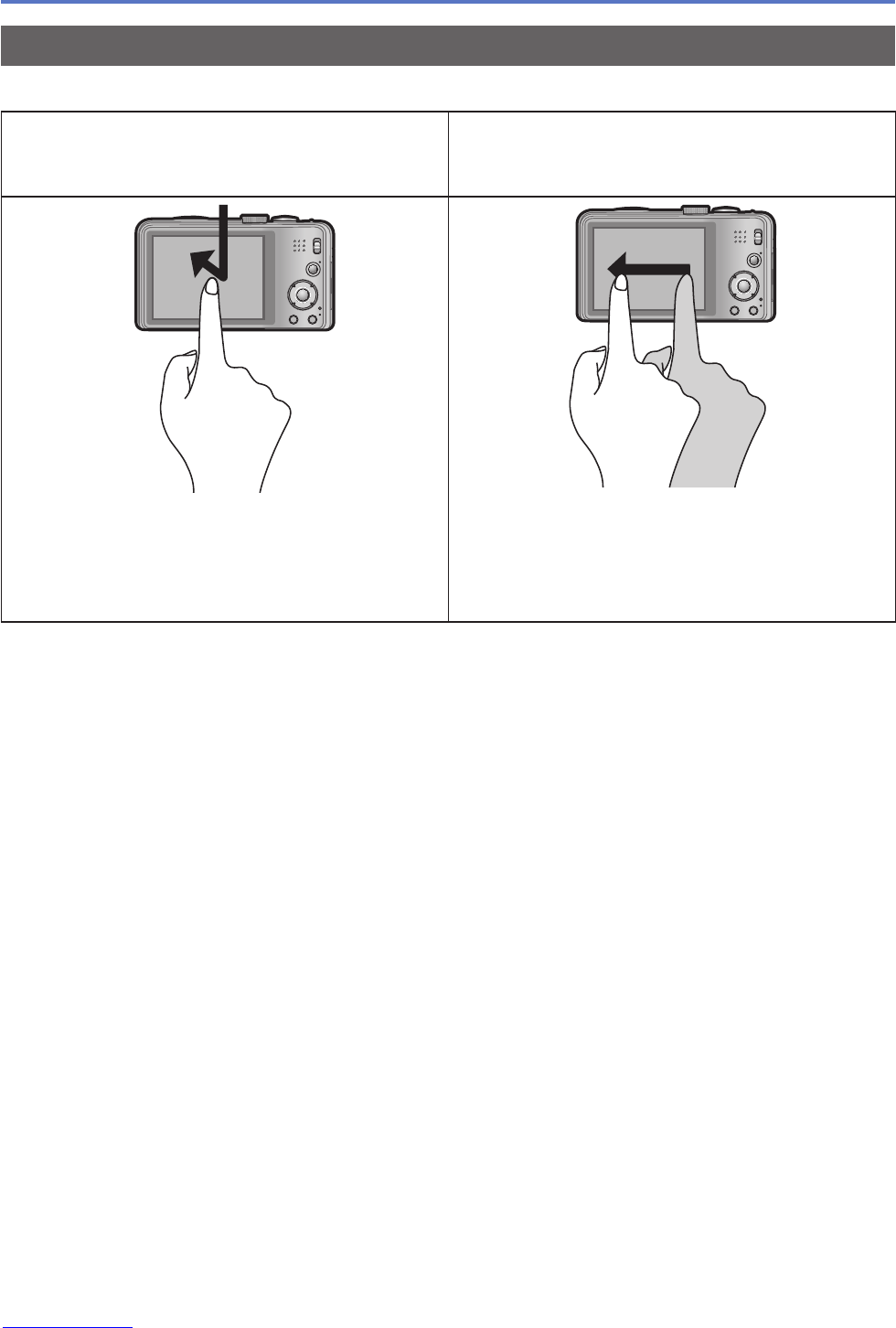- 12 -
Names and Functions of Main Parts
Touch operations
This camera’s touch screen senses pressure that is applied to the screen.
Touch
To “touch” is to press the touch screen
and then pull the finger back again.
Drag
To “drag” is to touch and slide your finger
across the touch screen surface.
Touching is used to select icons or pictures,
among other actions.
• Touch an icon near its centre. If multiple
icons are touched simultaneously, the
camera may not operate normally.
Dragging (sliding your finger across the screen)
is used to scroll the pictures or change the
range of the pictures displayed.
●
If the type of sheet made to protect LCD screens that are available in the market is to
be used, observe the precautions that are contained with the sheet. (Some types of
protective sheets may impair the screen’s appearance and ease of operation.)
●
If the camera is used with a protective sheet available on the market attached to
its screen or if the screen is not very responsive, touch the screen with a little more
pressure.
●
If your hand is pressed against the touch screen when holding the camera, the touch
screen will not work properly.
●
Do not press on the LCD monitor with hard pointed tips, such as ballpoint pens.
●
Do not press the touch screen with your fingernails.
●
Clean the LCD monitor with a soft, dry cloth if there are fingerprints or other kinds of dirt
on it.
●
For details of the icons that appear on the touch screen, refer to “List of LCD monitor
displays” (→172 - 175).