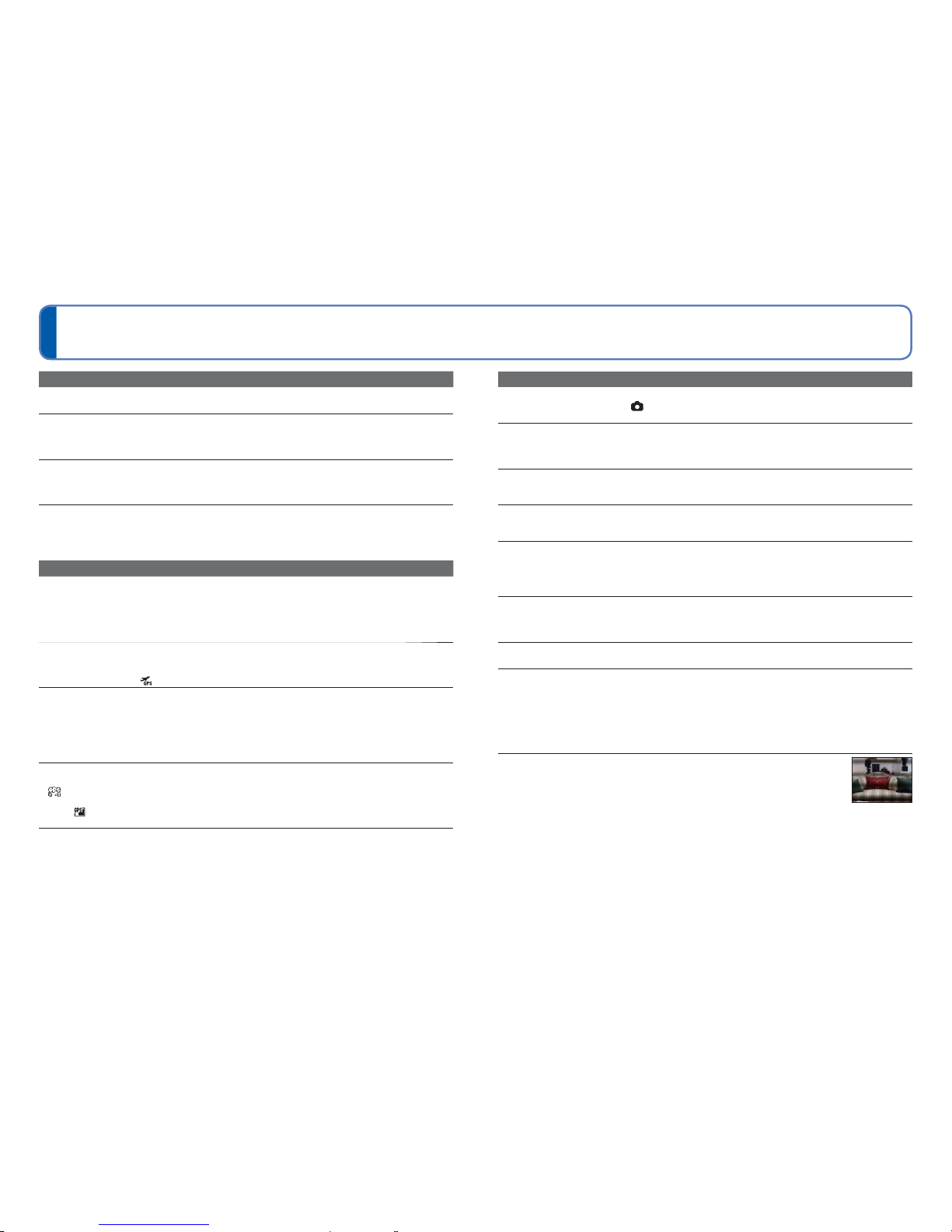134 VQT3H08 VQT3H08 135
Try checking these items (→134 - 140) first.
If the problem persists, performing [Reset] in the [Setup] menu may resolve the issue.
(Note that except for some items such as [Clock Set], all settings are returned to their
values from the time of purchase.)
Q&A Troubleshooting
Battery, power
Camera does not work even if power is turned on.
●Battery is not inserted correctly (→12), or needs recharging.
LCD monitor shuts off even if power is turned on.
●[Sleep Mode] is activated. (→45)
→ Press shutter button halfway to release.
●Battery needs recharging.
Camera switches off as soon as power is turned on.
●Battery needs recharging.
●[Sleep Mode] is activated. (→45)
→ Press shutter button halfway to release.
This unit is turned off automatically.
●If you connect to a TV compatible with VIERA Link with an HDMI mini cable (optional) and turn off
the power on the TV with the remote control for the TV, the power on this unit also turns off.
→ If you are not using VIERA Link, set [VIERA Link] to [OFF]. (→47)
GPS
Cannot perform positioning.
●When [GPS Setting] is set to [OFF]. (→76)
●Depending on the recording environment, such as when indoors or near buildings, it may not be
possible to correctly receive the signals from the GPS satellites. (→75)
→ When using the GPS, we recommend holding the camera still for a while with the GPS antenna
facing upward in an outdoor location where you can see the entire sky.
The GPS status indicator lights up while the camera’s power is off.
●[GPS Setting] is [ON].
→ When turning off the camera’s power in an airplane, hospital or other restricted area, set [GPS
Setting] to [OFF] or .
Positioning takes time.
●When using the camera for the first time or after not using it for a while, positioning may take several
minutes.
●Positioning usually takes less than two minutes, but because the positions of the GPS satellites
change, it may take longer depending on the recording location and environment.
●Positioning will take time in environments where it is difficult to receive the signals from the GPS
satellites. (→75)
The location name information is different from the recording location.
●Immediately after the camera’s power is turned on or when the GPS icon is something other than
, the location name information that is recorded in the camera may vary significantly from the
current position.
●When is displayed for the location name information, the information can be changed to a
different candidate before starting to record. (→79)
The location name information is not displayed.
●“- - -” is displayed if there is no nearby landmark or other points, or no information registered in the
camera’s database. (→77)
→ During playback, a location name or other information can be entered with [Place-Name Edit].
(→107)
Recording
Cannot record pictures.
●REC/PLAY switch is not set to (record).
●Built-in memory/card is full. → Free space by deleting unwanted pictures (→36).
Recorded pictures look white.
●Lens is dirty (fingerprints, etc.).
→ Turn on power to extract lens barrel, and clean lens surface with a soft, dry cloth.
●Lens is foggy (→5).
Recorded pictures are too bright/too dark.
●Adjust the exposure (→57).
●[Min. Shtr Speed] is set to fast speeds, e.g. [1/250] (→92).
Some pictures are taken when I press the shutter button just once.
●[iHandheld Nite Shot] is activated in [Intelligent Auto] Mode. (→27)
●Camera is set to use [Auto Bracket], [Burst], [Handheld Night Shot] or [Flash Burst] Scene Modes.
Focus not aligned correctly.
●Not set to mode appropriate for distance to subject. (Focus range varies according to Recording
Mode.)
●Subject outside of focus range.
●Caused by jitter or subject movement.
Recorded pictures are blurred. Optical Image Stabilizer ineffective.
●Shutter speed is slower in dark locations and Optical Image Stabilizer is less effective.
→ Hold camera firmly with both hands, keeping arms close to body.
●Use a tripod and the self-timer (→56) when using slower shutter speed with [Min. Shtr Speed].
Cannot use [Auto Bracket].
●Only enough memory for 2 pictures or fewer.
Recorded pictures appear coarse, or there is interference.
●ISO Sensitivity is high, or shutter speed is low.
(Default [Sensitivity] setting is [AUTO] – interference may appear with indoor pictures.)
→ Lower [Sensitivity] (→86).
→ Set [Color Mode] to [NATURAL]. (→93)
→ Take pictures in brighter locations.
●Camera set to [High Sens.] Scene mode.
(Picture becomes slightly coarser in response to high sensitivity)
Under fluorescent lighting, flicker or horizontal bars may be seen.
●This is characteristic of MOS sensors which serve as the camera’s pickup sensors.
This is not a malfunction.