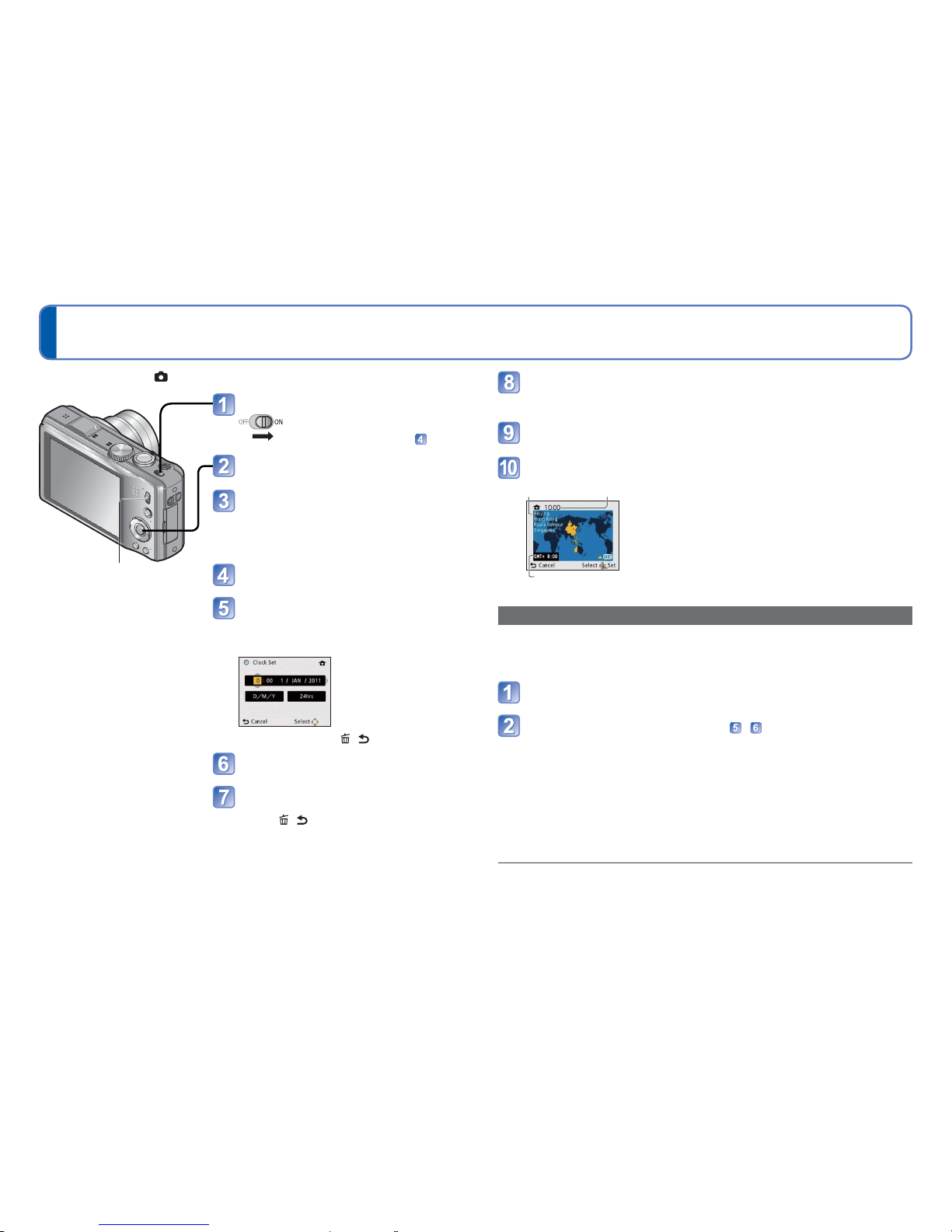18 VQT3H08 VQT3H08 19
Setting the clock (The clock is not set when the camera is shipped.)
Turn on the power
The power is turned on.
If the language select screen is not
displayed, proceed to step .
Press [MENU/SET] while the
message is displayed
Press ▲▼ to select the language,
and press [MENU/SET]
• The [Please set the clock] message
appears. (This message does not appear in
Playback Mode.)
Press [MENU/SET]
Press ◄► to select the items
(year, month, day, hour, minute,
display order or time display
format), and press ▲▼ to set
• To cancel → Press [ / ] button.
Press [MENU/SET]
Press [MENU/SET]
• To return to the previous screen,
press [ / ] button.
Set REC/PLAY switch to before turning on the power.
REC/PLAY switch
Press ◄ to select [Yes] and press [MENU/SET] if automatically
correcting time of day using the GPS function
• To manually set date and time → select [No].
When [Please set the home area] is displayed, press [MENU/
SET]
Press ◄► to set your home area and press [MENU/SET]
City or area
name Current time
Difference from GMT (Greenwich Mean Time)
The current time and home area are set.
• [GPS Setting] turns [ON].
To change time setting
When resetting date and time, select [Clock Set] from the [Setup] menu.
• Clock settings will be saved for approx. 3 months even after battery is removed,
provided a fully-charged battery was installed in the camera for 24 hours beforehand.
Select [Clock Set] from the [Rec] menu or [Setup] menu (→42)
Set the date and time (Perform steps - . (→18))
●Failure to set the date and time will cause the date/time to be improperly printed when
printing pictures at a digital photo centre or when using [Date Stamp] or [Text Stamp].
●After the time has been set, the date can be printed correctly even if the date is not
displayed on the camera screen.