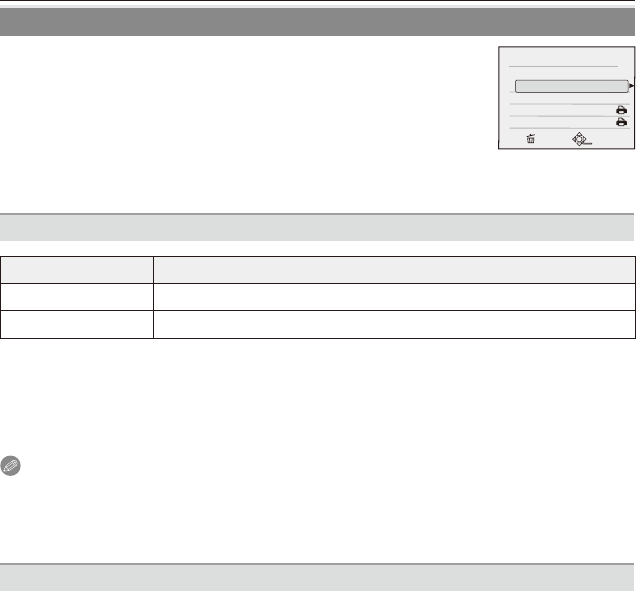Select and set the items on the screen in step
2
of the “Selecting a
single picture and printing it” or in step
3
of the “Selecting multiple
pictures and printing them”.
• When you want to print pictures in a paper size or a layout which
is not supported by the camera, set [PAPER SIZE] and [PAGE
LAYOUT] to [
h
] and then set the paper size or the layout on the
printer. (For details, refer to the operating instructions of the printer.)
• When [PRINT SET (DPOF)] has been selected, the [PRINT WITH DATE] and [NUM. OF
PRINTS] items are not displayed.
[PRINT WITH DATE]
Item Description of settings
[OFF] Date is not printed.
[ON] Date is printed.
• If the printer does not support date printing, the date cannot be printed on the picture.
• Since the printer’s settings may take precedence over the print with date setting, check
the printer’s print with date setting as well.
• When you print pictures stamped with text, set [PRINT WITH DATE] to [OFF] since the
date will be printed over the stamped text if you specify printing of the date.
Note
When asking the photo shop to print the pictures
• By stamping the date using [TEXT STAMP] (P90) or setting date printing at the time of
the [PRINT SET] (P95) before going to a photo shop, the dates can be printed at the
photo shop.
[NUM. OF PRINTS]
You can set the number of prints up to 999.