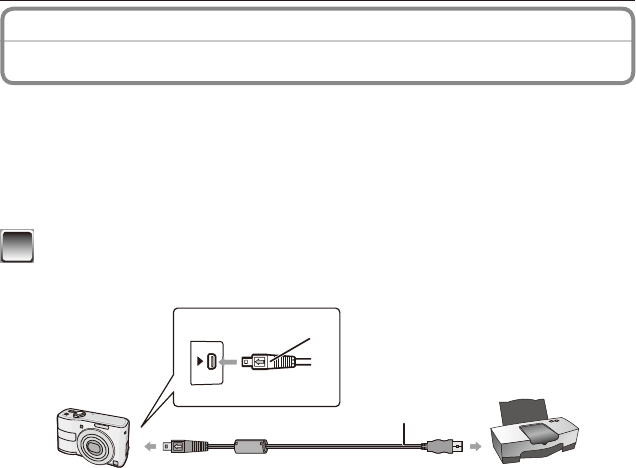Connecting to other equipment
- 102 -
Printing the Pictures
By connecting the camera directly to a printer supporting PictBridge via the USB
connection cable (supplied), you can select the pictures to be printed or start printing on
the LCD monitor.
Preparations:
Turn on the camera and the printer.
Remove the card before printing the pictures in the built-in memory.
Perform the print quality and other settings at the printer before printing the pictures.
1
Connect the camera to a printer via the USB connection cable
A
(supplied).
• Do not use any other USB connection cables except the supplied one.
A
USB connection cable (supplied)
• Check the directions of the connectors, and plug them straight in or unplug them straight
out. (Otherwise the connectors may be bent out of shape which will cause trouble.)
B
Align the marks, and insert.
• Use batteries with sufcient battery power or the AC adaptor (DMW-AC6PP for DMC-
LS85PU/DMC-LS86PU, DMW-AC6E for DMC-LS85EG/DMC-LS85EP: optional: P110)
and DC coupler (DMW-DCC2: optional: P110). If the remaining battery power becomes
low while the camera and the printer are connected, the status indicator blinks and
the alarm beeps. If this happens during printing, stop printing at once. If not printing,
disconnect the USB connection cable.
• Always use a genuine Panasonic AC adaptor (DMW-AC6PP for DMC-LS85PU/DMC-
LS86PU, DMW-AC6E for DMC-LS85EG/DMC-LS85EP: optional) and DC coupler (DMW-
DCC2: optional).
• When the camera is connected to the printer, the cable disconnect prohibit icon [
1
]
appears. Do not disconnect the USB connection cable while [
1
] is displayed.