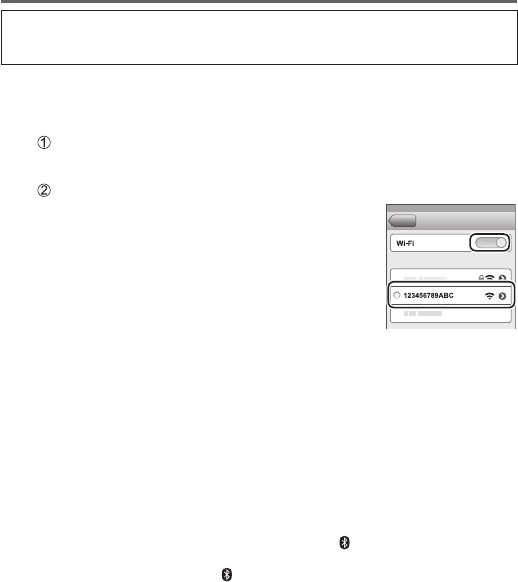-
My camera says it This memory card is write protected. It will not work help please Submitted on 18-3-2022 at 13:45
Reply Report abuse-
It is possible to insert the SD card incorrectly. Unfortunately, this is not prevented mechanically. A contact in the device is bent by pressing it in forcefully. This results in this (actually wrong) message. I had the problem. I was able to exchange the Panasonic DC TZ202 as a gesture of goodwill.
Vote up Report abuse
Now my son has made about 2 years later exactly the same error.
I could not find a service manual, which gives hints if and how to "open" the camera so far to possibly straighten the bent contact.
The error message by the device the SD card is write-protected, is wrong, the device has no "possibility" to detect the mechanical error.
With a little skill, you can see the bent contact in the empty SD slot.
Translated with www.DeepL.com/Translator (free version) Answered on 2-4-2023 at 23:07
-
-
My camera won’t work. ReadsThis memory card is write protected. Same memory card I usually use. Help.please need my camera Submitted on 18-3-2022 at 13:40
Reply Report abuse