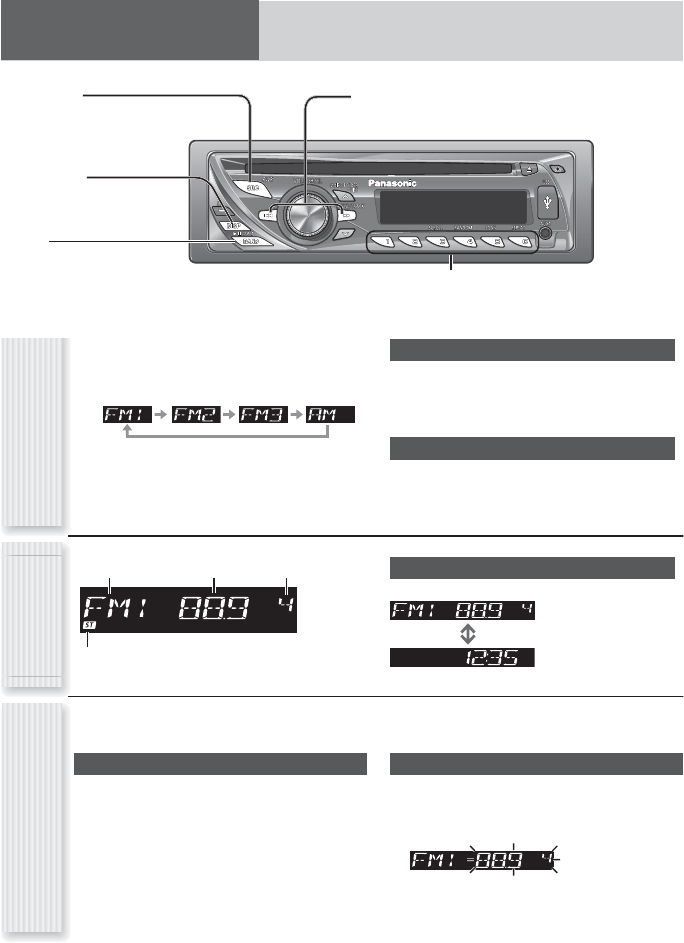[BAND]
selects a band in the radio source.
[APM] (Auto Preset Memory)
executes APM in the radio source. (Hold it
down for more than 2 seconds.)
[SRC] (Source)
selects a source.
Preset buttons [1] to [6]
selects a preset station in the radio source,
and presets the current station. (Hold it down for more than
2 seconds.)
[TUNE ] [TUNE ]
down/up the frequency. (Hold it down for more than 0.5 seconds
and release it for seek tuning.)
[DISP] (Display)
switches the information on the
display.
1
Press [SRC] to select the radio source.
2
Press [BAND] to select a band.
3
Select a station.
Radio (AM/FM)
Operation Flow
Display Change
Press [DISP] to change the display.
Radio mode display
(Default)
Clock display
lights while receiving an FM stereo signal.
Band Frequency
Preset Number
Radio Source
Display
Station Preset
Frequency Adjustment
[TUNE ]: Lower
[TUNE ]: Higher
Note: Hold down for 0.5 sec. or more and release for
station search.
Preset Station Selection
Press the corresponding preset button from
[1] to [6] to tune in a preset station.
Up to 6 stations can be preset in AM, FM1, FM2, and FM3 respectively.
Preset stations can be simply called up by pressing [1] to [6].
Auto Preset Memory (APM)
With this operation, stations with good receiving conditions
can be automatically stored in the preset memory.
1
Select a band.
2
Hold down [BAND] (APM) for more than
2 seconds.
The preset stations under best receiving conditions are received
for 5 seconds each after presetting the stations (SCAN). To stop
scanning, press one of the buttons from [1] to [6].
Note: New stations overwrite existing saved stations.
Manual Station Preset
1
Tune into a station.
2
Hold down one of the preset buttons from
[1] to [6] for more than 2 seconds.
(blinks once)
Note: New stations overwrite existing saved stations.