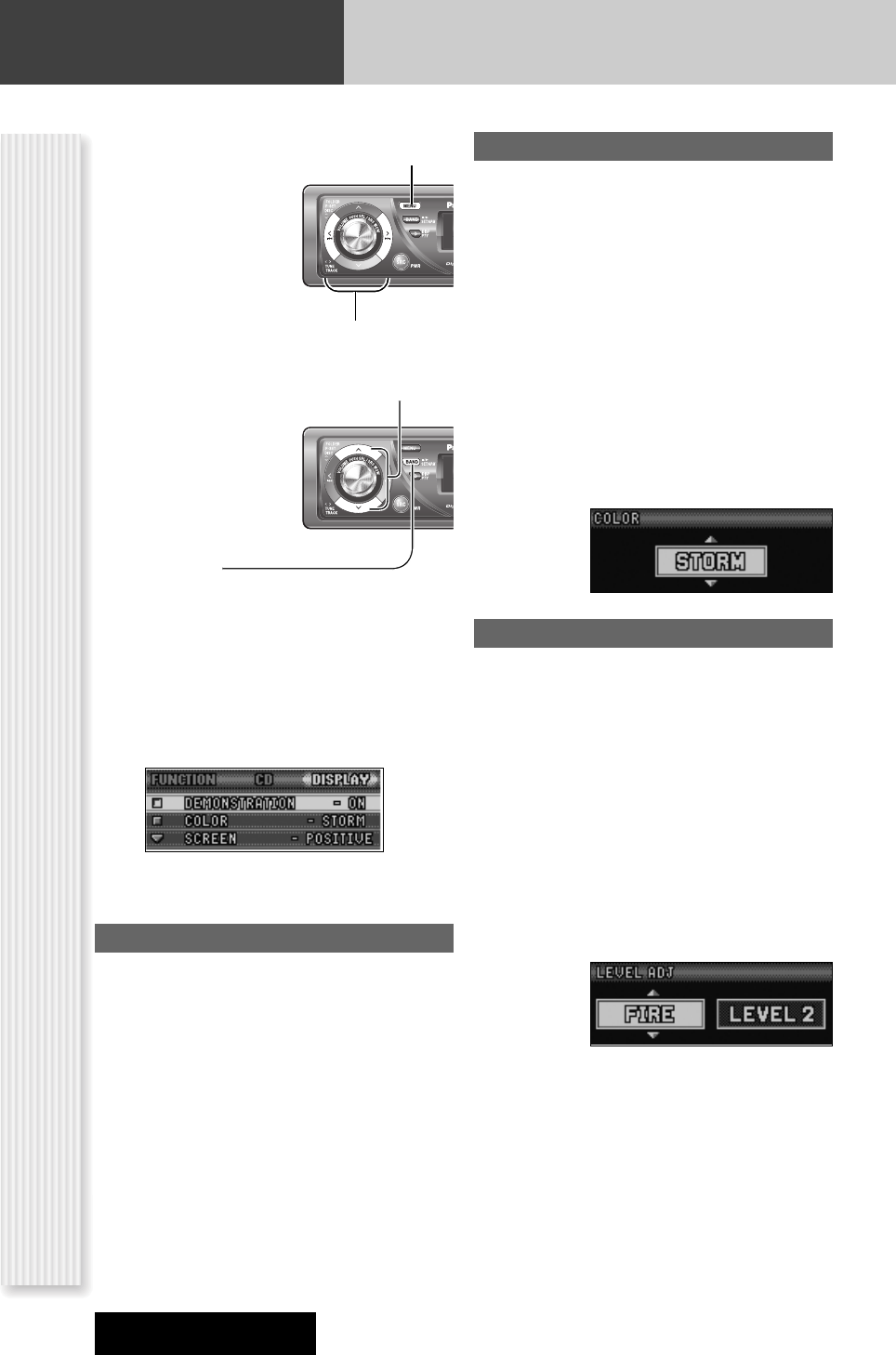32
Display Setting
Adjustment to display on the DISPLAY menu
CQ-C7703N/C7303N
DISPLAY Menu Display
1
Press [MENU] to display the menu
display.
For using the remote
control, hold down
[SEL] (MENU) for 2
sec. or more.
2
Press []] or [[] to display the
DISPLAY menu.
3
Press [}] or [{] to select a function to
be adjusted.
4
Press [BAND]
(SET) to confirm
the display.
5
Adjust the setting value.
6
Press [BAND] (SET).
7
Press [MENU] to confirm the
adjustment.
For using the remote control, hold down [SEL]
(MENU) for 2 sec. or more.
COLOR
(Setting range: 10 types, default: STORM)
The illumination color changes as follows.
Switching by [}] or [{]
STORM: The color varies in conjunction with time.
LEVEL: The peripheral color decoration lights up and
goes out according to the bass volume.
FIRE: Red
ORANGE: Amber
SKY: Blue
OCEAN: Aquablue
FOREST: Green
SUN: Yellow
SNOW: White
CUSTOM: You can create your favorite color.
LEVEL ADJ
[]][[]: Function selection
[}][{]: Item selection
Color selection
The illumination color changes.
(Setting range: FIRE, ORANGE, SKY, OCEAN, FOREST,
SUN, default: FIRE)
Volume setting according to lighting
(Setting range: LEVEL1, LEVEL2, LEVEL3, default: LEVEL
1)
If the peripheral color decoration keeps lighting because
the bass part is contained abundantly, select LEVEL 1,
and for the opposite case, select LEVEL 3.
DEMONSTRATION
Switching by [BAND].
ON: Demonstration screen at no operation
(default)
OFF: Regular screen