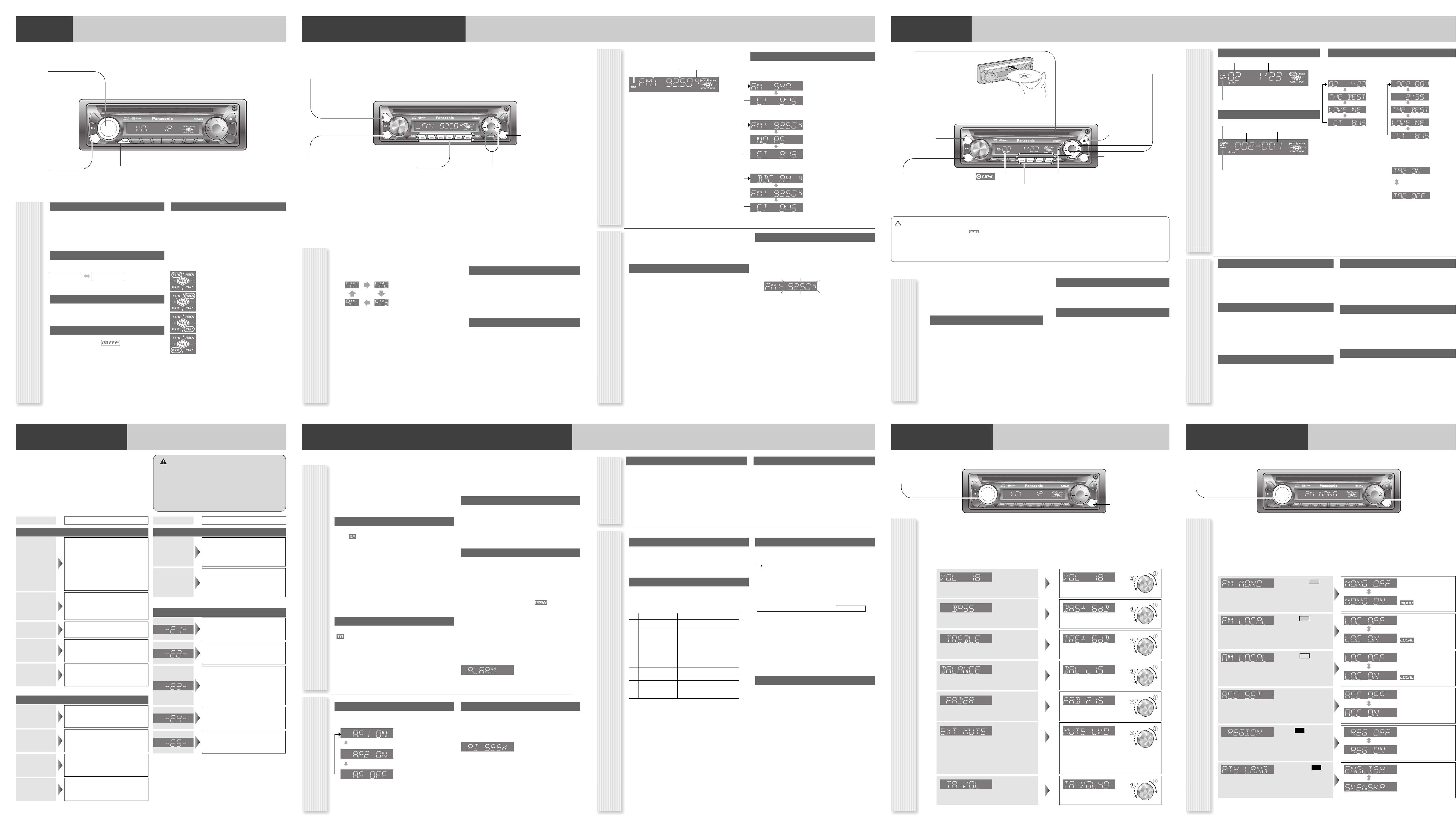MUTE/SQ
SCROLL RANDOM SCAN REPEA
TA/AF
T
U
N
E
/
T
R
A
C
K
F
O
L
D
E
R
BAND
1 2 3 4 5 6
PWR
PTY
SRC
DISP
APM
D
·
M
D
·
M
CQ-C1312NW
VOL
P
U
S
H
S
E
L
SRC
General Operations
Power On/Off
Set your car's ignition switch to the ACC or ON position.
Power on: Press [SRC] (PWR) .
Power off: Hold down [SRC] (PWR) for
more than 1 second.
Source Selection
Press [SRC] to change the source.
Volume Adjustment
(Setting Range: 0 to 40, Default: 18)
Turn [VOL] .
Mute
ON: Press [MUTE] . ( lights.)
OFF: Press [MUTE] again.
SQ (Sound Quality)
SQ is a function that can call up various sound types at the
touch of button in accordance with your listening music
type.
1
Holding down [SQ] for more than 1 sec-
ond activates the SQ selection mode.
2
Press [SQ] to select the sound type (SQ)
as follows:
Notes:
¡ If no operation takes place for more than 5 seconds in
the SQ selection mode, the display returns to the regular
mode.
¡ Settings of SQ, bass and treble are influenced one anoth-
er. If such an influence causes distortion to the audio
signal, readjust bass/treble or volume.
[MUTE]
toggles mute on/off.
(SQ) (Sound Quality)
selects a sound type (SQ). (Hold it down for
more than 1 second.)
[VOL] (Volume)
[SRC] (Source)
selects a source.
(PWR) (Power)
toggles power on/off.
Radio
Disc Player
(FLAT) flat frequency response:
does not emphasize any part. (Default)
(ROCK) speedy and heavy sound:
exaggerates bass and treble.
(POP) wide-ranged and deep sound:
slightly emphasizes bass and treble.
(VOCAL) clear sound:
emphasizes middle tone and slightly empha-
sizes treble.
Troubleshooting
Trouble
Check point
No power
● Start the engine. (Or turn the ignition
switch to the ACC position.)
● Verify the wiring. (battery lead, power
lead, ground lead, etc.)
● Fuse blown (Contact the nearest
Panasonic Service Centre.)
● Ask a professional for fuse replacement.
● Be sure to use the same rated fuse.
No sound
● Disable the mute function.
● Verify the wiring.
● Wait until the dew disappears before
turning on the unit.
Noise
● Make sure that grounding is established
properly.
Common
Frequent
noise
● Tune in to another station of high-inten-
sity waves.
● Make sure that the antenna mounted
point is grounded properly.
Radio
Preset data
deleted
● The preset memory is cleared to return
to the original factory setting when the
power connector or battery is discon-
nected.
No sound, or disc
is automatically
ejected
● Load the disc correctly.
● Clean the disc.
Disc Player
Sound skip,
poor sound
quality
● Clean the disc.
Sound skip
due to
vibration
● The maximum permissible tilt angle is
30°.
● Secure the unit.
Disc not
ejectable
● Press [u ]. If the disc is still not ejected,
contact the nearest Panasonic Service
Centre.
No sound from
left, right, front,
or rear speaker
● Adjust the balance and fader.
● Verify the wiring.
Trouble
Check point
Left and right
sounds are
reversed
● Connect the speaker lead correctly.
Error Display Messages
(The disc is ejected automatically.)
The disc is dirty, or is upside down.
● Check the disc.
(The disc is ejected automatically.)
The disc has scratches.
● Check the disc.
No operation by some cause.
● If normal operation is not restored, con-
sult your dealer or the nearest Service
Centre to ask for repairs.
Cannot read the file
● Check the file.
A WMA file can be copyrighted.
● The file protected by copyright is not
playable.
If You Suspect Something Wrong
Check and take steps as described below.
If the described suggestions do not solve the problem, it is recom-
mended to take the unit to your nearest authorized Panasonic Service
Centre. The product should be serviced only by qualified personnel.
Please refer the checking and the repair to professionals. Panasonic
shall not be liable for any accidents arising out of neglect of checking
the unit or your own repair after your checking.
Warning
¡ Do not use the unit in an irregular condition, for example, with-
out sound, or with smoke or a foul smell, which can cause
ignition or electric shock. Immediately stop using the unit and
consult your dealer.
¡ Never try to repair the unit by yourself because it is dangerous
to do so.
Radio (AM
[L
/FM)
MUTE/SQ
SCROLL RANDOM SCAN REPEAT
TA/AF
T
U
N
E
/
T
R
A
C
K
F
O
L
D
E
R
BAND
1 2 3 4 5 6
PWR
PTY
SRC
DISP
APM
D
·
M
D
·
M
CQ-C1312NW
VOL
P
U
S
H
S
E
L
BAND
1 2 3 4 5 6
SRC
DISP
[TUNE ] ] [TUNE [ ]
down/up the frequency. (Hold it down for
more than 0.5 seconds and release it for seek
tuning.)
[BAND]
selects a band in the radio source.
(APM) (
Auto Preset Memory)
executes APM in the radio source. (Hold it
down for more than 2 seconds.)
[DISP] (Display)
switches the information on
the display.
[SRC] (Source)
selects a source.
[1] to [6]
selects a preset station in the radio source,
and presets the current station. (Hold it down
for more than 2 seconds.)
Station Preset
Up to 6 stations can be preset in AM (LW/MW), FM1, FM2, and
FM3 respectively.
Preset stations can be simply called up by pressing one of the
preset buttons from [1] to [6] .
Auto Preset Memory (APM)
With this operation, stations with good receiving conditions can
be automatically stored in the preset memory.
1
Select a band.
2
Hold down [BAND] (APM) for more than 2
seconds.
The preset stations under best receiving conditions are
received for 5 seconds each after presetting the stations
(SCAN). To stop scanning, press one of the buttons from
[1] to [6].
Note: New stations overwrite existing saved stations.
Manual station preset
1
Tune into a station.
2
Hold down one of the preset buttons from
[1] to [6] for more than 2 seconds.
(blinks once)
Note: New stations overwrite existing saved stations.
lights while receiving an FM stereo signal.
Frequency Preset Number
Band
Display change
Press [DISP] to change the display.
Radio Source Display
Operation Flow
1
Press [SRC] to select the radio source.
2
Press [BAND] to select a band.
3
Select a station.
Frequency adjustment
[TUNE ] ]: Lower
[TUNE [ ]: Higher
Note: Hold down either of them for more than 0.5 sec-
onds and release it for seek tuning.
Preset station selection
Press the corresponding preset button from [1] to [6] to
tune into a preset station.
AM (LW/MW) mode:
Band/frequency
CT (Clock Time)
FM (not RDS) mode:
Band/frequency
PS
CT
RDS mode:
PS (Programme Service name)
Band/frequency
CT
Useful functions such as AF , TA , PTY are available in the RDS (Radio Data System)-ready areas.
Some FM stations are broadcasting added data compatible
with RDS. This radio set offers convenient functions using
such data.
RDS service availability varies with areas. Please understand if
RDS service is not available in your area, the following service
is not available, either.
The following functions are available when receiving RDS
stations.
AF (Alternative Frequency)
The following functions are available when the AF mode is
active ( lights).
¡ When receiving conditions become bad, a station with bet-
ter receiving conditions is automatically tuned in to.
¡ When executing APM, only RDS stations are selected.
¡ When calling up a preset station, a best receiving station is
selected automatically. (BSR Best Stations Research)
Notes:
¡ The AF sensitivity can be adjusted.
¡ The AF available range can be adjusted. ( a “Function
Settings”)
TA (T
The following functions are available when the TA mode is active
( lights).
¡ A TP station is automatically searched for and received at
the instant of toggling the TA mode on if you are receiving
a non-TP station or TP station with poor reception.
¡ When executing station search or APM, only TP stations
are selected.
¡ Setting to TA on with the unit in another mode, it will auto-
matically switch to radio mode and output the traffic
announcement when the traffic announcement begins. The
traffic announcement having finished, the unit will return to
the previous mode. (TA Standby Mode)
PTY (Programme T
The following functions are available when the PTY mode is
active.
¡ The PTY of receiving station appears.
¡ Programs can be searched for by PTY.
Note: PTY language can be selected. (a “Function Settings”)
Other functions of RDS
CT (Clock Time)
The clock is automatically adjusted.
PS (Programme Service Name)
As well as the frequency, the name of the broadcast station
appears.
EON (Enhanced Other Network)
RDS information is updated constantly in response to the
current position.
EON-TA
Traffic information from the current and other network
stations can be received.
Emergency Announcement Reception
Emergency announcement automatically appears on the
display when it is received.
AF Level
Hold down [TA] (AF) for more than 2 seconds to select AF
level.
Low level AF operating sensitivity. (Default)
High level AF operating sensitivity.
When the AF network of an RDS station is not
required.
PI Seek (Programme Identification Seek)
If reception becomes poor when tuning in a preset station,
press the same preset number button. The same station with
better reception will be searched for.
Press same preset number button again to cancel.
Note: For PI Seek, cancel the TA mode first, then execute PI
Seek.
AF (Alternative Frequency)
PTY On/Off
Holding down [DISP] (PTY) for more than 2 seconds toggles
PTY mode on and off.
Programme Search by PTY
Programs can be searched for by use of PTY that has been
originally preset.
Press [1] to [6] to select PTY in the PTY mode.
Another station in the same PTY is searched for by pressing
[BAND].
Notes:
¡ When there is no corresponding programme type station,
“NONE” is displayed.
¡ A desired PTY appears for 5 seconds.
¡ Preset contents are changeable.
Detailed PTY Selection
1
Press [] ] or [[ ] to select PTY.
2
Press [BAND] .
Search starts.
Notes:
¡ To stop searching, press [BAND] (SET) .
¡ When there is no corresponding programme type station,
“NONE” is displayed.
PTY Preset Change
Original PTY presets can be changed as you like.
1
Select a PTY that you would like to preset.
2
Follow the procedure of ordinary presetting.
(
a “Station Preset” in “Radio (AM
[LW/MW]/FM)”)
Programme Type Contents
1 NEWS NEWS
2SPEECH AFFAIRS, INFO, EDUCATE,
DRAMA, CULTURE, SCIENCE,
VARIED, WEATHER, FINANCE,
CHILDREN, SOCIAL, RELIGION,
PHONE IN, TRAVEL, LEISURE,
DOCUMENT
3 SPORT SPORT
4 POP M POP M
5 CLASSICS CLASSICS
6 MUSIC ROCK M, EASY M, LIGHT M,
OTHER M, JAZZ, COUNTRY,
NATION M, OLDIES, FOLK M
SPEECH / MUSIC / NEWS / AFFAIRS /
INFO / SPORT / EDUCATE / DRAMA /
CULTURE / SCIENCE / VARIED / POP M /
ROCK M / EASY M / LIGHT M / CLASSICS /
OTHER M / WEATHER/ FINANCE / CHILDREN /
SOCIAL / RELIGION / PHONE IN / TRAVEL /
LEISURE / JAZZ / COUNTRY / NATION M /
OLDIES / FOLK M / DOCUMENT
PTY (Programme T
What is RDS?
TA On/Off
Pressing [TA] toggles TA on and off.
T
For listening to only traffic information, activate TA and set the
volume to 0 in FM mode.
Once traffic information starts, the volume changes to the TA
volume. (a “Audio Settings”)
TA(T
Announcement)
Radio Data System (RDS) in FM Broadcasting
Disc Player
Operation Flow
1
Press [SRC] to select the Disc Player
source.
2
Select a desired portion.
T
Press [6 ] / [7 ] .
Note: To perform fast forward/reverse, hold down either
of them.
Disc Player (CD-DA disc):
Previous/next track
Disc Player (MP3/WMA disc):
Previous/next file
Folder selection (MP3/WMA)
Press [{ ] / [} ] .
Pause
Press [BAND] (
y
/
5
).
Press again to cancel.
Random, Repeat, Scan
Random play
All the available songs (tracks/files) are played in a random
sequence.
Press [4] (RANDOM) .
Press again to cancel.
Folder random play (MP3/WMA)
All the available files in current folder are played in a random
sequence.
Hold down [4] (RANDOM) for more than 2
seconds.
Hold down again to cancel.
Repeat play
The current song (track/file) is repeated.
Press [6] (REPEAT) .
Press again to cancel.
Folder repeat play (MP3/WMA)
The current folder is repeated.
Hold down [6] (REPEAT) for more than 2
seconds.
Hold down again to cancel.
Scan play
The first 10 seconds of each songs (tracks/files) is played in
sequence.
Press [5] (SCAN) .
Press again to cancel.
Folder scan play (MP3/WMA)
From the next folder, the first 10 seconds of the first file on
each folder is played in sequence.
Hold down [5] (SCAN) for more than 2
seconds.
Hold down again to cancel.
Display change
Press [DISP] to change the display.
*ID3/WMA Tag On/Off
Hold down [3] for more
than 2 seconds.
album title and song title/
artist name are displayed.
(Default)
folder name/file name are
displayed.
Player Source Display
CD-DA mode display
Track number
Play time
Play Mode indicators
MP3/WMA mode display
Folder number File number
Play Mode indicators
lights when folder random/repeat/scan is on.
Disc title
Normal
Track title
Clock
Disc Player (CD-DA disc):
Disc Player (MP3/WMA disc):
Play time
Normal
Folder name/
Album*
File name/
Title, artist*
Clock
Notes:
¡ For scrolling text, press [3] (SCROLL) .
¡ “NO TEXT” is displayed when there is no information on the
disc.
Caution
¡ Do not insert a disc when the indicator lights.
¡ Refer to the section of “Notes on Discs” and “Notes on
MP3/WMA”.
¡ This unit does not support 8 cm discs.
¡ If you insert an 8 cm disc and cannot eject it, turn ACC of your car
off once and turn it on again, then press [u ] (Eject).
¡ Do not insert foreign objects into the disc slot.
MUTE/SQ
SCROLL RANDOM SCAN REPEAT
TA/
T
U
N
E
/
T
R
A
C
K
F
O
L
D
E
R
BAND
1 2 3 4 5 6
PWR
PTY
SRC
DISP
APM
D
·
M
D
·
M
CQ-C1312NW
VO
L
P
U
S
H
S
E
L
BAND
3 4 5 6
SRC
DISP
Disc slot
takes a disc in with the printed side facing
up.
Notes:
¡ The power will be turned on automatical-
ly when a disc is loaded at ACC ON.
¡ A disc which has both CD-DA data and
MP3/WMA data on it may not be repro-
duced normally.
(
y
/
5
) (Pause/Play)
toggles pause/play in the
player source.
[DISP] (Display)
switches the information on the
display.
[6 ] [ 7 ]
skip to the previous/next track/file in the player
mode.
Hold down either of them for fast reverse/fast for-
ward.
[SRC] (Source)
selects a source.
(RANDOM)/(SCAN)/(REPEAT)
toggles on/off each play mode.
(SCROLL)
scrolls the information on display.
[
}] [ {]
skip to the previous/next folder.
[u ] (Eject)
ejects the disc.
indicator
Audio Settings
MUTE/SQ
SCROLL RANDOM SCAN REPEAT
TA/
T
U
N
E
/
T
R
A
C
K
F
O
L
D
E
R
BAND
1 2 3 4 5 6
PWR
PTY
SRC
DISP
APM
D
·
M
D
·
M
CQ-C1312NW
VOL
P
U
S
H
S
E
L
DISP
[DISP] (Display)
exits from the audio menu.
[VOL] (Volume)
selects a value in the audio menu.
(PUSH SEL) (Push to select)
selects items in the audio menu.
Audio menu
Note: If the fader is set to front, the pre-amp. output (rear) is decreased.
1
Press [VOL]
(PUSH SEL
) to display the audio menu display.
Note: If no operation takes place for more than 7 seconds in the audio menu (2 seconds in Main volume adjust-
ment), the display returns to the regular mode.
2
Press
[VOL]
(PUSH SEL) to select a
mode to be adjusted.
3
Turn [VOL] clockwise or counterclock-
wise to adjust.
(Setting Range: 0 to 40, Default: 18)
q : Up
w : Down
(Setting Range: –12 dB to +12 dB by 2 dB,
Default: 0 dB)
q :
Increased
w : Decreased
(Setting Range: –12 dB to +12 dB by 2 dB,
Default: 0 dB)
q : Increased
w : Decreased
(Setting Range: 15 levels each, Default CNT (cen-
tre))
q : Right enhanced
w : Left enhanced
(Setting Range: 15 levels each, Default CNT (cen-
tre))
q : Front enhanced
w : Rear enhanced
Allows you to mute the current source while
Panasonic navigation system provides voice guid-
ance or car telephone conversation is in progress.
(Setting Range: 0 (no sound), 1 (decrease 15
steps), 2 (decrease 10 steps) and OFF
(unchanged), Default: 0)
q : Increased
w : Decreased
Volume
Bass
Treble
Balance
Fader
External Mute
(Setting Range: 1 to 40, Default: 18)
q : Increased
w : Decreased
TA Volume Set
Function
Settings
MUTE/SQ
SCROLL RANDOM SCAN REPEAT
TA/AF
T
U
N
E
/
T
R
A
C
K
F
O
L
D
E
R
BAND
1 2 3 4 5 6
PWR
PTY
SRC
DISP
APM
D
·
M
D
·
M
CQ-C1312NW
VO
L
P
U
S
H
S
E
L
DISP
[VOL]
selects a value in the function menu.
(PUSH SEL) (Push to select)
selects items in the function menu.
Function Menu
1
Hold down [VOL]
(PUSH SEL
) for more than 2 seconds to display the function menu dis-
play.
Note: If no operation takes place for more than 7 seconds in the function menu, the display returns to the regular
mode.
2
Press
[VOL]
(PUSH SEL) to select a
mode to be adjusted.
3
Turn [VOL] clockwise or counterclockwise
to adjust.
Noise is significantly decreased when weak signals are
received from an FM broadcast station.
(Default: OFF)
MONO OFF
MONO ON
( lights.)
LOCAL OFF
LOCAL ON
( lights.)
LOCAL OFF
LOCAL ON
( lights.)
Set to OFF if your car has no
ACC position.
Set to ON if your car has an
ACC position.
The frequency is changed
also for programs outside the
region.
The frequency is changed
only for programs within the
region.
English
Swedish
FM Monaural
FM
Only stations with good reception are detected in seek
tuning.
(Default: OFF)
FM Local
FM
Only stations with good reception are detected in seek
tuning.
(Default: OFF)
AM Local
AM
(Default: OFF)
(a “Preparation”)
ACC Selection
(Default: OFF)
Note: When the Region mode is switched from OFF to
ON or vice versa, the AF mode turns on automatically.
Region
RDS
(Default: ENGLISH)
PTY Language
RDS
[DISP] (Display)
exits from the function
menu.