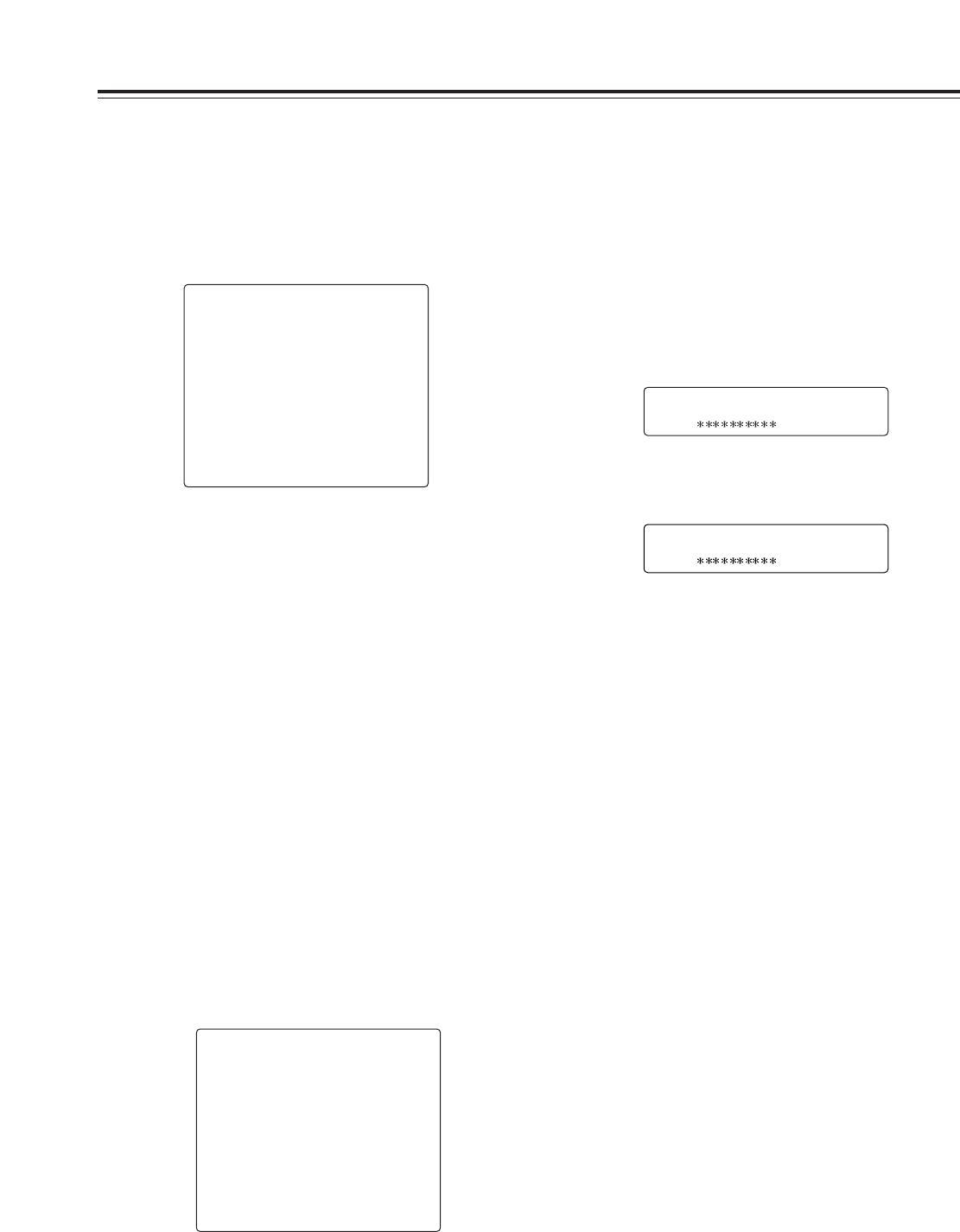44
Viewfinder screen status displays
Switching the display mode
The display mode settings are switched on the VF
DISPLAY screen.
1
Perform the menu operations (pages 70 to 72) to
open the “VF DISPLAY” screen.
2
Turn the JOG dial button to move the arrow
(cursor) to the “DISP MODE” item.
3
Press the JOG dial button, and set the desired
display mode.
Turn the JOG dial button to select the display
contents, and press the JOG dial button to enter
the selection.
4
Press the MENU button to exit the menu
operations.
The setting menu is cleared, and the display
showing the unit’s current statuses appears at the
top and bottom of the viewfinder screen.
n
< VF DISPLAY >
DISP CONDITION:NORMAL
DISP MODE :3
VF OUT :Y
VF DTL :2
ZEBRA1 DETECT :070%
ZEBRA2 DETECT :085%
ZEBRA2 :STOP
LOW LIGHT LVL :OFF
Setting the marker displays
The center marker and safety zone marker displays
are set on the VF MARKER screen.
1
Perform the menu operations (pages 70 to 72) to
open the “VF MARKER” screen.
2
Perform the same operations as for the “VF
DISPLAY” screen to set each item.
n
< VF MARKER >
SAFETY ZONE :3
CENTER MARK :ON
FRAME SIG :4:3
MARK :OFF
LVL :15
Setting the camera ID
The camera ID is set on the CAMERA ID screen.
Up to ten alphanumerics, symbols and spaces can be
used.
<Note>
The camera ID is not displayed while the setting menu
is displayed even if color bar signals are output.
<Note>
The camera ID is recorded at the same time as the
color bar signals if “CAMERA ID” on the VF
INDICATOR screen has been set to “ON.”
1
Perform the menu operations (pages 70 to 72) to
open the “CAMERA ID” screen.
4
Turn the JOG dial button until the character to be
set appears. When the button is turned, the
character displayed is switched in the following
sequence:
Space:
)
7
letters: A—Z
7
numbers: 0—9
7
symbols: ’, >, <, /, –
6
Turn the JOG dial button to move the arrow
(cursor) to the next position (right), and repeat
steps
3
to
5
to set the characters.
5
Press the JOG dial button to enter the character.
7
Press the MENU button to exit the menu
operations.
The setting menu is cleared, and the display
showing the unit’s current statuses appears at the
top and bottom of the viewfinder screen.
n
< CAMERA ID >
ID :
2
Turn the JOG dial button to move the arrow
(cursor) to the ID item.
3
When the JOG dial button is pressed, the arrow
(cursor) flashes, and the input mode is established.
n
< CAMERA ID >
m
ID :