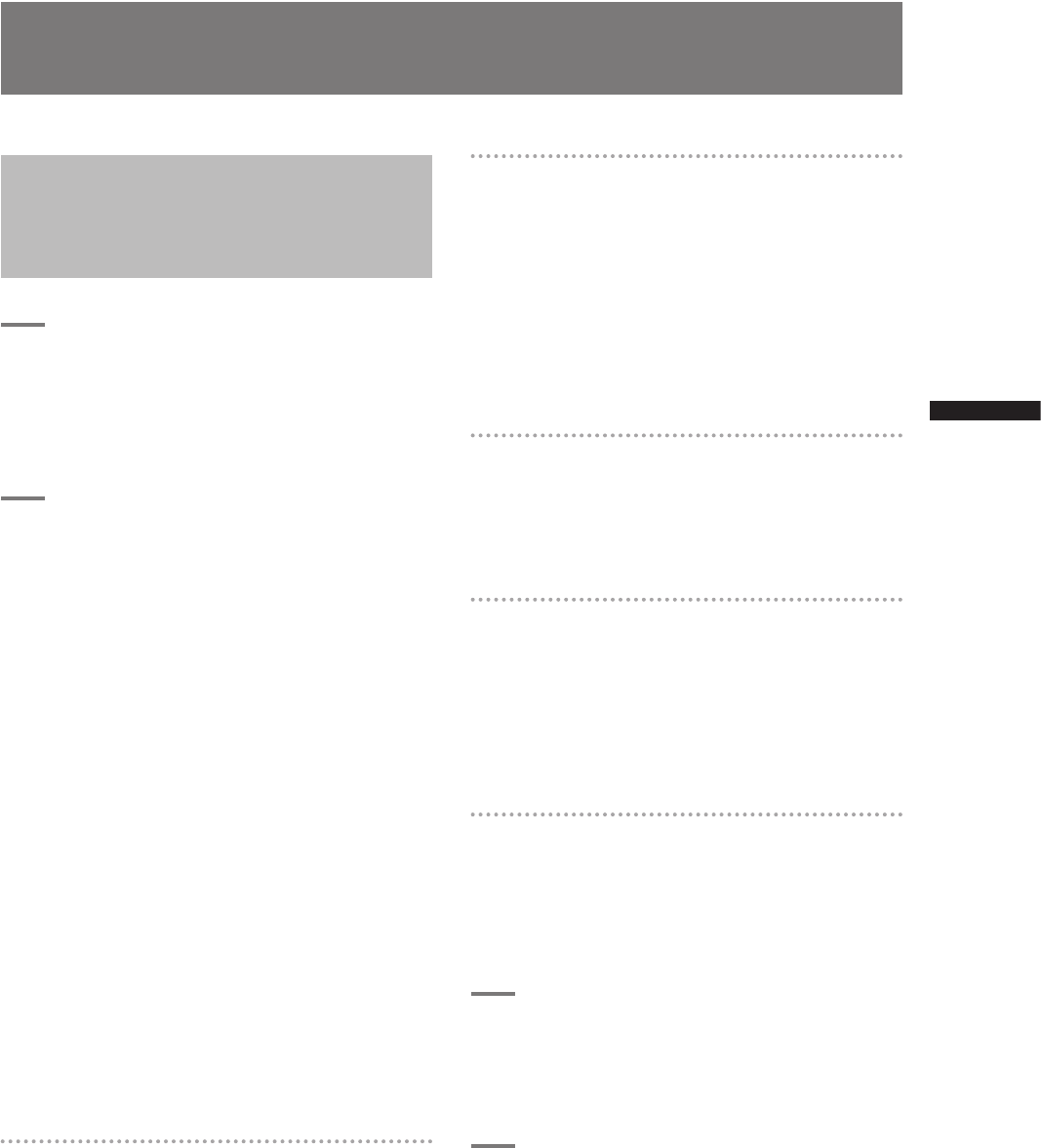135
DVCPRO/DV Connection via IEEE1394 Connector
Chapter 8 Connecting to External Devices
Recording DVCPRO/DV
signals input to 1394
connector
1
Connect a 1394 cable.
For details, see [Precautions in 1394
Connections] (page 136).
• Make sure that the signal format of the
camera and the connected device is the
same.
2
To input via the IEEE1394 interface,
enter MCR mode and turn off
thumbnails.
<Note>
• Input signals that have the same format as the setting
menu MCR FORMAT and 480i (576i) MCR MODE to the
IEEE1394 interface. A signal in a different format will
not be correctly recorded on a P2 card. Video and
audio recording and EE type video and audio of signal
inputs other than 1x speed playback signals may not
work.
For details, see [Errors] (page 72).
• Audio signal inputs are input signals from the 1394
connector.
• 32 kHz/4CH (12 bit) audio signals input via the
IEEE1394 interface are recorded as 48 kHz/4CH (16 bit)
on a P2 card.
• It is not possible to use the GENLOCK IN connector to
synchronize to an external reference signal.
• Signals output from the VIDEO OUT or AUDIO OUT
connectors differ from actual input signals. Use such
signals for monitoring.
• The following functions do not operate.
• Pre-recording function
• Loop recording function
• Interval recording and one shot recording function
• Inputs via the 1394 interface are not available when
720P/24PN, 30PN or 25PN are selected in the setting
menu MCR FORMAT.
Time Code and User Bits
• When input from the IEEE1394 interface is selected,
the time code or user bits input to the TC IN
connector cannot be recorded on a P2 card.
• When input from the IEEE1394 interface is selected,
time code output from the TC OUT connector is not
synchronized to the video signal output from the
VIDEO OUT connector.
DVCPRO/DV Connection via IEEE1394
Connector
Subcode area time codes and user
bits
• When input from the IEEE1394 interface is selected,
or the TCG switch is set to F-RUN and the menu
option F-RUN TC SLAVE in the RECORDING
SETUP screen is set to 1394, the time code of the
subcode area input from the 1394 connector can be
recorded on a P2 card.
• To record user bits input form the 1394 connector on
a P2 card, set the setting menu 1394 UB REGEN in
the RECORDING SETUP screen to ON.
VAUX area time codes and user bits
When input from the IEEE1394 interface is selected,
time code and user bits of the VAUX area input
from the 1394 connector is recorded on a P2 card
regardless of camera menu settings and switch
positions.
Recording UMID (Unique Material
Identifier) data
When input from the IEEE1394 interface is selected,
UMID data input via the 1394 connector is recorded
on a P2 card. When no UMID data is available, the
camera generates and records such data.
UMID data is not recorded when the camera is
operating in the DV mode.
Control of external devices through
1394 connection
Using the 1394 interface to connect an external device
for backup recording allows the operator to control
start and stop operation of backup recording from the
camera.
1
Connect a 1394 cable (DV cable).
For details, see [Precautions in 1394
Connections] (page 136).
• Set 1394 CONTROL in the setting menu
OTHER FUNCTIONS screen to BOTH.
2
Use the setting menu 1394 CMD SEL
(OTHER FUNCTIONS) to select the
command for terminating recording
that external devices receive.
For details on menu operation, refer to [Using
the menus] (page 116).