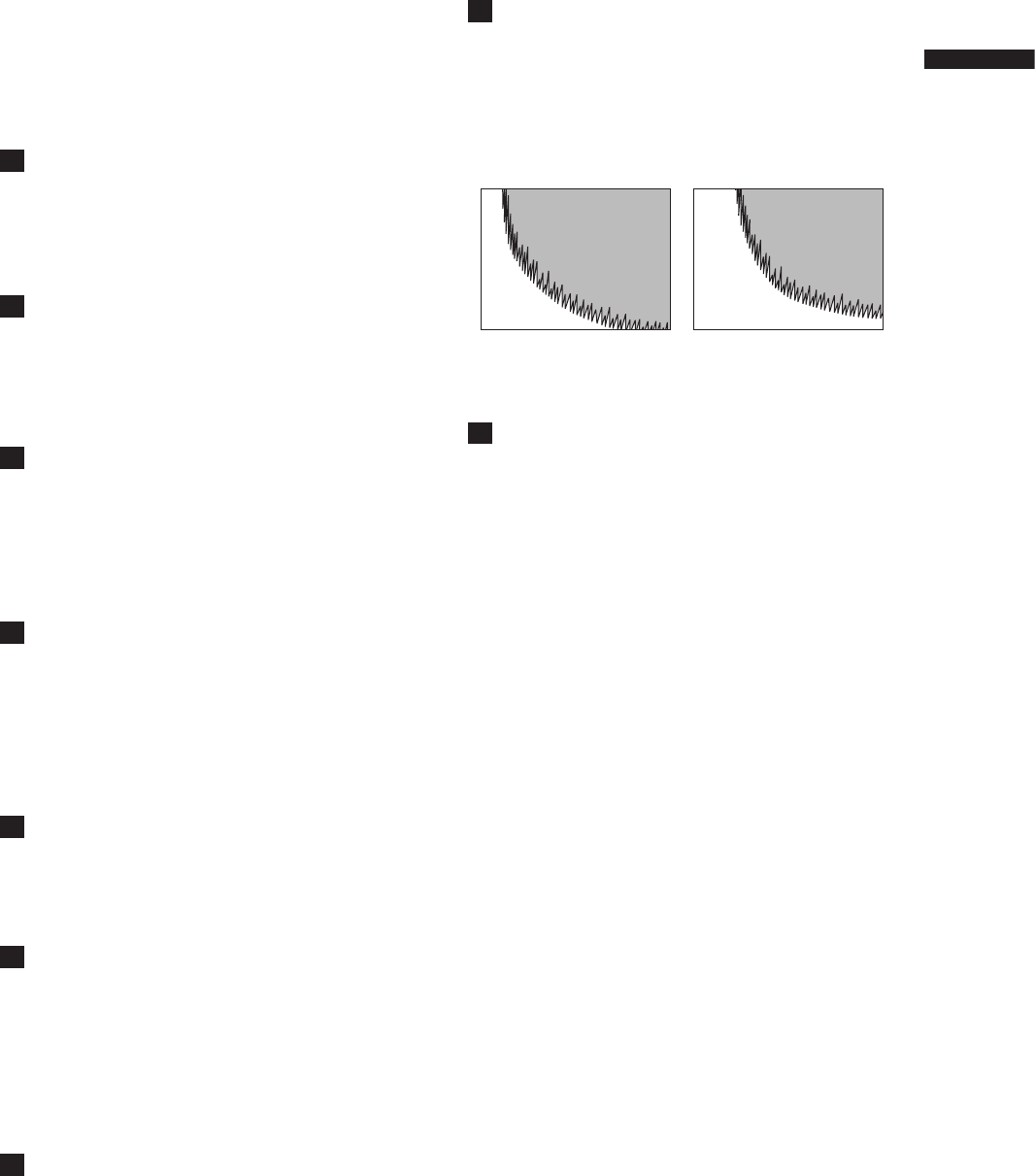23
Chapter 2 Parts and their Functions
■About SD and SDHC memory cards
• SD logo is a trademark.
• The SDHC (SD High Capacity) card is a new
standard, established by the SD Card Association
in 2006, for large-scale memory cards with
capacities above 2 GB.
• Multi Media Card (MMC) is a registered trademark
of Infineon Technologies AG.
26
BUSY (operation mode display) lamp
This lamp indicates the active status of the SD
memory card.
It stays illuminated when the card is active.
<Note>
While the lamp is on, do not insert or remove the
card.
27
R-SIDE P2 card access LED
This LED indicates access status for all four P2
card slots. It blinks when any of the inserted
P2 cards is accessed and lights when a card is
inserted.
For details, refer to [P2 CARD ACCESS LED and
status of P2 cards] (page 32).
28
COMPONENT OUT connector (D4
connector)
• This connector outputs component video
signals.
• Use the menu option CMPNT/SDI SEL in the
setting menu <OUTPUT SEL> screen to select
AUTO, 1080i, 480i, or 576i. This connector does
not support up-conversion.
29
1394 connector
• Connect an IEEE1394 cable to this connector.
• Select 1394 DEVICE or 1394 HOST under
the menu option PC MODE in the <OTHER
FUNCTIONS> screen to send data via the 1394
connector.
For details, refer to [Connecting to External
Devices Using the IEEE1394 Connector (PC
mode)] (page 132).
30
SDI OUT connector
• This connector outputs SDI signals.
• Use the menu option CMPNT/SDI SEL in the
setting menu <OUTPUT SEL> screen to select
AUTO, 1080i, 480i, or 576i. This connector does
not support up-conversion.
31
SCENE FILE dial
This dial allows you to load and set the shooting
conditions for a scene file already recorded with
the conditions corresponding to the dial position.
<Note>
During recording, selecting a position with a
different frame rate will not change the frame rate
until the camera is set to recording standby mode.
For details, refer to [How to Use Scene File Data]
(page 79).
32
PAGE/VAR button
• In the thumbnail display, press this button to turn
pages.
• During variable speed playback press this
button to change playback speed and in still
mode, press to start frame-by-frame playback.
33
FOCUS ASSIST button
This button turns focus assist on and off.
Turning on the focus assist function displays
a frequency distribution graph in the top right
corner of the viewfinder and LCD display.
Turn the focus ring on the lens to place the graph
further to the right.
34
Recording enable/disable switch
This switch enables/disables the REC START/
STOP button on the handle.
ON: Enables the REC START/STOP button.
OFF: Disables the REC START/STOP button.
The white area moves
to the right as the image
comes into focus.
When the image is out of
focus