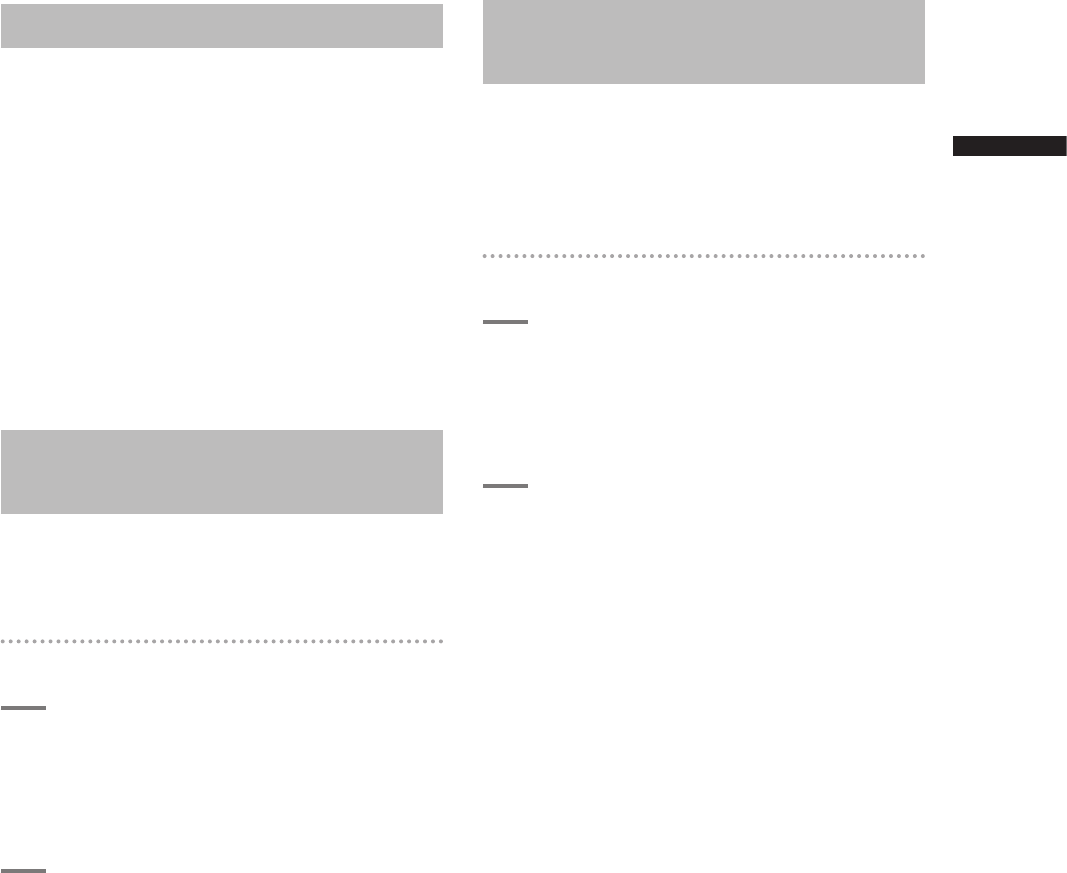43
Special Recording Modes
Chapter 3 Recording and Playback
Recording Check Function
• Pressing the RET button on the lens in the CAMERA
mode will automatically play back the last two
seconds or so of latest clip.
• Use this function to check that recording is
performed normally. The camera returns to recording
standby mode after playback. Playback may start
from the beginning of a short clip.
• You can use the USER MAIN, USER1 and USER2
items to assign the RET button function to a USER
button. Select these items from the setting menu SW
MODE screen.
<Note>
Note that the playback during recording check will be
recorded on a backup device connected to the IEEE1394
or SDI OUT connector.
Shot Marker (SHOT MARK)
Recording Function
This function can be used to distinguish a clip from
other clips by adding a thumbnail to each clip.
This also makes possible to display or play back the
marked clips only.
To add shot marks
1
In the setting menu SW MODE screen,
assign SHOT MARK to a USER button
(USER MAIN, USER1 or USER2).
For details on menu operation, refer to [Using
the menus] (page 116).
2
During recording, press the USER
button to which the SHOT MARK
function has been assigned.
• “MARK ON” is displayed as a shot mark is
inserted in the currently recorded clip.
• Pressing this key a second time displays
“MARK OFF” and the shot mark is deleted.
<Note>
• Shot marks can be added also in the thumbnail display.
• The shot marker function is not available during loop
recording. When this function is not available, pressing
this button displays “INVALID”.
• Shot marks cannot be set or deleted during playback.
• Shot marks for video data created in a single hot-swap
recording session consisting of multiple clips cannot
be set or deleted unless all the P2 cards that contain
the video data for the entire session are inserted.
Text Memo Recording
Function
Text memo allows the user to insert a text memo
with time code at any point during clip recording and
playback.
This makes it possible to display only the thumbnails
of the clips with text memos, or to display thumbnails
and time codes of the text memo positions in order.
To add text memos
1
Use the setting menu SW MODE screen
to assign the TEXT MEMO function to a
USER button.
For details on menu operation, refer to [Using
the menus] (page 116).
2
During recording or playback, press the
USER button to which the TEXT MEMO
has been assigned.
• “TEXT MEMO” is displayed and a text memo
is inserted at the point the button is pressed.
<Note>
• You can insert up to 100 text memos per clip.
• The text memo function is not available during loop
recording, interval recording and one-shot recording.
When this function is not available, pressing this
button displays “INVALID”.