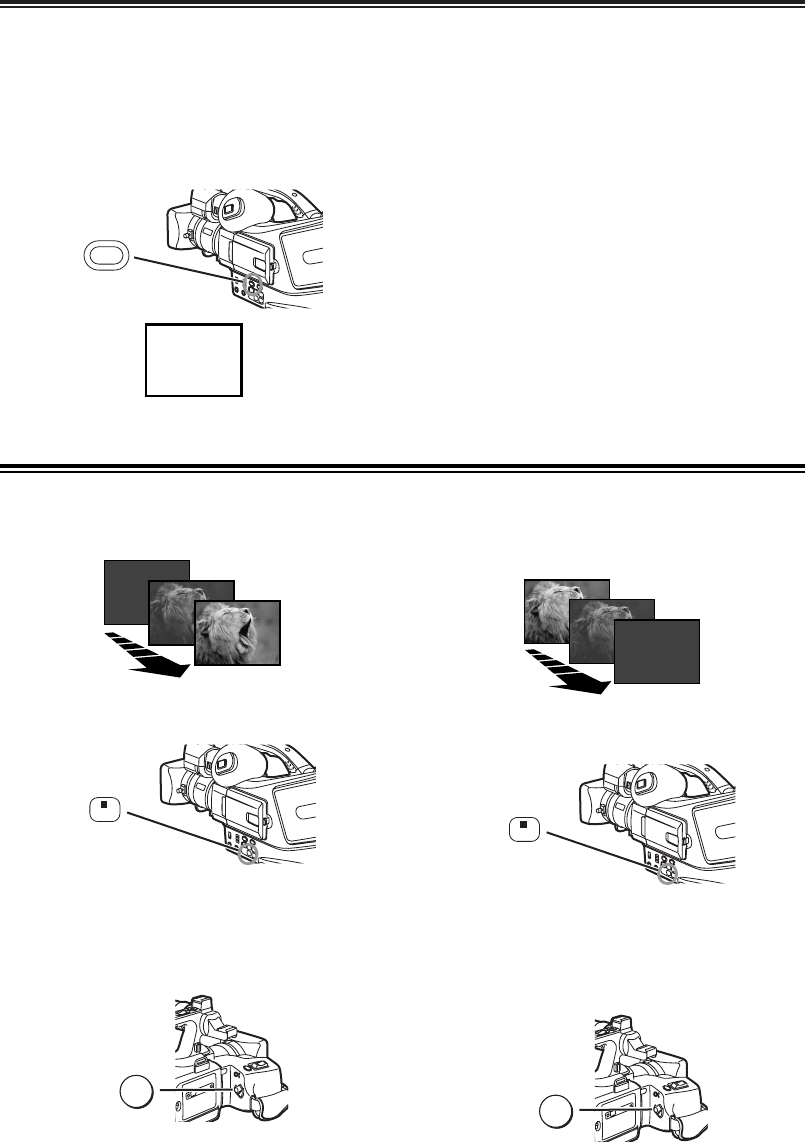24
CC
CC
aa
aa
mm
mm
ee
ee
rr
rr
aa
aa
MM
MM
oo
oo
dd
dd
ee
ee
Image Stabilizer Function
1
Press the [DIG.E.] Button @ until the [AUTO
EIS] Indication appears.
To Cancel Image Stabilizer
Press the [DIG.E.] Button @ until the [AUTO EIS]
Indication disappears.
OFor other notes concerning this item, see -43-.
If the Camera Recorder might be shaken while
recording, the camera shake in the image can be
corrected.
OIf the Camera Recorder shakes too much, this
function may not be able to stabilize images.
Fade In/Out Functions
1
Keep pressing the [FADE] Button E during the
Recording Pause Mode.
OThe image fades out gradually.
Fade In
Fade In brings out images and sounds gradually from
a black screen at the beginning of a scene.
2
When the image is completely gone, press the
Recording Start/Stop Button a to start
recording.
3
Release the [FADE] Button E about 3 seconds
after starting recording.
OThe image reappears gradually.
1
Keep pressing the [FADE] Button E while
recording.
OThe image fades out gradually.
Fade Out
Fade Out causes images and sounds to disappear
gradually, leaving a black screen at the end of a
scene.
2
When the image is completely gone, press the
Recording Start/Stop Button a to stop
recording.
3
Release the [FADE] Button E.
OThe still picture cannot fade in or fade out.