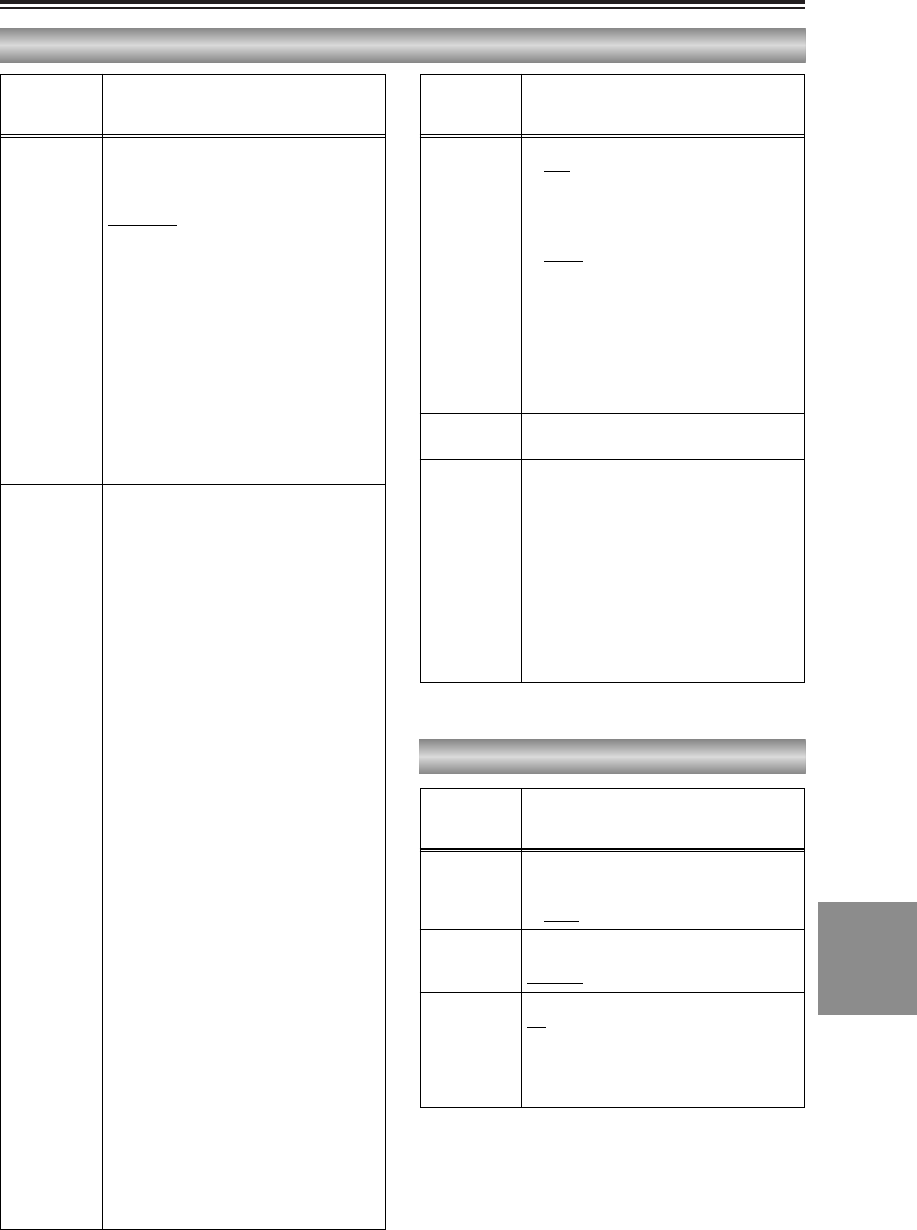Menu configuration (cont.)
Item/
(Display
mode)
Description of settings
SCENE FILE
(CAMERA)
Settings corresponding to four shooting
conditions are saved as scene files in this
camera-recorder. Use this item to select the
scene file to be used.
1. SCENE1:
The settings of various menu items were
stored in this file at the factory.
2. SCENE2:
The settings of various menu items were
stored in this file at the factory.
3. B.PRESS:
This file is useful for shooting dark areas
with a sharper contrast.
4. MOVIE-LIKE:
This file is useful for shooting movie-like
images.
<Note>
You can change the settings in the scene
files using the SETTING item.
SETTING
(CAMERA)
Use this to change the settings in the scene
files.
DETAIL LEVEL:
–7 --- 0 --- +7
Set this level in the “–” direction to soften
the image outlines.
When it is set in the “+” direction, the
image outlines are emphasized and
sharp images are produced, but the
amount of noise is increased slightly.
CHROMA LEVEL:
–7 --- 0 --- +7
Set this level in the “–” direction to make
the image colors lighter.
Set it in the “+” direction to make them
darker.
CHROMA PHASE:
–7 --- 0 --- +7
Use this to adjust the hue.
COLOR TEMP:
–7 --- 0 --- +7
Set this in the “–” direction to make the
images more reddish overall.
Set it in the “+” direction to make the
images more bluish overall.
MASTER PED:
–15 --- 0 --- +15
Set this in the “–” direction to make the
images darker overall. When a setting
below –5 is selected, the dark parts of
the images may become blackened out.
When it is set in the “+” direction, the
dark parts of the images (such as the
shadows) become brighter.
AE SHIFT:
–4 --- 0 --- +4
Use this to adjust the auto iris setting.
Set it in the “–” direction for a darker
setting.
Set it the “+” direction for a brighter
setting.
SKIN TONE DTL:
OFF
, ON
When ON is selected, soft skin tones are
reproduced when people are shot,
making them look more attractive.
REC MODE:
NORM
Shooting is performed using field
recording (60 fields per second).
FRAME
Shooting is performed using frame
recording (30 frames per second).
High-quality images can be obtained at
this setting when playing back still
images, for example.
NAME EDIT
(CAMERA)
Use this to edit the name of the selected
scene file.
SAVE/INIT
(CAMERA)
SAVE:
The changed settings in the scene file
(one of the files listed in the file selection
item) are saved.
The original scene file settings will be
restored when the menu mode is
released, the operation is switched to the
VCR mode or when the power is turned
off if SAVE has not been selected.
INITIAL:
The selected scene file settings are
returned to the factory settings.
The underlining indicates the factory setting.
SCENE FILE screen
SYNCRO
SCAN
(CAMERA)
Use this to adjust the synchro scan shutter
speed used for shooting images on a TV
screen, etc. (P43, P44)
1/60.3 --- 1/250
ASPECT
CONV
(CAMERA)
Use this to select the aspect ratio of the
images which are to be recorded. (P40)
NORMAL, LETTER BOX, SQUEEZE
SETUP
(CAMERA)
Use this to add the setup level (black level).
0%
:
The setup level is not added.
7.5%:
A 7.5% setup level is added for
recording.
CAMERA SETUP screen
Item/
(Display
mode)
Description of settings
Item/
(Display
mode)
Description of settings