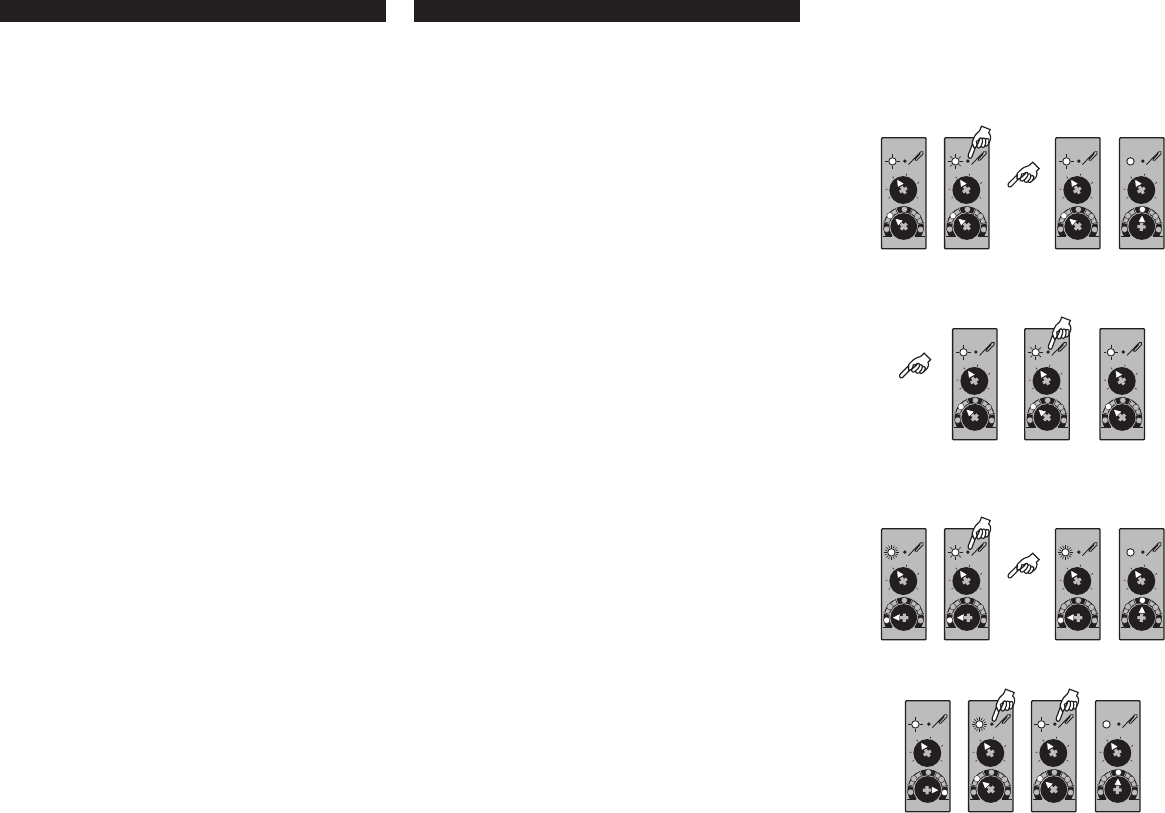COMMISSIONING
A.- Programming a link of the receiver channel
T
device (pushbutton, touch control, motion detector
1.- Set the mode selector switch (D) at ‘P’ position.
2.- Press the configuration pushbutton (C) with help of a clip or something similar.
LED will flicker quickly
accept a link from the transmitter channel of the other RF-KNX device.
3.- Set the transmitter channel of the other RF-KNX device in ‘link programming mode’
according to the instructions given by the manufacturer.
4.- If the link is successful the green LED will be on for 5 seconds and then the red
LED will blink slowly again. If the link is not successful the Switch will leave
automatically the programming mode and the red LED will be on for 5 seconds and
then it will start to blink slowly again. So do, if there is not any linking attemp for 2
minutes, the Switch will leave the programming mode, the red LED will be on
for 5 seconds and then it will start to blink slowly again.
5.- T
selector switch at ‘F’ or ‘A
B.- Programming a link of the transmitter channel
T
device:
1.- Set the receiver in link mode.
2.- Set the mode selector knob of the Switch at ‘P’ position. The LED will flicker
slowly
3.- Press the configuration pushbutton with help of a clip or something similar.
will flicker slowly
4.- If the link is successful the green LED of the Switch will be on for 5 seconds
and then the red LED will blink slowli again. If the link is not successful the Switch
will leave automatically the programming mode, the red LED will be on for 5seconds
and then it will start to blink slowly again.
C.- Delete a link from the receiver channel
T
1.- Set the mode selector switch at ‘B’ position. The LED will be permanently on.
2.- Press the configuration key with help of a clip. The LED will flicker quickly
receiver channel of Switch is waiting to receive the signal from the sender
channel of the other device we want to unlink.
3.- Set the sender channel of the device we want to unlink in programming mode
according to the instructions given by the manufacturer.
4.- If the unlink is successful the green LED will be on for 5 seconds and then the red
LED will be permanently on.
If the unlink is not successful the red LED will be on for 5 seconds and then it will
start to blink slowly
So do, if there is not any unlinking attempt for 2 minutes, the Switch will leave
the programming mode, the green LED will be for 5 seconds and then the red LED
will be switched permently on.
5.- T
position.
D.- RESET
T
1.- Set the mode selector switch in RESET (’R’). The LED will flicker slowly
2.- Press the configuration pushbutton with a clip. The LED will be on constantly
3.- Keep on pressing until the LED flickers slowly
4.- T
E.- Repeater mode
The Switch can also act as a signal repeater
This function is useful in the installations where are problems with the coverage between
the devices because of the distance.
It is not advisable to use more than three repeaters in the same installation.
This function is activated setting the mode selector switch in ‘A
continues without changes.
INBETRIEBNAHME
A.- V
Um den Empfängerkanal des Schaltaktors mit dem Senderkanal eines anderen
RF-(KNX)-Geräteszu verlinken (z.B. Drucktaster
folgendermaßen vor:
1.- Betriebsart-Wahlschalter(D) auf Position „P“ stellen. Die rote LED blinkt langsam.
2.- Einlerntaste (C) mit Hilfe einer Büroklammer oder etwas ähnlichem drücken. Die
LED blinkt schnell. Der Empfängerkanal des Schaltaktors wartet nun darauf, die
V
3.- Senderkanal des gewünschten RF-(KNX)-Gerätes in den V
(gemäß den V
4.- Wenn die V
und blinkt danach langsam in rot. Wenn die V
der Schaltaktor automatisch den Programmier-Modus verlassen, die rote LED
leuchtet 5 Sekunden lang auf und beginnt danach wieder langsam zu blinken.
Sollte es für 2 Minuten keine V
ebenfalls den Programmier-Modus, die rote LED leuchtet 5 Sekunden lang auf und
beginnt danach wieder langsam zu blinken.
5.- Um den Schaltaktor verwenden zu können, stellen Sie den Betriebsart-Wahlschalter
nach erfolgreichem Pairing auf die Position „F“ oder „A“.
B.- V
Um den Senderkanal des Schaltaktors mit dem Empfängerkanal eines anderen RF-KNX
Gerätes zu verbinden:
1.- Empfänger in den Programmier-Modus stellen.
2.- Stellen Sie den Betriebsart-Wahlschalter (D) des Schaltaktors auf Position „P“.Die
rote LED blinkt langsam.
3.- Einlerntaste (C) mit Hilfe einer Büroklammeroder etwas ähnlichem drücken. Die
LED blinkt langsam.
4.- Wenn die V
und danach blinkt die LED langsam in rot. Wenn die V
war
leuchtet 5 Sekunden lang rot auf und beginnt danach wieder langsam zu blinken.
C.- V
Um eine V
zu löschen:
1.- Stellen Sie den Betriebsart-Wahlschalter (D) des Schaltaktors auf Position „B“. Die
LED ist permanent an.
2.- Einlerntaste (C) mit Hilfe einer Büroklammeroder etwas ähnlichem drücken. Die
LED blinkt schnell. Der Empfängerkanal des Schaltaktors wartet nun auf das Signal
von dem Senderkanal des anderen Geräts.
3.- Stellen Sie nun den Senderkanal des anderen Geräts in den „Unlink“-Modus.
4.- Wenn das Löschen der V
lang grün auf und danach leuchtet die LED permanent rot. Wenn das Löschen der
V
beginnt dann langsam zu blinken.Sollte es für 2 Minuten keine weiteren Versuche
geben die V
die LED leuchtet 5 Sekunden lang grün auf und beginnt danach permanent rot zu
leuchten.
5.- Der Schaltaktor ist wieder betriebsbereit sobald der Betriebsart -Wahlschalter auf
„F“ oder „A“ steht.
D.- RESET
Um alle V
1.- Betriebsart-Wahlschalter auf Position „R“ (RESET) stellen. Die LED blinkt langsam.
2.- Einlerntaste (C) mit Hilfe eines Clips oder etwas ähnlichem drücken bis die LED
dauerhaft leuchtet.
3.- Halten sie weiter gedrückt bis die LED langsam blinkt.
4.- Der Schaltaktor ist wieder betriebsbereit sobald der Betriebsart-Wahlschalter auf „F“
oder „A“ steht.
E.- V
Der Schaltaktor kann zusätzlich als Signalverstärker verwendet werden.
Diese Funktion ist besonders in Installationen hilfreich, bei denen es aufgrund einer
großen Distanz zwischen den Geräten, zu Problemen mit der Signalabdeckung kommen
kann. Beachten Sie jedoch, dass nicht mehr als drei Signalverstärker in einer Installation
verwendet werden sollten. Diese Funktion wird aktiviert, indem Sie den
Betriebsart-Wahlschalter auf „A“ stellen. Die restliche Funktionalität wird dadurch nicht
beeinflusst.
2 3
P
F
A
R
B
min
INT
2
4
6
8
10
P
F
A
R
B
min
INT
2
4
6
8
10
4
P
F
A
R
B
min
INT
2
4
6
8
10
5
P
F
A
R
B
min
INT
2
4
6
8
10
1 2
P
F
A
R
B
min
INT
2
4
6
8
10
3
P
F
A
R
B
min
INT
2
4
6
8
10
4
P
F
A
R
B
min
INT
2
4
6
8
10
2 3
P
F
A
R
B
min
INT
2
4
6
8
10
4
P
F
A
R
B
min
INT
2
4
6
8
10
5
P
F
A
R
B
min
INT
2
4
6
8
10
1
P
F
A
R
B
min
INT
2
4
6
8
10
2
P
F
A
R
B
min
INT
2
4
6
8
10
3
P
F
A
R
B
min
INT
2
4
6
8
10
4
P
F
A
R
B
min
INT
2
4
6
8
10
1
P
F
A
R
B
min
INT
2
4
6
8
10
EN DE