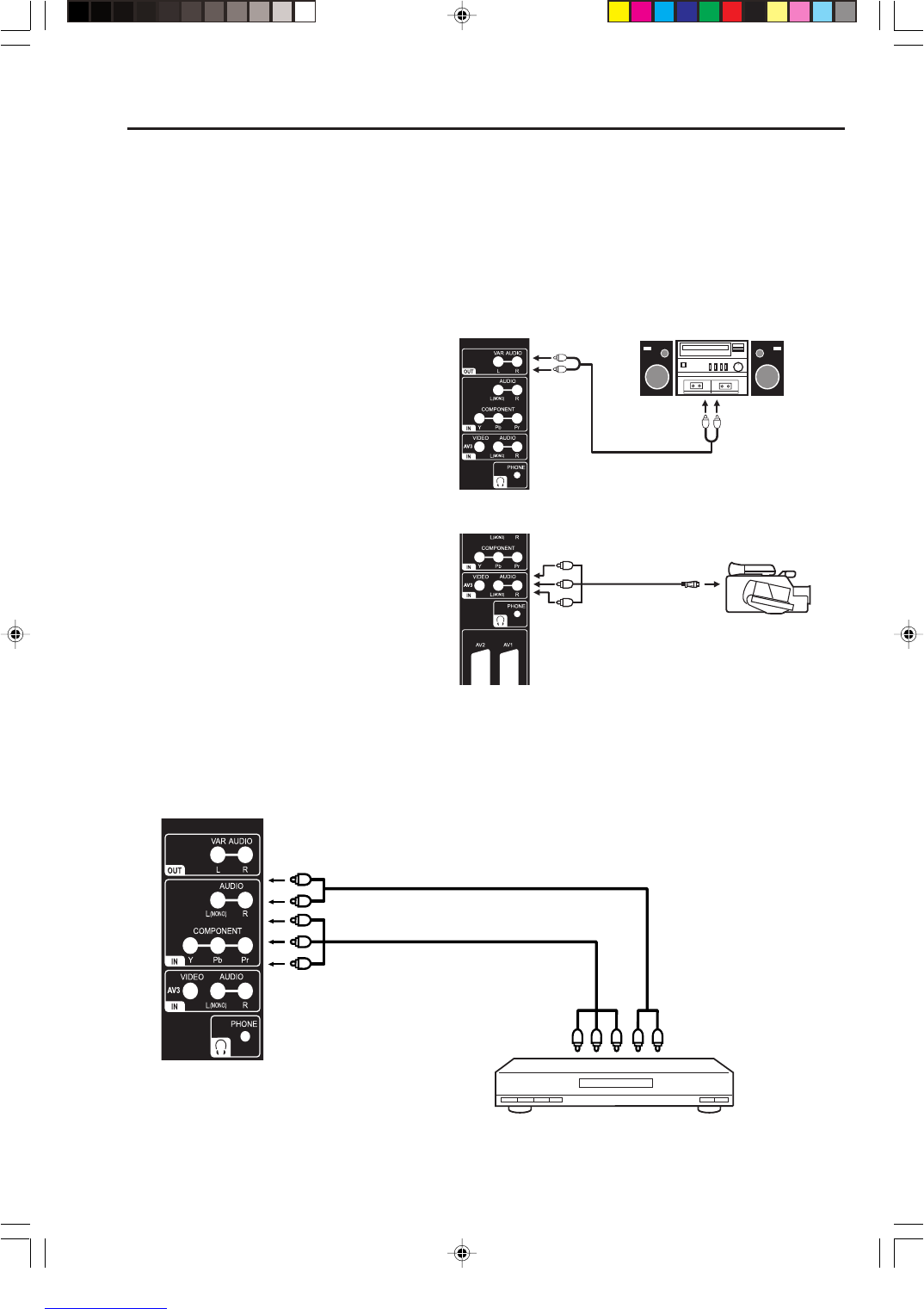34
(AV cable, not supplied)
TV (Left side view)
AV output
To AV3 IN
Video camera
(example)
Connection to other equipment
3. Connecting an audio system
This connection allows you to hear the TV sound through external speakers connected to an audio
amplifier.
To control the audio through the amplifier turn on the TV and the amplifier set the volume of both to a
moderate level, and turn off the TV’s built-in speakers (see “Turning off the built-in speakers” on page
21). Use a set of RCA/Phono cables to connect the TV to a suitable input on your hi-fi system as shown
below.
Note:
If the volume of either the TV or the amplifier is set to 0 (or OFF), you will not hear any sound.
Note: The Bass/Treble/Balance
adjustments (see P.20) only function with
the sound from the TV speakers - it does
not affect the audio output sockets.
4. Connecting a Video camera or Games
console
Connect the Video camera (or Games
console, etc.) to the TV with an appropriate
AV cable (RCA/Phono) as shown. Select
the AV3 input mode to view (see P.11).
5. Connecting to a DVD player or other AV device with Component Video outputs
If your DVD player (or other device) has Component Video output jacks, use a suitable set of leads (RCA/
Phono) to connect these to the Component Video inputs on this TV as shown - it can greatly enhance the
picture quality and performance. Please remember that you will also need to connect separate leads
(RCA/Phono) for the audio signals. Select the COMPONENT input mode (see P.11).
YPbPr
To Component OUT
To Audio OUT
Video cord (not supplied)
Audio cord (not supplied)
To COMPONENT IN
TV (Left side view)
TV (Left side view)
Stereo amplifier
Audio input
(Audio cable, not supplied)
To VAR
(variable)
AUDIO
OUT
Note:
The Component Video input of this unit are for use with equipment which outputs interlaced signals (PAL:
576i/1080i or NTSC: 480i/1080i) and progressive signals (PAL: 576p/720p or NTSC: 480p/720p).
DVD player
3Z70146B_En_P33-BACK 10/6/06, 1:40 PM34