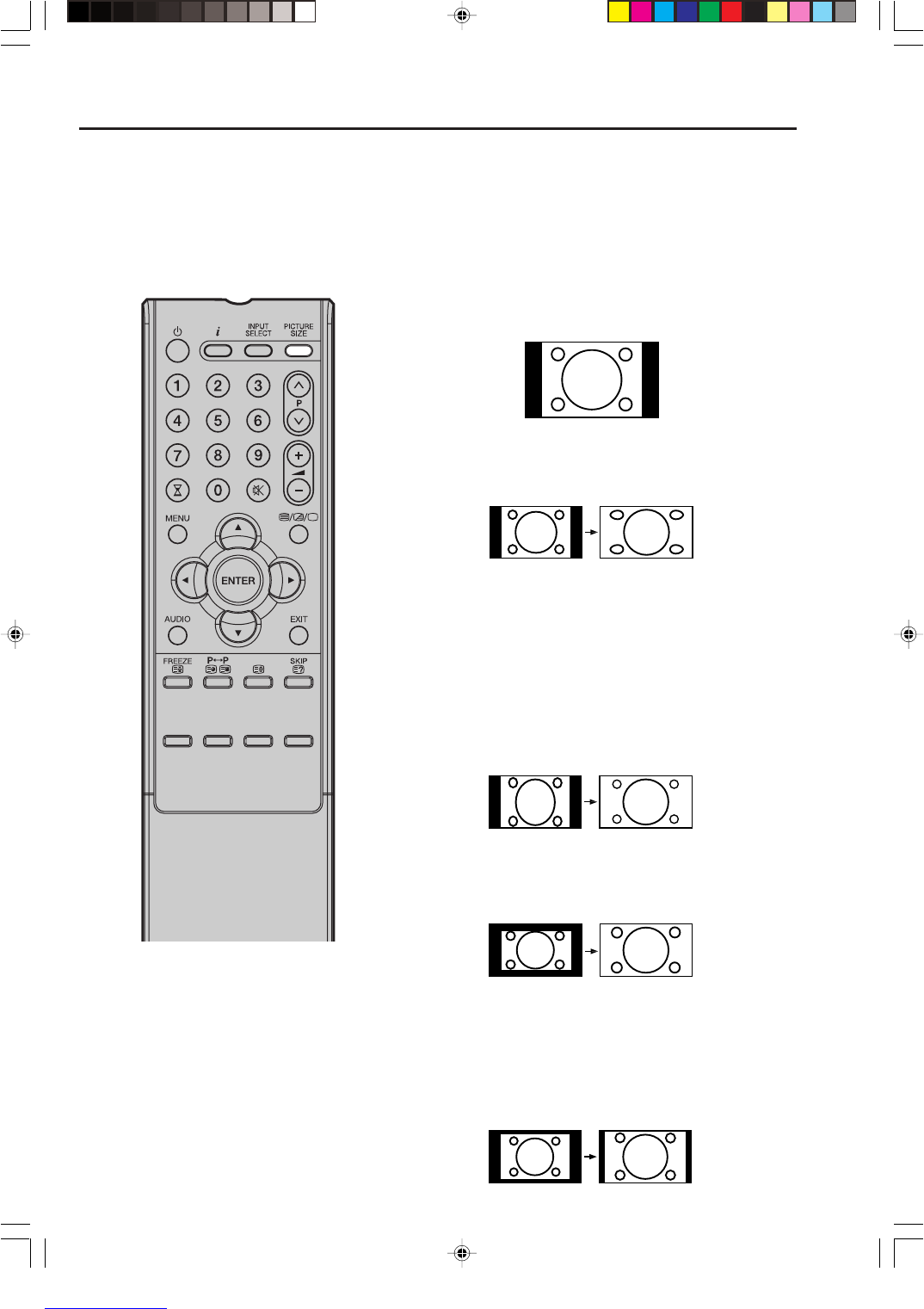25
Manual format setting
Pressing PICTURE SIZE repeatedly scrolls through the
following options.
4:3
This mode shows a 4:3 picture in its original size and shape
with vertical bands on the left and right side.
FULL SCREEN
Stretches the left and right hand sides of a 4:3 picture
horizontally to fill the screen, while leaving the centre of the
picture unstretched.
Note:
In this mode the picture is geometrically distorted on the left
and the right sides of the screen.
16:9
This mode is used with 16:9 signals from a Digital decoder,
DVD player or other external source. This uniformly stretches a
4:3 image horizontally to fill the screen (For example, a 16:9
image is often stored “anamorphically” on a DVD, where the
16:9 image is stored as a horizontally compressed 4:3 image -
this mode restores the image to its correct 16:9 proportions).
CINEMA:
This mode is used to zoom-in on (expand) 4:3 ‘letterbox’ format
pictures (with black bars at the top and bottom) so that they fill
more of the screen.
Note:
In the CINEMA mode, part of the picture may be slightly cut off
due to the xpansion. However, it is possible to scroll the picture
up or down to view the top or bottom part of the picture (see
page 26).
14:9
This enlarges a 4:3 picture to the 14:9 format.
Picture format
AUTO
Press PICTURE SIZE repeatedly until
AUTO appears. See above Note.
The broadcaster may transmit a Wide Screen Signalling (WSS) signal which can determine the correct
picture width and set it automatically when the AUTO setting is used. If you want to change this setting,
you can select from the formats listed below.
(16:9)
(FULL SCREEN)
Notes:
• In PC mode, the PICTURE SIZE
feature is available only for 16:9 or
4:3 format. (In “WXGA INPUT” and
“WVGA INPUT” mode, the PICTURE
SIZE feature is not available.)
• In HDMI or COMPONENT mode of
scanning rate: 720p and 1080i, the
PICTURE SIZE feature is not
available.
(CINEMA)
(14:9)
3Z70146B_En_P18-25 10/6/06, 1:39 PM25