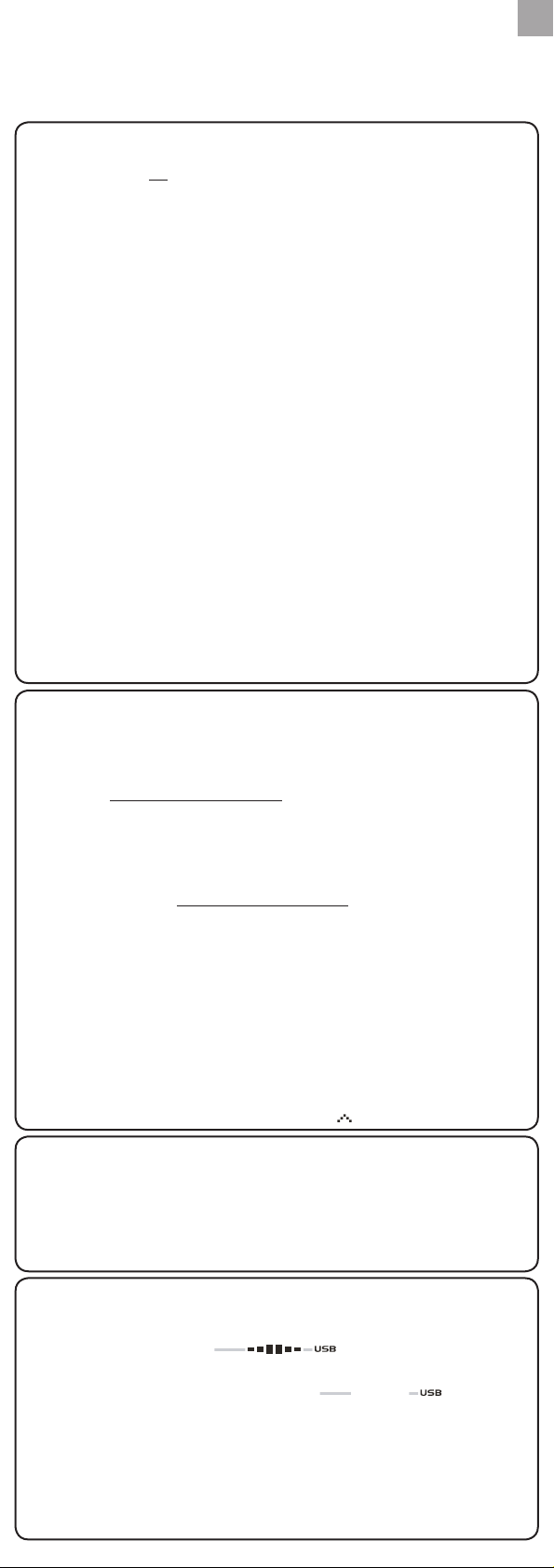TROUBLESHOOTING GUIDE
EMS100 / RMS300 / RMS600
Issues relating to Computer:
Q. Which computers are compatible with the OS Weather software?
A. P e r s o n a l c o m p u t e r o r l a p t o p s w h i c h r u n M i c r o s o f t W i n d o w s X P S P 2 o r V i s t a . A p p l e M a c
c o m p u t e r s a r e n o t c o m p a t i b l e w i t h t h e s o f t w a r e . T h e s y s t e m o p e r a t i n g r e q u i r e m e n t s a r e :
• Processor: Pentium 4 or above
• RAM: Min. 512MB
• Hard disk free space: Min. 512MB
• Screen area: 1024 x 768 pixels (recommended)
Q. Can the program work and transmit information during Sleep Mode?
A. No. When the PC enters Sleep mode, the computer effectively disables all working
functions, including the USB port. Thus, it is not possible for information to be transmitted
via the USB port. For this reason, the user manual clearly instructs users to disable sleep
mode function on their computer. Please refer to User Manual or Installation Guide for
instructions.
Q. Can data from the Main Unit and / or Communications Hub be transferred to the
PC when PC is switched off?
A. No. In all circumstances, to transfer weather data (whether upload or download), the
PC must be switched on.
i. For Multi-day Weather Stations (I300, I600, I900) which download weather
information to be displayed on a unit, it is recommended to connect USB
Communications Hub to USB port of PC continuously to allow seamless weather
information download.
ii. For Weather Stations (RMS300, RMS600, EMS100, WMR100N, WMR200,
WMRS200) which upload information collected via sensors to the PC, the PC must be
switched on only when user wishes to upload the information. The unit can continuously
work and display the collected information on the main unit.
Q. How long does data transfer normally take?
A. The amount of time required to transfer the data varies from model to model.
i. For Multi-day Weather Stations that download collected weather data and transfer
it from PC to Main U nit, approximately 30 minutes daily connection to computer is
sufficient to receive current weather data.
ii. For Weather Stations that can only upload information to PC, approximately 1 minute
connection to computer is suffi cient to receive current weather data.
iii. F o r W M R 2 0 0 , t h e t i m e r e q u i r e d d e p e n d s o n t h e a m o u n t o f w e a t h e r d a t a s t o r e d i n m e m o r y .
Q. How can computer run better with the OS Weather Program?
A. By doing Windows update, your system will be updated with new Windows features,
device drivers, and system updates available from Microsoft. It is generally recommended
to this on a regular basis. To do so:
a. Click on
Start.
b. In context menu, scroll to All Programs and select Windows Update .
Issues relating to OS Weather Software:
Q . W h e r e c a n I g e t t h e l a t e s t s o f t w a r e t o i n s t a l l a n d s y s t e m s u p p o r t d o c u m e n t a t i o n f r o m ?
A. Once the progr am has been installed, the computer will automatically alert you of
new updates to the program. Follow the steps as per Installation Guide.
If the program is no longer installed on the PC, you can download the latest version
from: http://download.os-weather.com . A screen will appear with a link to the latest
software (Download) and Installation Guide. Please read thoroughly the Installation
Guide and follow instructions to download the software. For further help, there is also a
link to this Troubleshooting Guid e and Quick Start Guide and User Manual.
Q. What should I do if I receive a request to “Repair C++ Redistributable to its
original state”?
A. Please refer to instructions outlined in latest Installation Guide – accessible via
http://download.os-weather.com.
Q. The following error messages pop up:
o “CLOCK/TH/BARO.tmp contains an incorrect path”
o “Weather OS\DATA\TH\sensors.temp”
o “Encountering a sharing violation while accessing C:\ProgramFiles\
OregonScientifi c\Weather\OS\DATA\TH\sensors[#-#day].temp”
What should I do?
A. If you have Windows Vista , first determine the status of User Account Control . If User
Account Control is turned ON , either click on tick box to deselect it and turn it off, or if you
choose to keep it ON, uninstall and reinstall the program. When you reinstall the program,
you should save the program in C:\Users\admin and create a new folder and name it OS
Weather. For detailed instructions , please refer to Installation Guide.
Q. The SENSORS box on OS Web home page shows dashed lines where data
should be. What should I do?
A. i. For EMS100: Reset the unit.
ii. For RMS300 / RMS600: Press and hold + MODE.
Issues relating to Server:
Q. An error message “server is not currently available” pops up. What does that
mean?
A. T h e r e m a y b e t e m p o r a r y s u s p e n s i o n o f s e r v i c e f r o m t h e s e r v e r a t t i m e s ; p l e a s e t r y a g a i n l a t e r .
Q. An error message “The parameter is incorrect” pops up. What should I do?
A. The operations of OS Weather program will not be affected and can continue running.
Issues relating to Main U nit display:
Q. What data will be uploaded to the OS Weather Software?
A. i. For EMS100: Real-time indoor/outdoor temperature
ii. For RMS300 / RMS600: Real-time indoor/outdoor temperature and humidity
Q. What does mean?
A. It means the main unit is successfully connected with PC and the real-time temperature
and/or humidity data are being uploaded. If disconnected from PC (indicated by
), data will not be uploaded.
Q. I have set the temperature range in the alert feature of the OS Weather Software,
but the Ice Alert feature on the main unit does not respond accordingly. Why?
A. The main unit is programmed to only respond to the default temperature range of 3°C to
-2°C (37°F to 28°F) received from outdoor sensor (channel 1). It has no connection with
any settings you make on the software’s alert features.
Q . D o e s t h e m a i n u n i t h a v e m e m o r y f o r d a t a - l o g g i n g t h e t e m p e r a t u r e a n d / o r h u m i d i t y d a t a ?
A. No.
GUIDA ALLA RISOLUZIONE
DEI PROBLEMI
EMS100 / RMS300 / RMS600
Problemi relativi al computer:
D.
R.
c
• Processore: Pentium 4 o versione successiva
• RAM: min. 512 MB
• Spazio libero su disco rigido: min. 512 MB
• Area dello schermo: 1024 x 768 pixel (consigliata)
D. ogramma può funzionare e trasmettere informazioni durante la modalità
sospensione?
R. No
tu
tr
is
fa
D. asferire i dati dall’unità principale e/o dall’hub comunicazioni al
PC quando il PC è spento?
R. No. In qualsiasi caso, per trasferire i dati meteo (sia per caricarli che per scaricarli), il
PC deve essere acceso.
i. Per le stazioni meteorologiche a più giorni (I300, I600, I900) che scaricano le
informazioni meteorologiche per visualizzarle su un’unità, è consigliabile connettere
ininterrottamente l’hub comunicazioni USB alla porta USB del PC per consentire il
download continuo delle informazioni meteorologiche.
ii. Per le stazioni meteorologiche (RMS300, RMS600, EMS100, WMR100N, WMR200,
WMRS200) che caricano sul PC le informazioni raccolte tramite i sensori, il PC deve
essere acceso solo quando l’utente desidera caricare le informazioni. L’unità può
continuare a funzionare e a visualizzare le informazioni raccolte sull’unità principale.
D. iede in genere il trasferimento dei dati?
R. Il periodo di tempo necessario per trasferire i dati dipende dal modello.
i. Per le stazioni meteorologiche a più giorni che scaricano i dati meteorologici raccolti e
li trasferiscono dal PC all’unità principale, circa 30 minuti al giorno di connessione al
computer sono sufficienti per ricevere i dati meteorologici correnti.
ii. Per
mi
iii. Per WMR200, il tempo necessario dipende dalla quantità di dati meteorologici
archiviati in memoria.
D.
R. Eseguendo Windows Update, il sistema verrà aggiornato con le nuove funzionalità
Windows, driver di dispositivo e aggiornamenti per il sistema disponibili da Microsoft. È in
genere consigliabile eseguire periodicamente questa operazione. A questo scopo:
a.
Start.
b. re Tutti i programmi dal menu di scelta rapida, quindi Windows Update .
Problemi relativi al software OS Weather:
D.
documentazione sul supporto di sistema?
R. Dopo avere installato il programma, si verrà automaticamente avvisati della
disponibilità di nuovi aggiornamenti per il programma. Seguire la procedura riportata nella
Guida all’installazione.
Se il programma non è più installato nel PC, è possibile scaricare la versione più
recente da: http://download.os-weather.com. Verrà visualizzata una schermata con un
collegamento al software più recente (Download) e alla Guida all’installazione. Leggere
con attenzione la Guida all’installazione e seguire le istruzioni per scaricare il software.
Per ulteriore assistenza, è disponibile anche un collegamento alla presente Guida alla
risoluzione dei problemi, alla Guida introduttiva e al manuale dell’utente.
D. eve procedere se si riceve una richiesta di ripristinare lo stato
originale di C++ ridistribuibile?
R. Fare riferimento alle istruzioni riportate nella Guida all’installazione più recente, a cui
è possibile accedere da http://download.os-weather.com.
D.
o “CLOCK/TH/BARO.tmp contiene un percorso non corretto”
o “Weather OS\DATA\TH\sensors.temp”
o “Rilevamento di una violazione di condivisione durante l’accesso a C:\
Programmi\OregonScientific\Weather\OS\DATA\TH\sensors[#-#day].temp”
Come si deve procedere?
R. SeWi, Con
de.Co A,
di
di
saC:\ eOS
We. P
D. SORI nella home page Web OS vengono visualizzate linee
tratteggiate invece dei dati. Come di deve procedere?
R. RESET.
ii. Per il modello RMS300 / RMS600: Tenere premuto + MODE .
Problemi relativi al server:
D.
disponibile”. Che cosa significa?
R. A volte può verificarsi una sospensione temporanea del servizio dal server.
Riprovare in seguito.
D. ato un messaggio di errore analogo a “Parametro non
corretto”. Come si deve procedere?
R. Le operazioni del programma OS Weather non subiranno alcuna modifica e sarà
possibile continuare l’esecuzione del programma.
Problemi relativi alla visualizzazione sull’unità principale:
D. Quali dati verranno caricati sul software OS Weather?
R.
b) Per il model
D. Che cosa significa il simbolo ?
R. Significa che il collegamento tra l’unità principale e il computer è avvenuto correttamente
e che i dati di temperatura e/o umidità vengono caricati in tempo reale. Se l’unità è
scollegata dal computer (caso indicato dal simbolo ), i dati non
verranno caricati.
D. Ho impostato la fascia della temperatura nella funzione di allerta del software OS
Weather, ma questa non risponde correttamente. Perché?
R
d
c
D. L’unità principale è dotata di memoria per la registrazione dei dati di temperatura
e/o umidità?
R. No.
E N
I