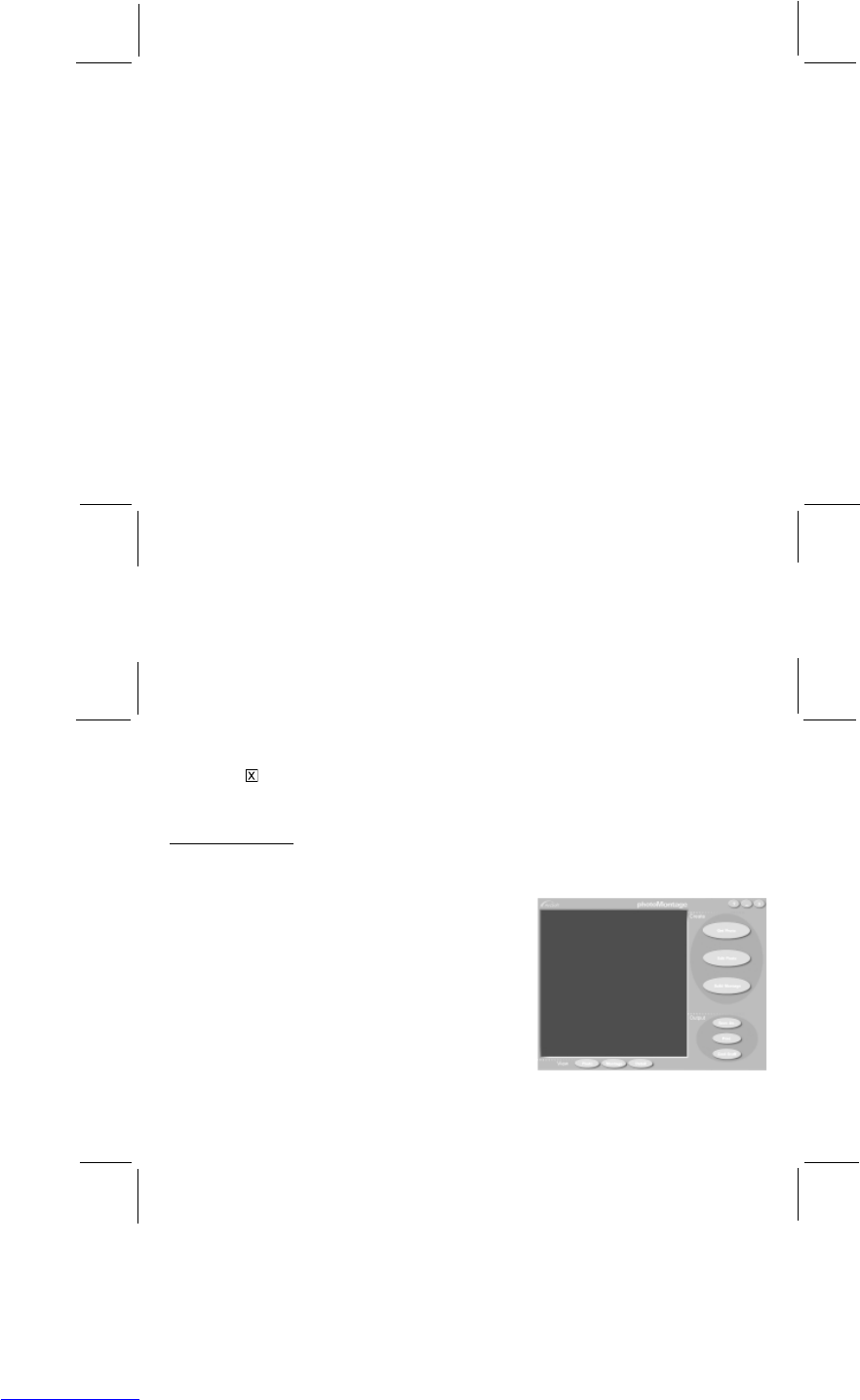22
23
chosen your crop size, you can move the crop area around by clicking inside with your mouse and dragging your
mouse around. You can also grab the corners of the crop rectangle and drag them to resize it. Click OK to return
to the Main Preview Screen. Repeat the same steps for each photo in your layout you want to crop. If you want
to cancel the changes you have made, click CANCEL. If you want to save the changes you have made, click
SAVE AS.
• EDIT PHOTO - enhance the appearance of your photos. Click on the photo you want to enhance, and then click
the EDIT button. On the left you can choose the type of enhancement, like brightness, contrast, and so on. Use the
slider button to scroll through the enhancements, and click on the one you want to adjust. You can then change the
appearance of the photo by using the slider button to the right of the photo. When you have finished adjusting
your photo click OK to return to the Main Preview Screen. Repeat the same steps for each photo in your layout
you want to crop. If you want to cancel the changes you have made, click CANCEL. If you want to save the
changes you have made, click SAVE AS.
• CLEAR PAGE - click this to clear all the photos from the Preview screen, and return to the GET PHOTO screen.
• PRINTER SETUP - when you have finished selecting and editing all your photos, you are ready to print. Click
the PRINTER SETUP button to set up your printer.
• PRINT - click the PRINT button to print your photo layout.
• COPIES - choose how many copies of your photo layout you want to print.
Save your photo layout
• Click the SAVE AS button in the Main Preview screen to save your photo layout.
Help
• Click HELP to learn how to use each function in more detail.
Exit
• Click the
in the top right corner of the PhotoPrinter window to exit the software.
PHOTO MONTAGE
Turn your photo into an exciting collage (montage) using the PhotoMontage software. You can change your photo into
a wild design of many different images.
To start PhotoMontage,
• On your PC, click START/PROGRAMS/ARCSOFT.
• Click PHOTOMONTAGE. (You can also start PhotoMontage
from the PhotoBase window by dragging your photo onto the
PhotoMontage icon.)
• The following PhotoMontage window will appear on your
desktop.
NOTE: You must keep the CD in your CD-ROM drive to use this software.