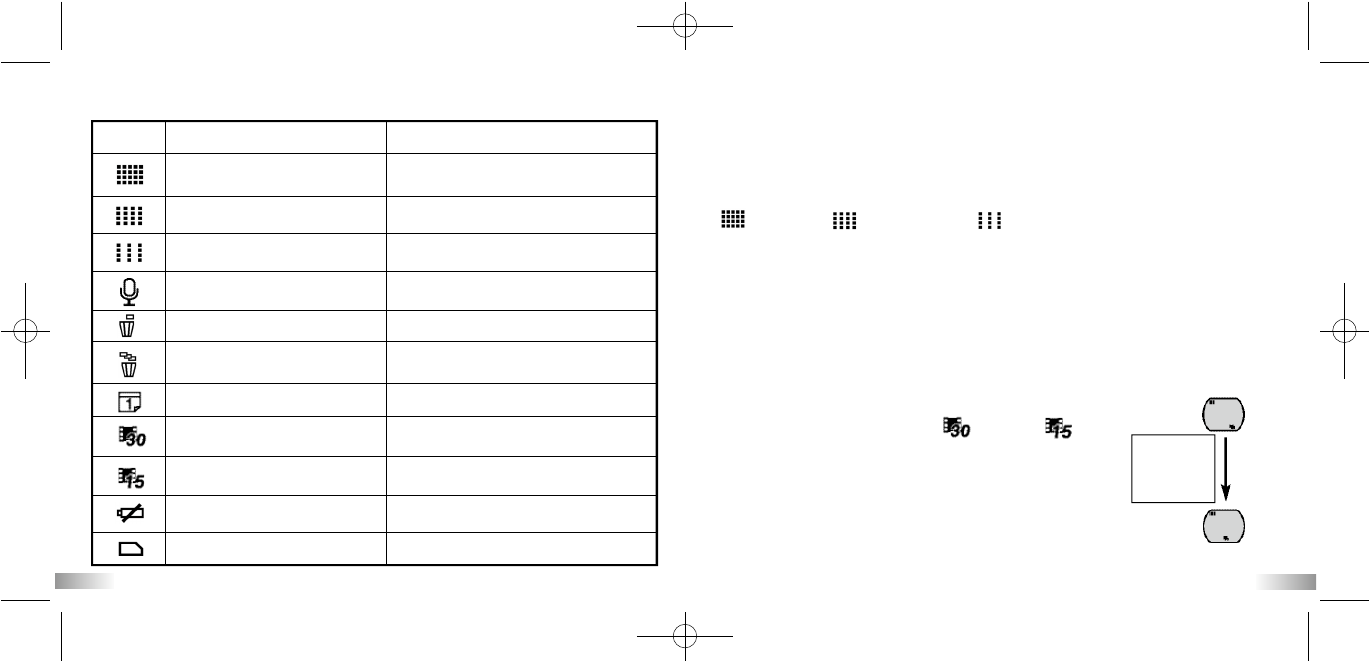Icon Title Description
15 16
High resolution
(640x480 pixels)
Medium resolution
(320x240 pixels)
Low resolution
(160x120 pixels)
Sound
Delete the last video footage
Delete all video footage
Date and Time
30 frames per second
15 frames per second
Low battery
SD card
Large video format/
less storage capability
Medium video format
Smallest video format/
more storage capability
Sound recording
Erases the last video footage taken
Erases all video footage
stored in the camera or SD memory card
Sets the date and time
The frame rate of video footage is 30 frames per
second (Smoother and less storage capability)
The frame rate of video footage is 15 frames per
second (Less smooth and more storage capability)
SD card is inserted in the camera
Battery is low
5. The different mode icons are shown in the table below.
Resolution
a) 640 x 480, 320 x 240, 160 x 120 pixels resolution
To change the resolution, press the Menu button until the
desired resolution icon is displayed on the LCD. Press the Enter button to
confirm your selection.
This camera allows you to choose from three video resolutions:
640 x 480, 320 x 240, and 160 x 120 pixels. High resolution
video footage has better quality because it has more pixels, while lower
resolutions have fewer pixels but allow longer video footage. The duration of
video footage your camera can take depends on the resolution you choose.
To switch between high resolution, medium resolution and low resolution,
press the Menu button until the Status LCD displays the correct icon. Press
the Enter button to confirm your selection.
Frame rate (fps)
When the resolution icon is flashing, press 'Movie
shutter' button to select 30 fps or 15 fps .
fps (frames per second); this refers to the number
of frames used in 1 second.
• You can record smoother motion pictures with 30 fps.
• You can record longer motion pictures with 15 fps
although the picture quality is lower.
Press REC
button to
change the
frame rate.