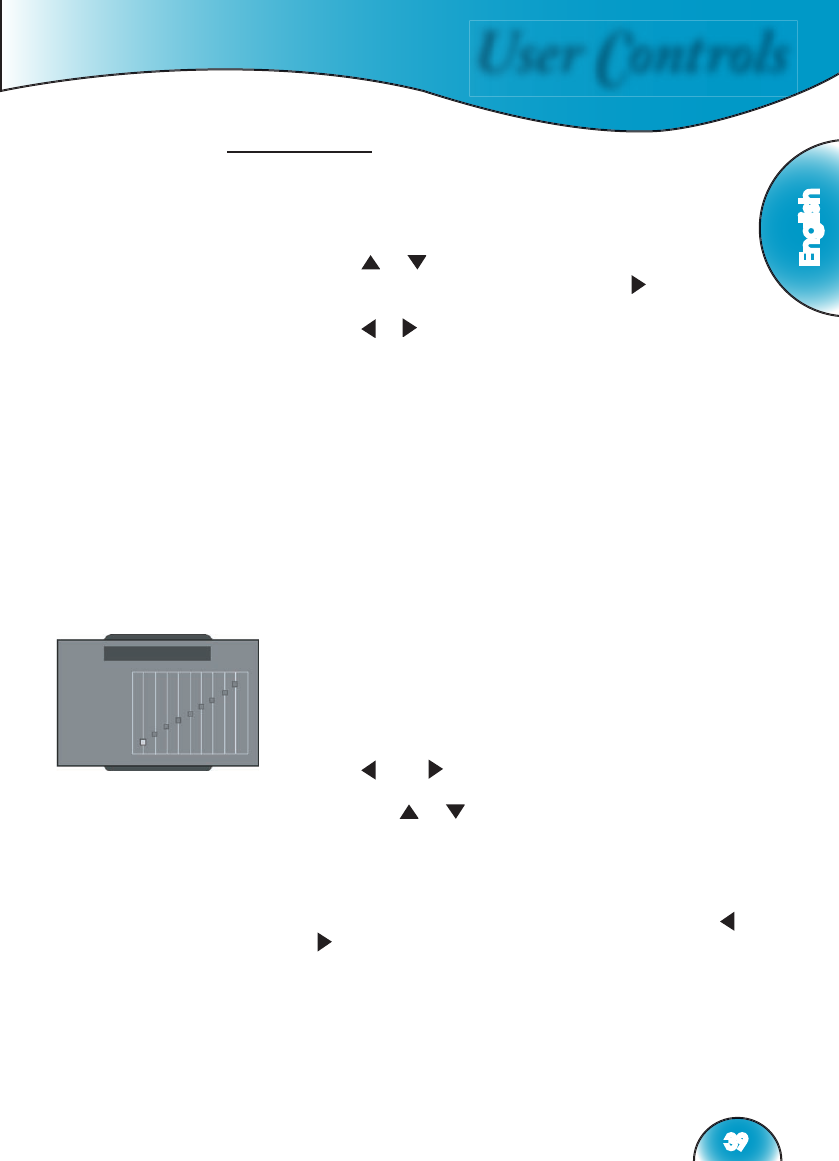User Controls
English
39
Image Mode
For easy, care-free operation, HD81 comes with preset image modes.
Once the front-end is correctly fi ne tuned in SETUP and IMAGE,
user can simply switch among the pre-set modes to have different
image effects.
1) Use
“ ”, “ ” arrow keys to select the “Image Mode”
adjustment item, press “Enter” key or “ ” key to enter
this adjustment item.
2) Use
“ ”, “ ” arrow keys to select the preferred image
mode. There are 5 preset modes: Film, TV, Graphic, PC
and one-user modes; each mode is fi ne tuned for specifi c
desired image performances. Please refer to the following
description:
Film: Simulate a Movie Theater image performance,
darker with great picture depth, more a “fi lm-like”
experience, suitable for a complete dark room environ-
ment.
TV: Normal mode is brighter, and the image is more
“TV-like”.
Graphic: This mode is for image source.
PC: This mode is for PC or computer source.
User: This Mode allow memorize user’s gamma curve in
this image mode.
3) User can select and setup their favorite setting on the
“User” mode and an adjust submenu that shows as the
following.
4) Use “ ”and “ ” arrow keys to select a different Input level
or select the “reset” function; user may adjust output value
by using “ ”, “ ” in each input level.
5) A complete gray level bar on the top of screen is shown
while adjusting level; it may help user to see different
effects with different value to decide a suitable value.
(Dana: I don’t understand this.)
6) If user wants to set gamma curve as “linear”, use
“ ”or “
” arrow keys to move “reset” and press “enter”, then
select “Yes” on confi rmation notice so that the gamma
curve is back as “linear”. Once user selects “reset” and
gamma curve as “linear”, the previous setup values are all
removed.