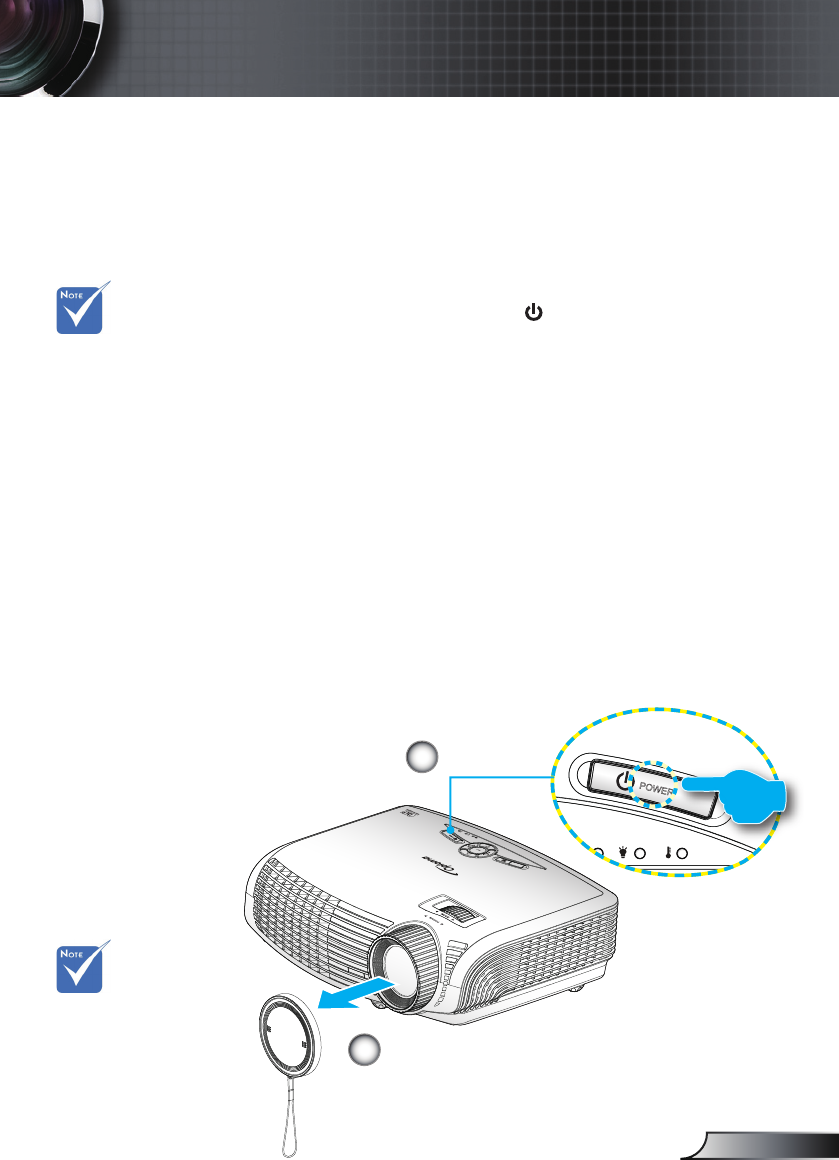13
English
Installation
Powering the projector On / Off
Turn on the
projector rst and
then select the
signal sources.
Powering On the Projector
1. Remove the lens cap.
2. Securely connect the power cord and signal cable. When
connected, the ON/STANDBY LED will turn Amber.
3. Turn on the lamp by pressing “ ” button either on the top of
the projector or on the remote. The ON/STANDBY LED will
now turn Green.
The startup screen will display in approximately 10 seconds.
The rst time you use the projector, you will be asked to
select the preferred language and power saving mode.(*)
4. Turn on and connect the source that you want to display
on the screen (computer, notebook, video player, etc). The
projector will detect the source automatically. If not, push
menu button and go to “OPTIONS”.
Make sure that the “Source Lock” has been set to “Off”.
If you connect multiple sources at the same time, press the
“SOURCE” button on the control panel or direct source keys
on the remote control to switch between inputs.