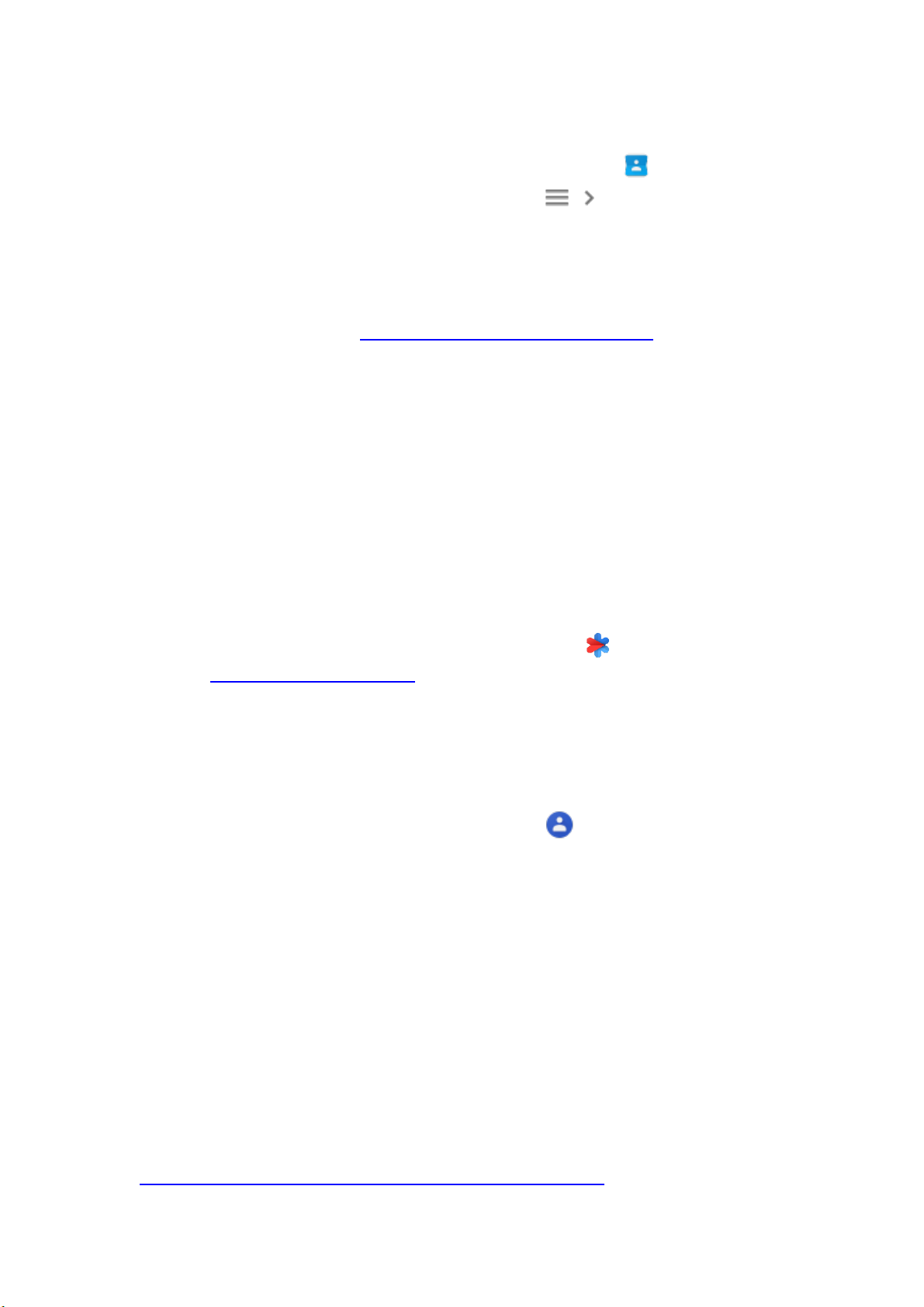Contacts enregistrés automatiquement
1. Sur votre téléphone ou tablette Android, ouvrez vos contacts .
2. Dans l'angle supérieur gauche, appuyez sur Menu Suggestions.
3. Appuyez sur Ajouter le nom de personnes fréquemment contactées.
4. Vous pouvez alors effectuer les actions suivantes :
• Modifier un contact : appuyez sur Ajouter aux contacts. Apportez les
modifications souhaitées. Appuyez sur Enregistrer.
• Supprimer un contact : appuyez sur Ignorer. Pour empêcher qu'il ne soit à
nouveau ajouté, désactivez l'enregistrement automatique.
Rechercher ou ajouter des contacts à joindre en
cas d'urgence sur un Pixel
Si vous possédez un téléphone Pixel, vous pouvez choisir certaines personnes comme
contacts à joindre en cas d'urgence. Vous pouvez également afficher vos contacts à joindre
en cas d'urgence dans l'application Sécurité.
Ajouter un contact à joindre en cas d'urgence
Pour ajouter un contact d'urgence, ouvrez l'application Sécurité . Découvrez
comment ajouter un contact d'urgence.
Rechercher un contact à joindre en cas d'urgence dans
l'application Contacts
1. Sur votre téléphone, ouvrez l'application Contacts .
2. Sélectionnez un contact. S'il s'agit d'un contact à joindre en cas d'urgence, cela sera
indiqué sous son nom.
• Si votre contact dispose de plusieurs numéros de téléphone, son numéro
d'urgence sera marqué comme tel.
• Pour afficher les autres contacts à joindre en cas d'urgence, appuyez
sur Contact à joindre en cas d'urgence . L'application Sécurité affiche alors la
liste de vos contacts à joindre en cas d'urgence.
• Si aucun de vos contacts n'est associé au libellé "Contact à joindre en cas
d'urgence", vérifiez que vous êtes bien connecté à votre compte Google
dans l'application Sécurité. Ouvrez l'application Sécurité, appuyez
sur Connexion, puis sur votre compte Google.
Articles associés
Obtenir de l'aide en cas d'urgence grâce à votre téléphone Android