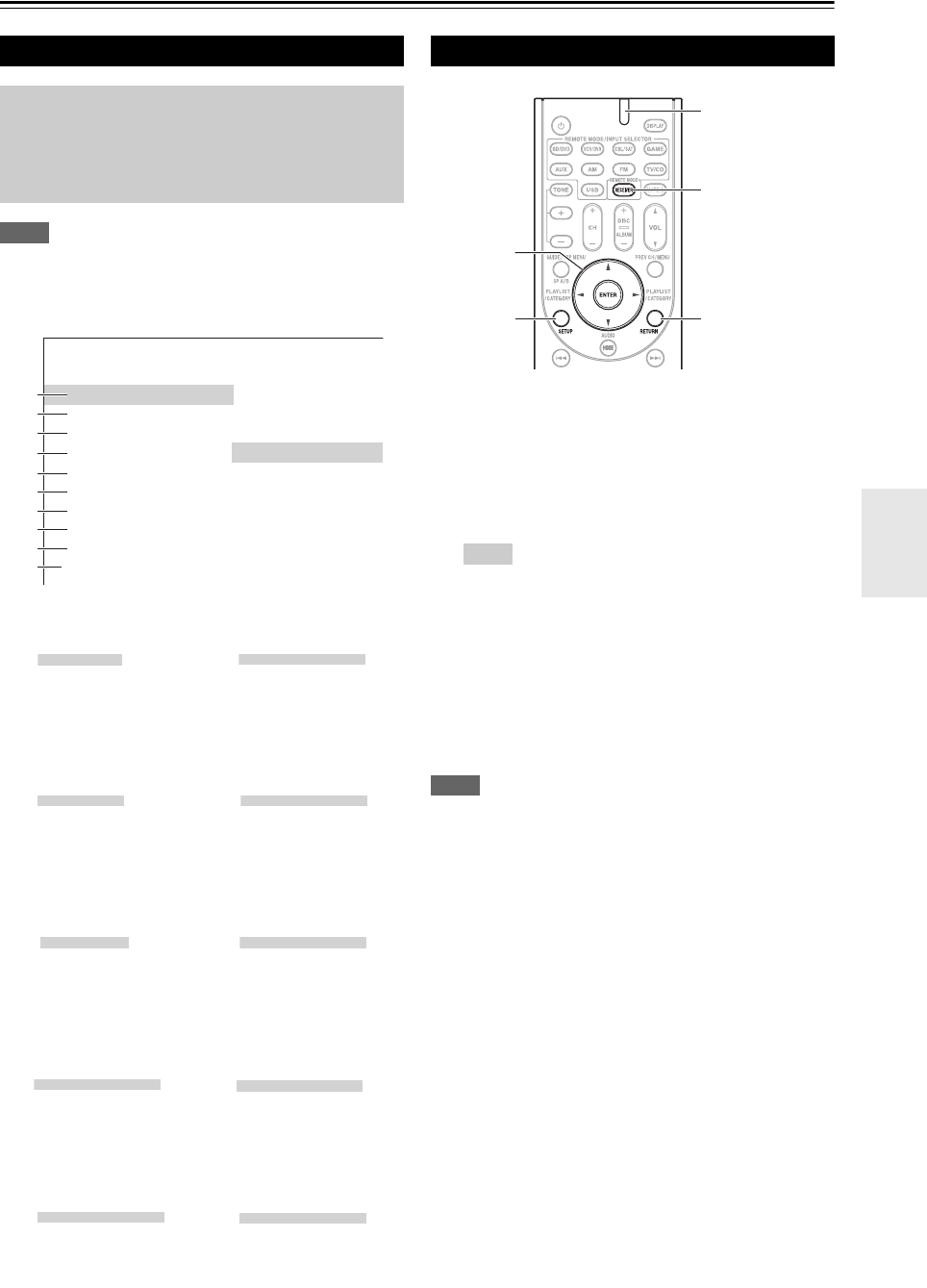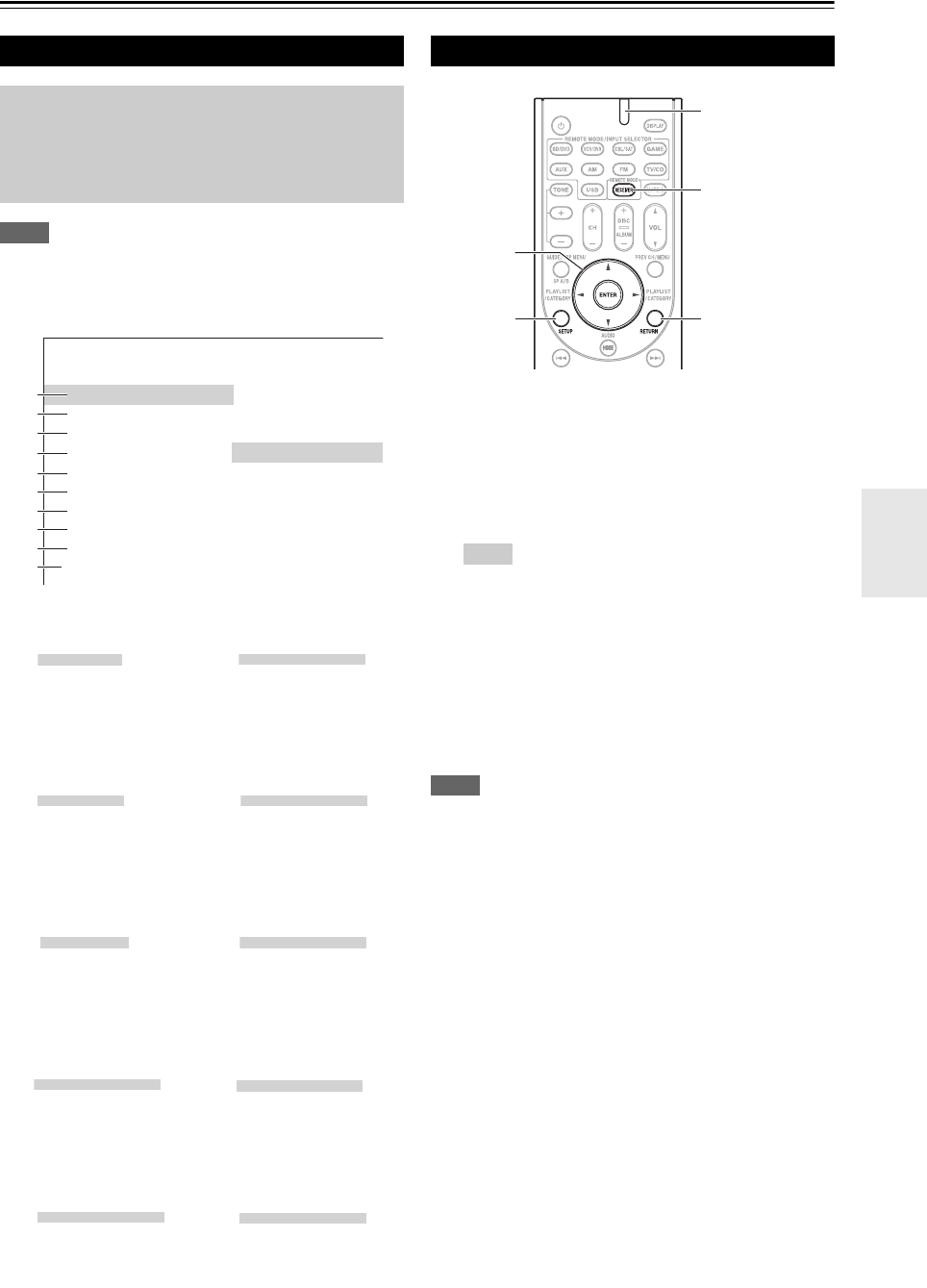
29
En
Advanced Operations
Advanced Setup
Note
• The on-screen setup menus are displayed when:
– There is no video input, or
– The video input is 480p, 576p, 720p, 1080i, or 1080p.
The on-screen setup menus appear on the connected TV
and provide a convenient way to change the AV receiver’s
various settings. Settings are organized into 10 categories
on the main menu.
Carry out the settings by using the on-screen display.
Note
• This procedure can also be performed on the AV receiver by
using SETUP, arrow buttons, and ENTER.
On-screen Setup Menus
The on-screen setup menus appear only on a TV that
is connected to the HDMI OUT. If your TV is
connected to the MONITOR OUT V or the
COMPONENT VIDEO OUT, use the AV receiver’s
display when changing settings.
a HDMI Input
(➔ page 30)
f Level Cal
(➔ page 32)
b Component
(➔ page 30)
g Audio Adjust
(➔ page 32)
c Digital Audio
(➔ page 30)
h Source Setup
(➔ page 33)
d Sp Config
(➔ page 31)
i Hardware
(➔ page 34)
e Sp Distance
(➔ page 31)
j HDMI Setup
(➔ page 35)
Setup Menu
1. HDMI Input
2. Component
3. Digital Audio
4. Sp Config
5. Sp Distance
6. Level Cal
7. Audio Adjust
8. Source Setup
9. Hardware
10. HDMI Setup
BD/DVD
VCR/DVR
CBL/SAT
GAME
AUX
TUNER
TV/CD
a
b
c
d
e
f
g
h
i
j
BD/DVD
VCR/DVR
CBL/SAT
GAME
AUX
TUNER
TV/CD
Left
Center
Right
Surround Right
Surround Left
Subwoofer
BD/DVD
VCR/DVR
CBL/SAT
GAME
AUX
TUNER
TV/CD
Input Ch (Mux)
Input Ch (Mono)
Panorama
Dimension
Center Width
Center Image
Listening Angle
BD/DVD
VCR/DVR
CBL/SAT
GAME
AUX
TUNER
TV/CD
A/V Sync
Name
Audio Selector
Fixed Mode
Subwoofer
Front
Center
Surround
Crossover
Double Bass
Volume OSD
Remote ID
AM/FM Freq Step
Auto Standby
Unit
Left
Center
Right
Surround Right
Surround Left
Subwoofer
HDMI Ctrl (RIHD)
HDMI Through
Audio TV Out
Audio Return Ch
LipSync
Common Procedures in Setup Menu
1
Press RECEIVER followed by SETUP.
Tip
• If the main menu doesn’t appear, make sure the appropriate
external input is selected on your TV.
2
Use q/w to select a menu, and then press ENTER.
3
Use q/w to select target, and use e/r to change the
setting.
Press SETUP to close the menu.
Press RETURN to return to the main menu.
RETURN
SETUP
RECEIVER
ENTER
q/w/e/r
Remote indicator