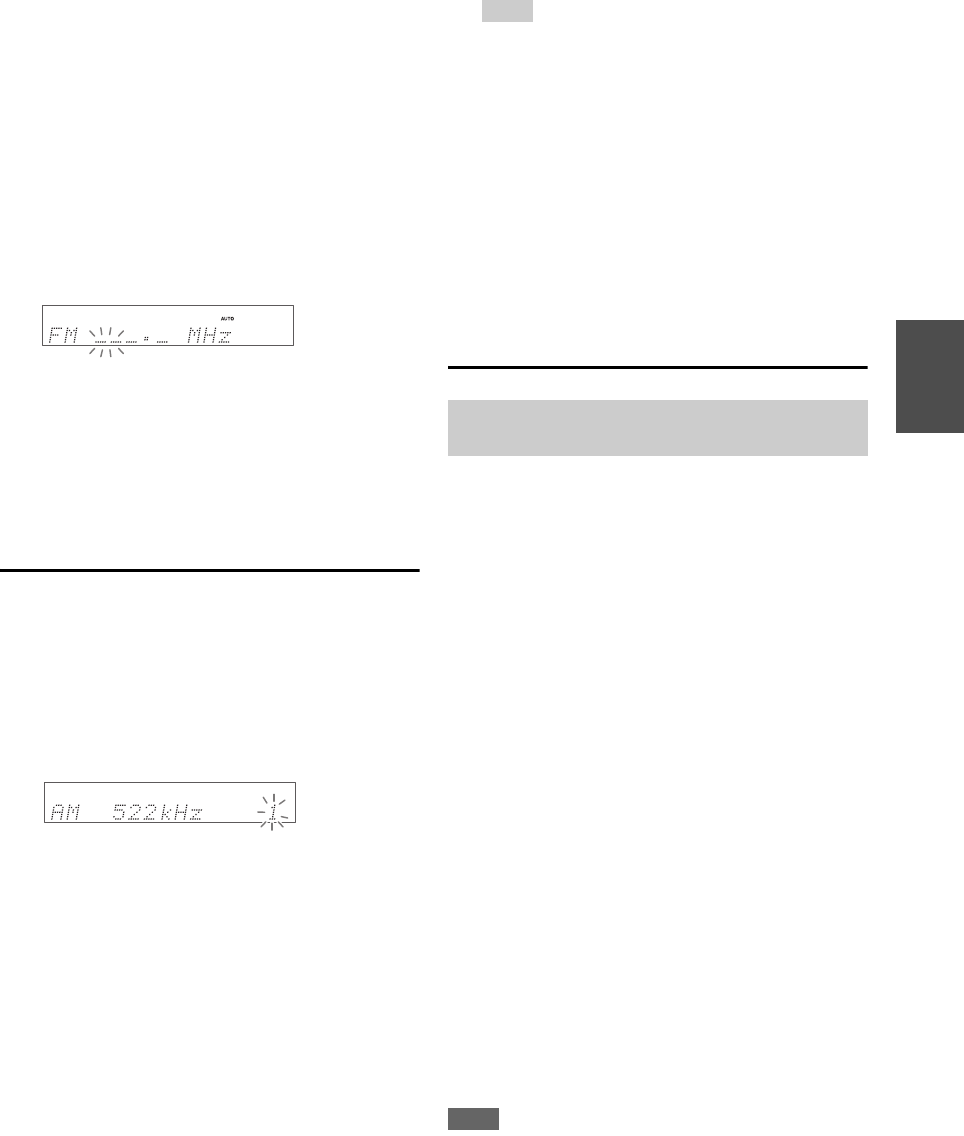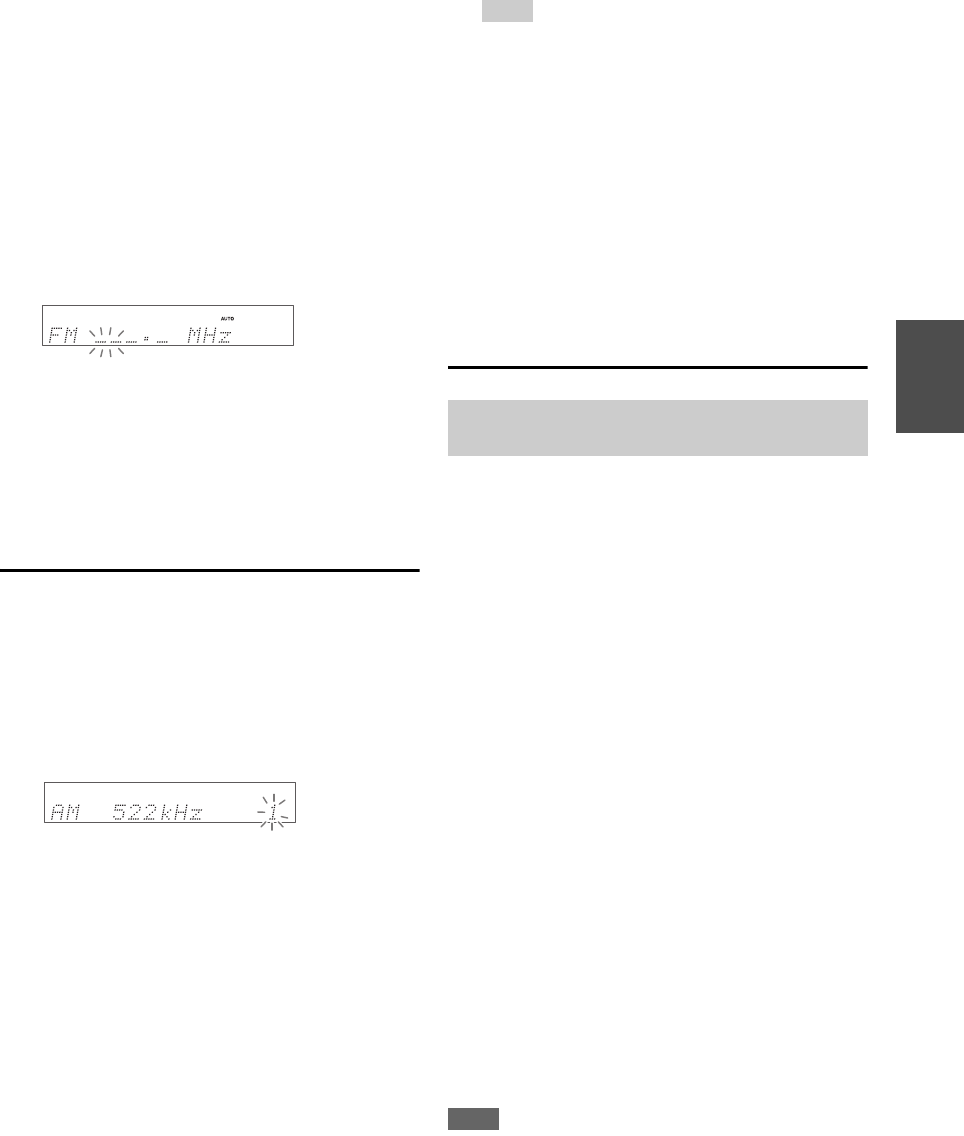
21
En
■ Manual tuning mode
In manual tuning mode, FM stations will be in mono.
■ Tuning into stations by frequency
You can tune into AM and FM stations directly by
entering the appropriate frequency.
Presetting AM/FM Stations
You can store a combination of up to 40 of your favorite
AM/FM radio stations as presets.
■ Selecting Presets
■ Deleting Presets
Using RDS (excluding North American and
Taiwan models)
When tuned into an RDS station, the RDS indicator lights.
When the station is broadcasting text information, the text
can be displayed.
■ What is RDS?
RDS stands for Radio Data System and is a method of
transmitting data in FM radio signals. It was developed by
the European Broadcasting Union (EBU) and is available
in most European countries. Many FM stations use it these
days. In addition to displaying text information, RDS can
also help you find radio stations by type (e.g., news, sport,
rock, etc.).
The AV receiver supports four types of RDS information:
PS (Program Service)
When tuned to an RDS station that’s broadcasting PS
information, the station’s name will be displayed. Pressing
DISPLAY will display the frequency for 3 seconds.
RT (Radio Text)
When tuned to an RDS station that’s broadcasting text
information, the text will be shown on the display as
described in the next section.
PTY (Program Type)
This allows you to search for RDS radio stations by type
(➔ page 22).
TP (Traffic Program)
This allows you to search for RDS radio stations that
broadcast traffic information (➔ page 22).
Note
• In some cases, the text characters displayed on the AV receiver
may not be identical to those broadcast by the radio station. Also,
unexpected characters may be displayed when unsupported
characters are received. This is not a malfunction.
• If the signal from an RDS station is weak, RDS data may be
displayed intermittently or not at all.
1
Press TUNING MODE so that the AUTO indicator
goes off on the display.
2
Press and hold TUNING q/w.
The frequency stops changing when you release the
button.
Press the buttons repeatedly to change the frequency
one step at a time.
1
On the remote controller, press AM or FM to select
“AM” or “FM”, followed by D.TUN.
(Actual display depends on the country.)
2
Within 8 seconds, use the number buttons to enter
the frequency of the radio station.
For example, to tune to 87.5 (FM), press 8, 7, 5.
If you have entered the wrong number, you can retry
after 8 seconds.
1
Tune into the AM/FM station that you want to
store as a preset.
See the previous section.
2
Press MEMORY.
The preset number flashes.
(Actual display depends on the country.)
3
While the preset number is flashing (about 8
seconds), use PRESET e/r to select a preset from
1 through 40.
4
Press MEMORY again to store the station or
channel.
The station or channel is stored and the preset number
stops flashing.
Repeat this procedure for all of your favorite AM/FM
radio stations.
1
To select a preset, use PRESET e/r on the AV
receiver, or the remote controller’s CH +/–.
Tip
• You can also use the remote controller’s number buttons to
select a preset directly.
1
Select the preset that you want to delete.
See the previous section.
2
While holding down MEMORY, press TUNING
MODE.
The preset is deleted and its number disappears from
the display.
RDS works only in areas where RDS broadcasts are
available.