-
How to restart this product after changging the battery. Submitted on 27-12-2022 at 12:03
Reply Report abuse



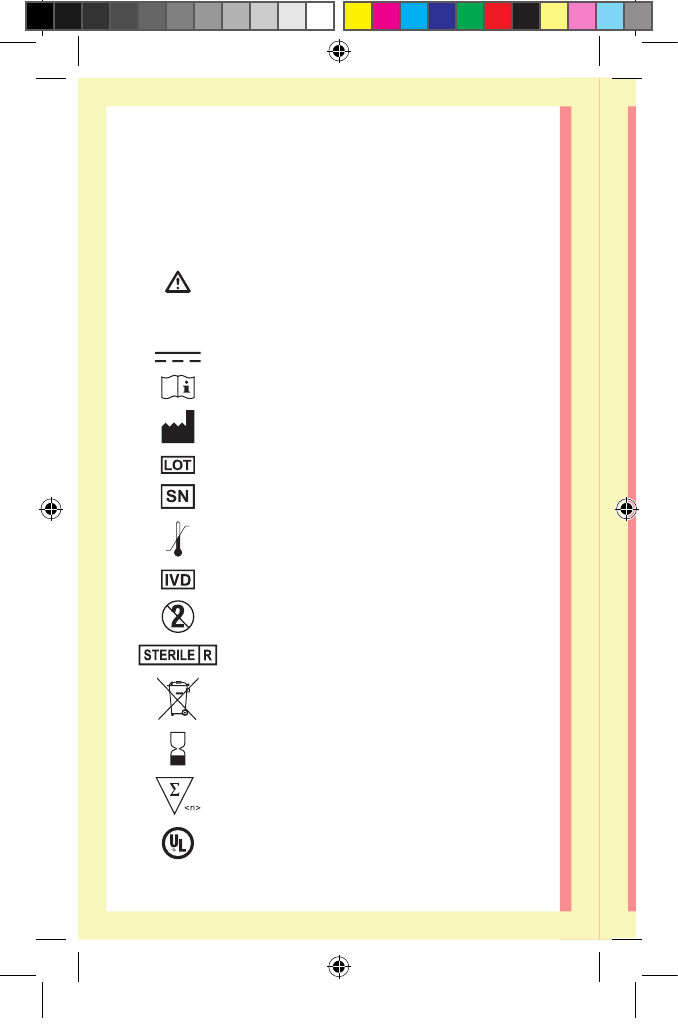

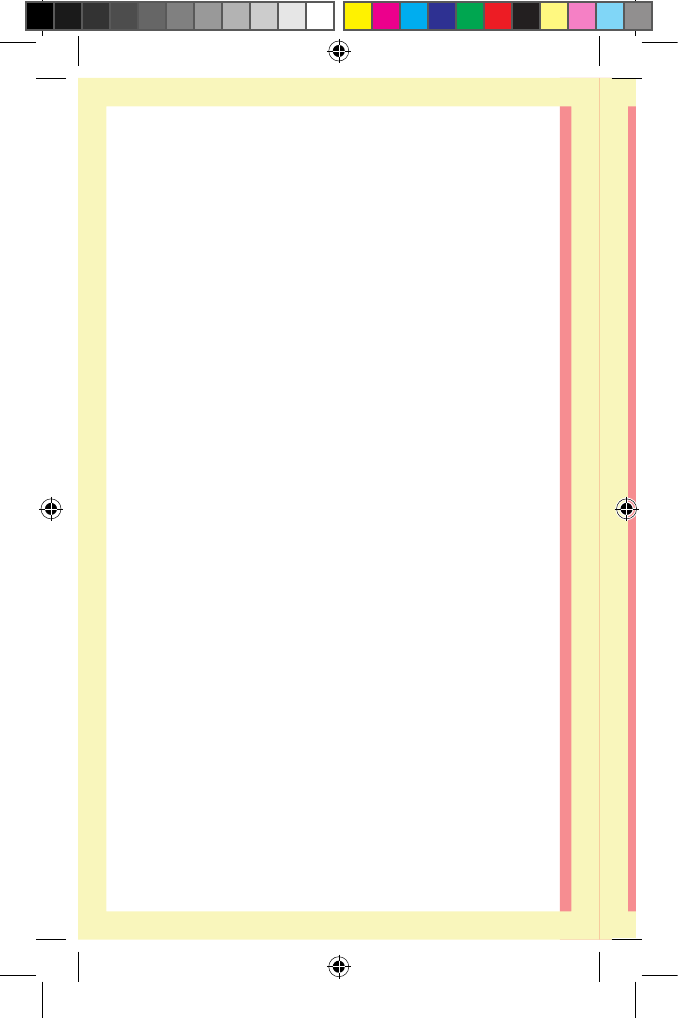
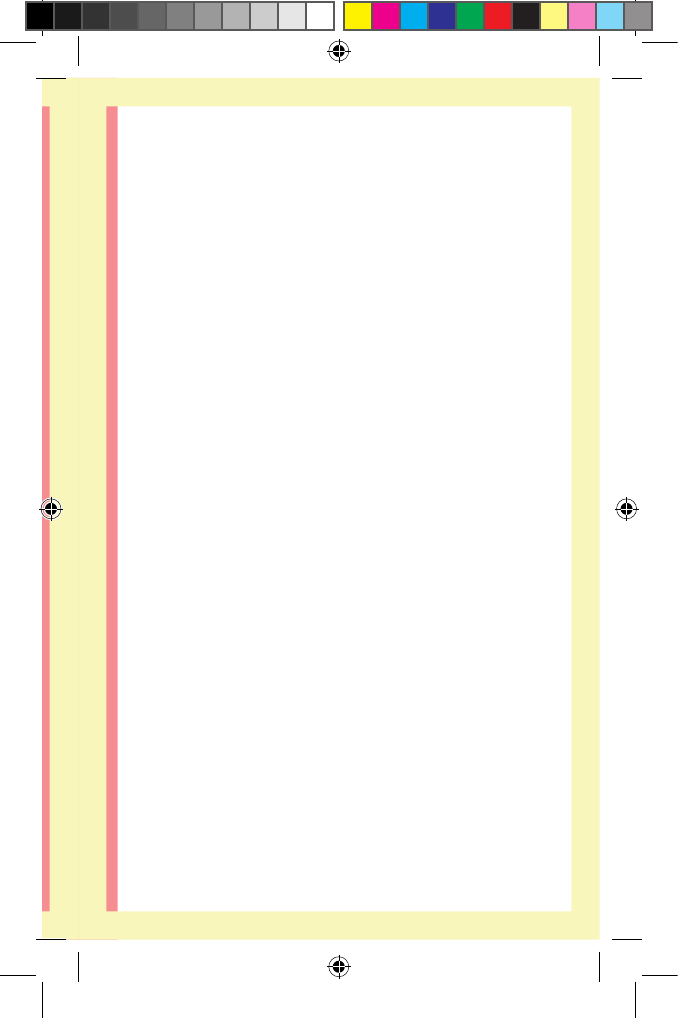

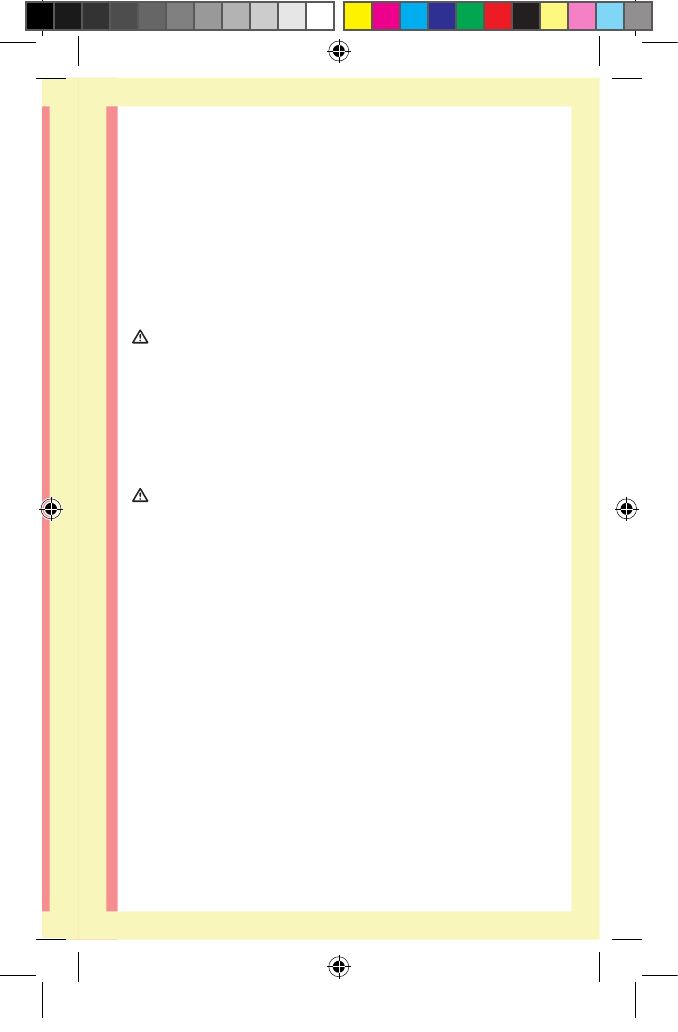
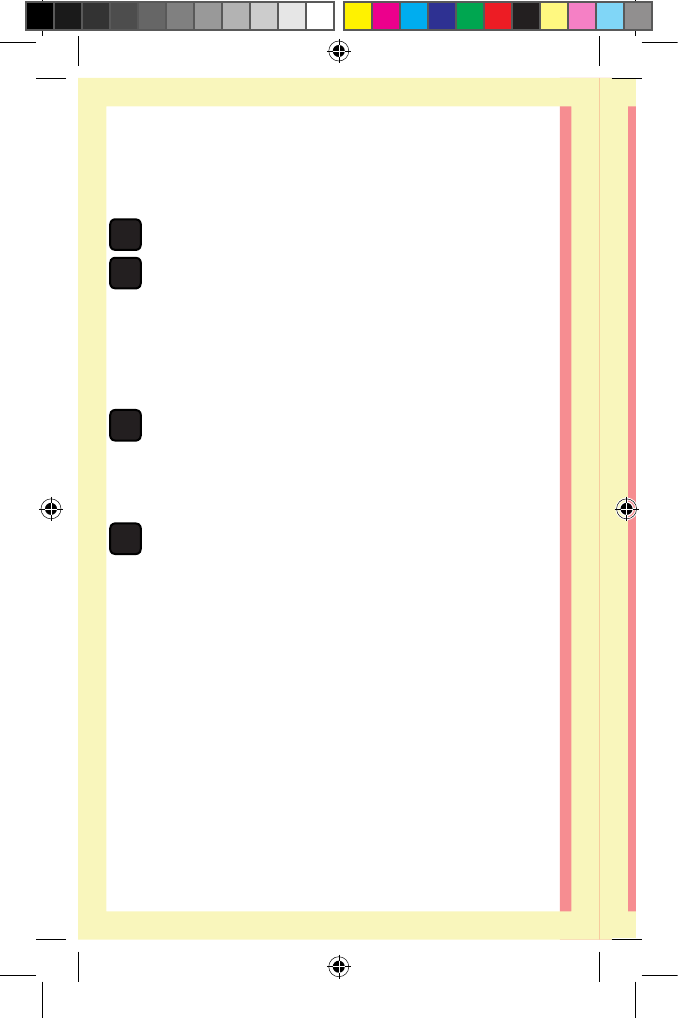

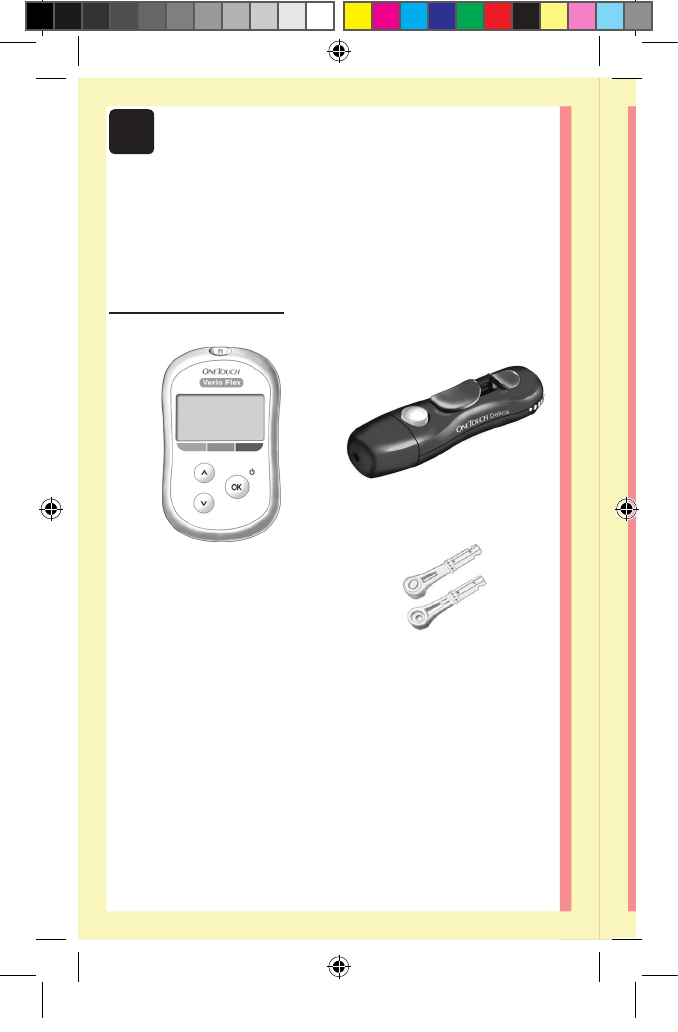
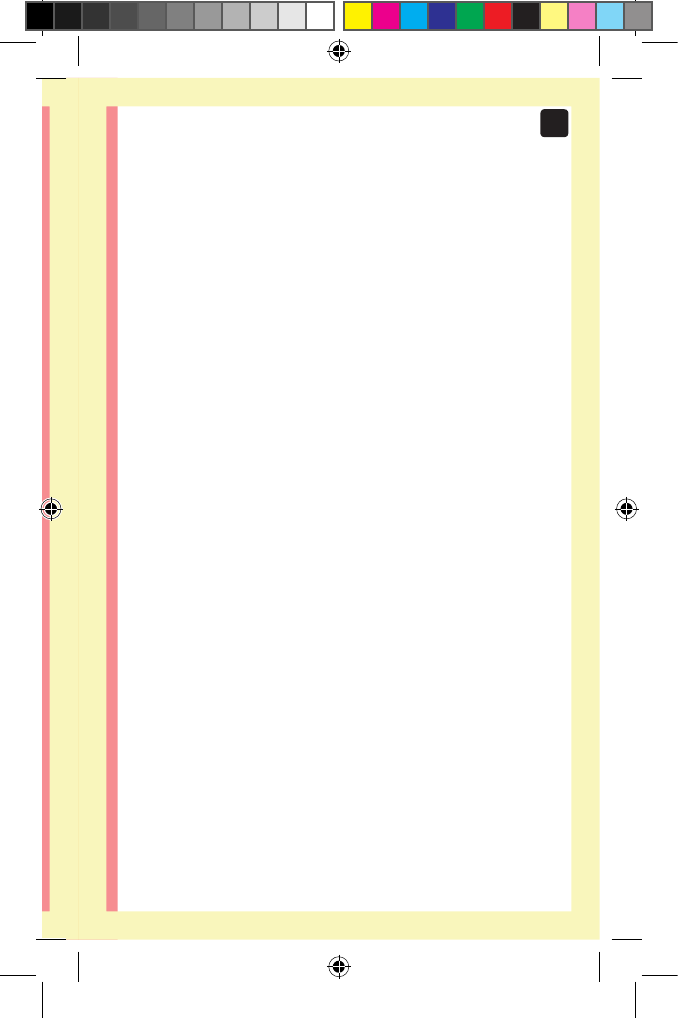
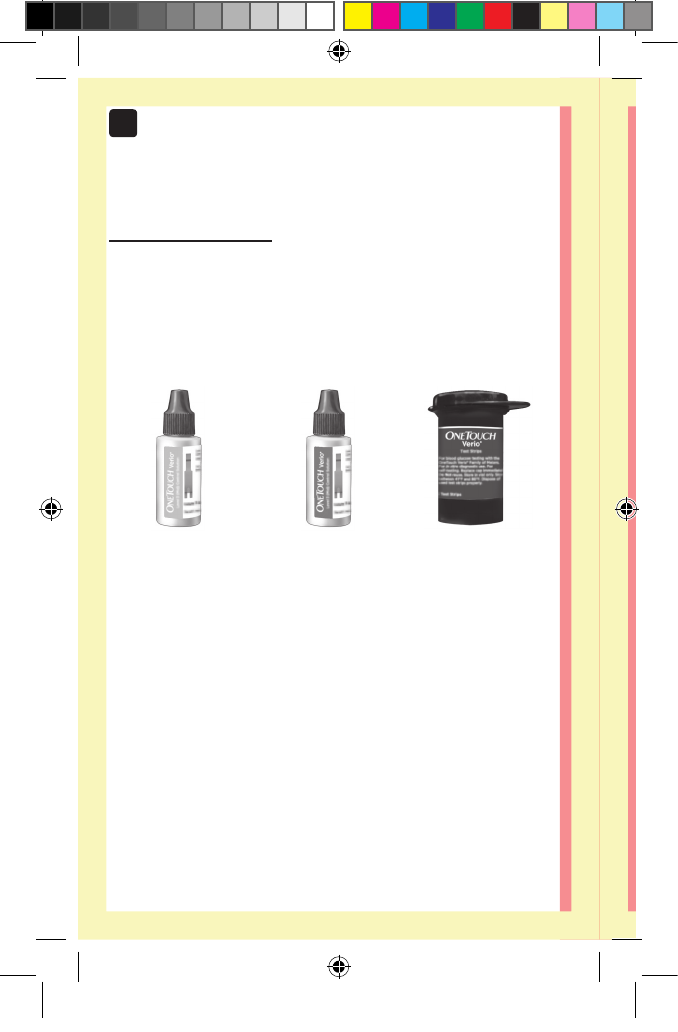
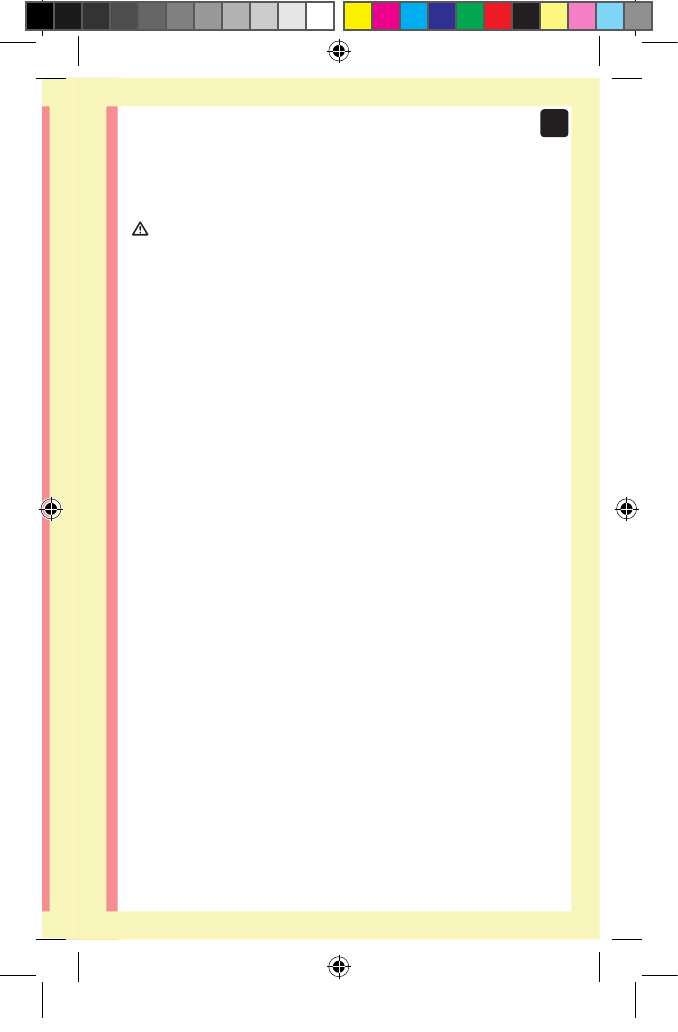

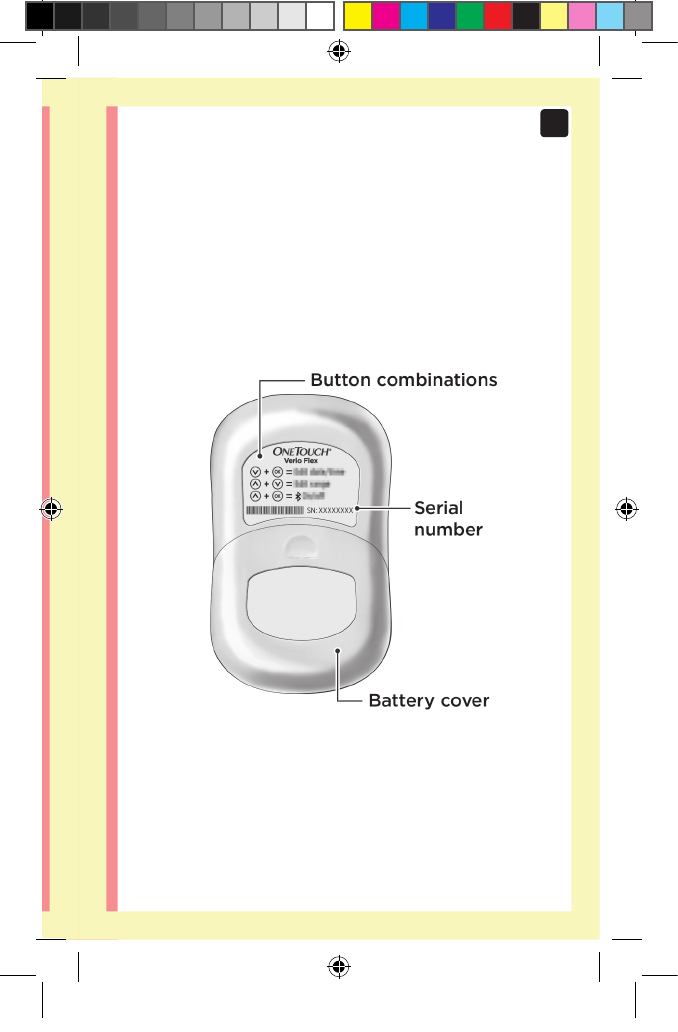
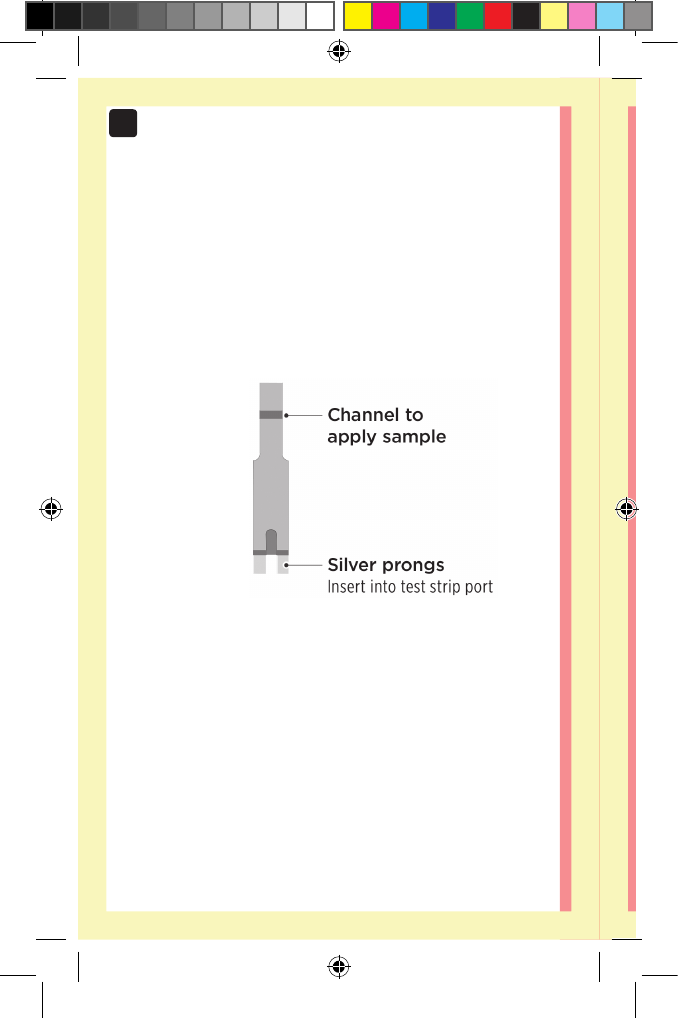
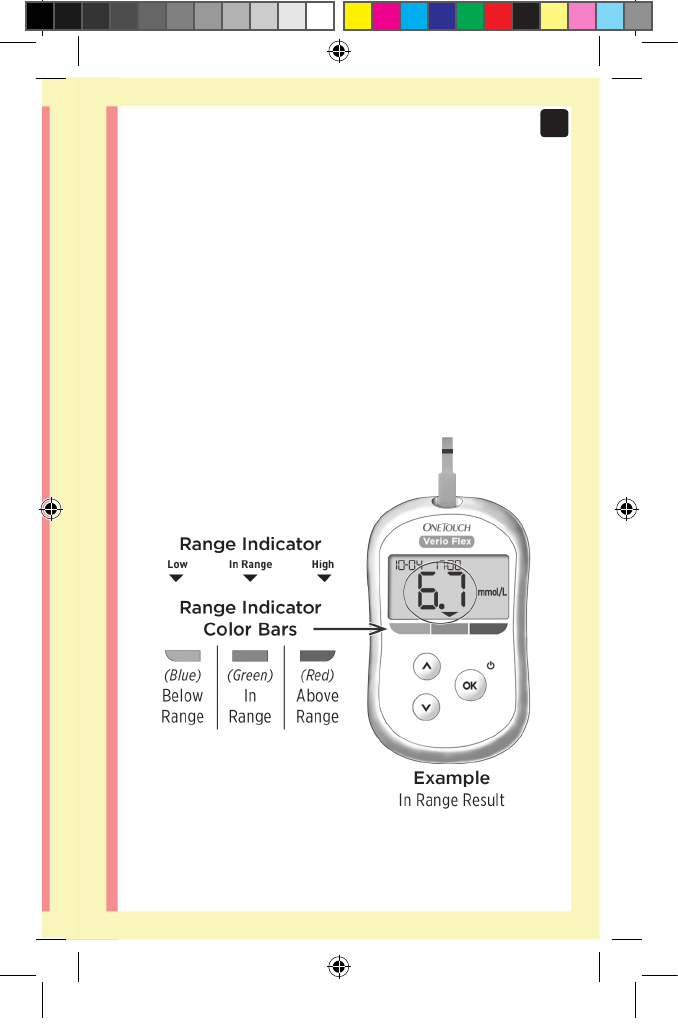

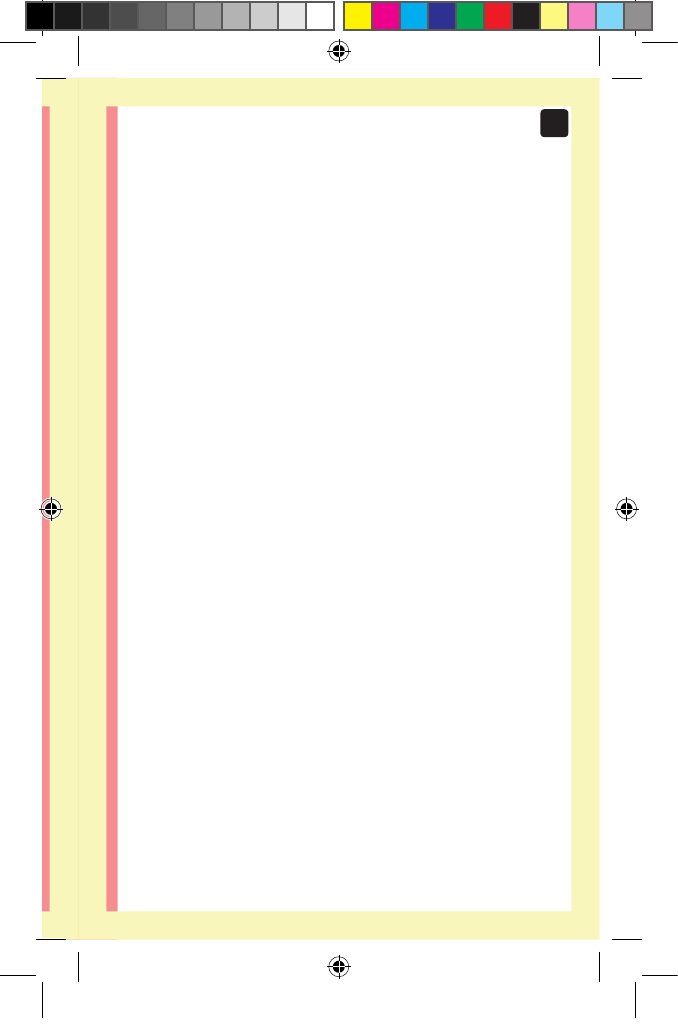


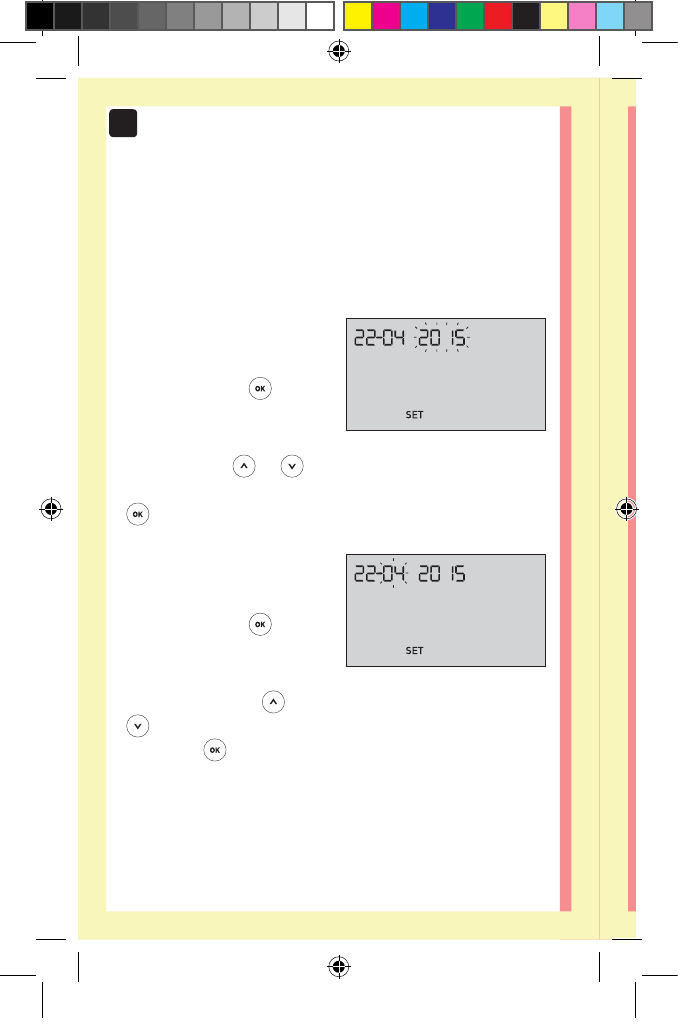
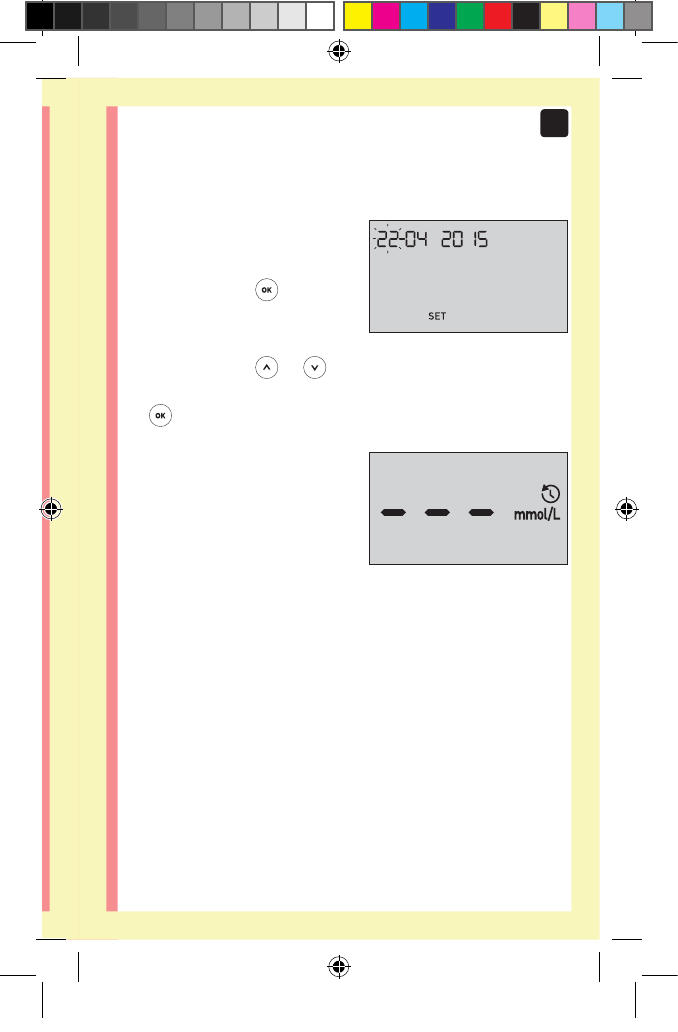
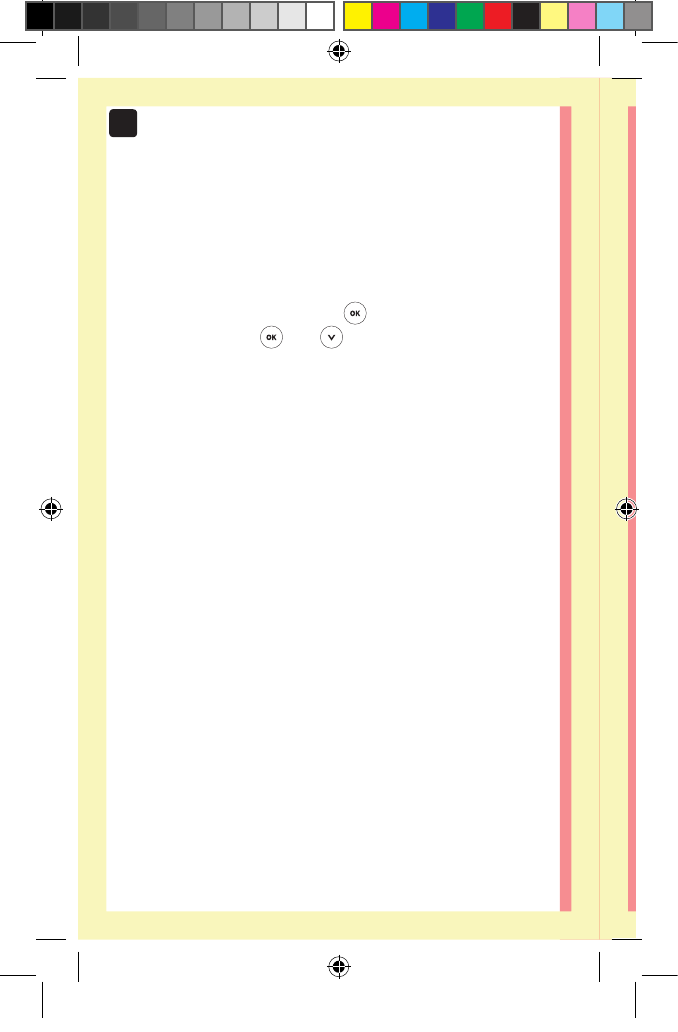
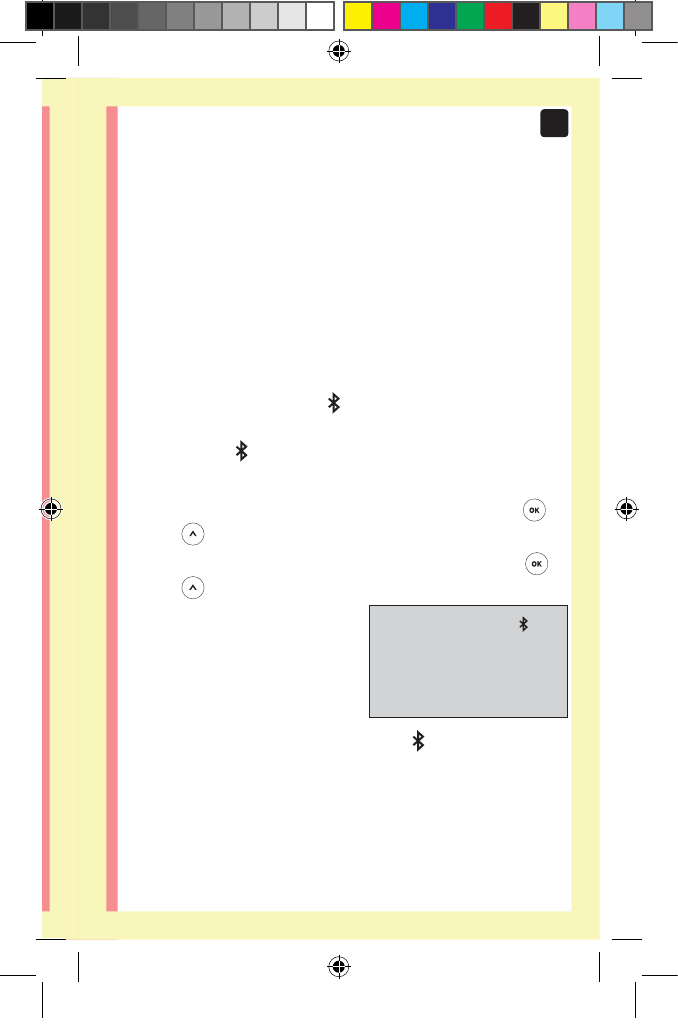
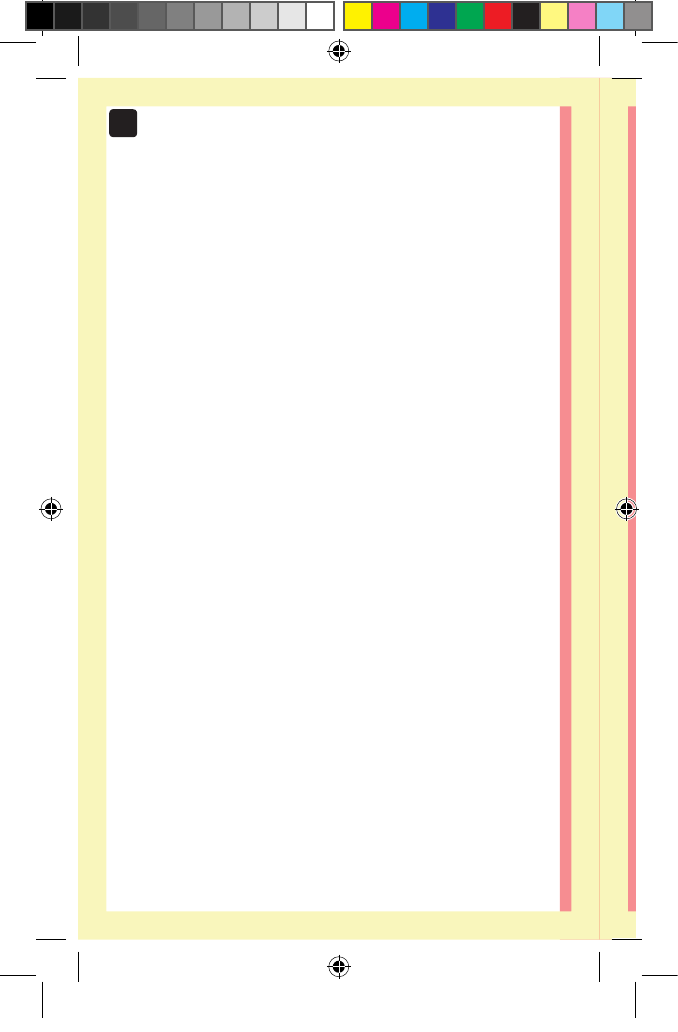

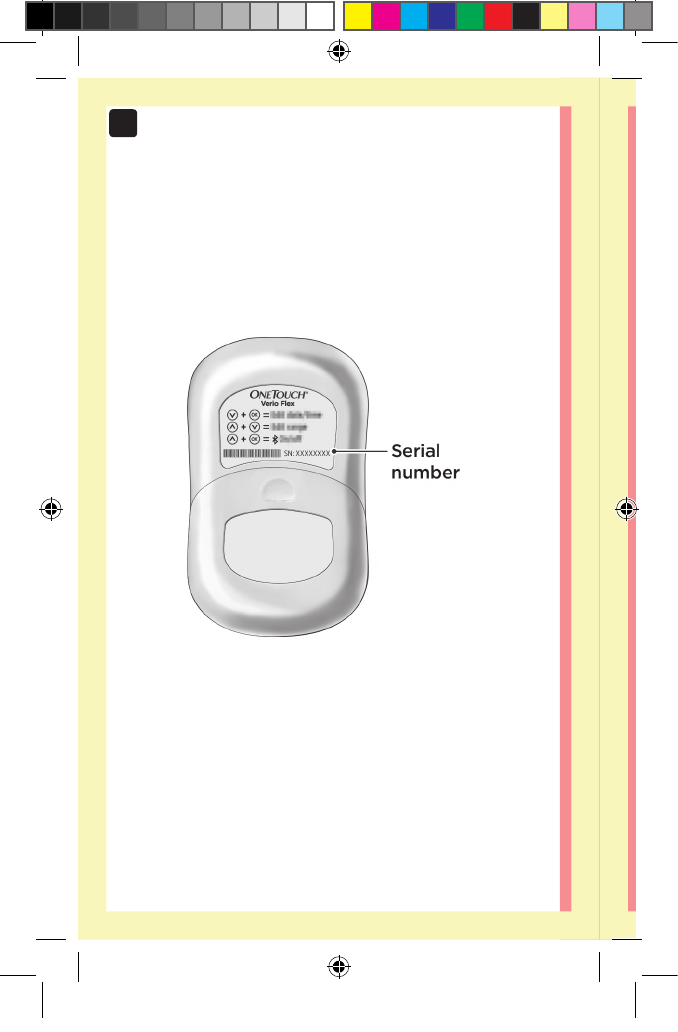




















































































How to restart this product after changging the battery. Submitted on 27-12-2022 at 12:03
Reply Report abuse