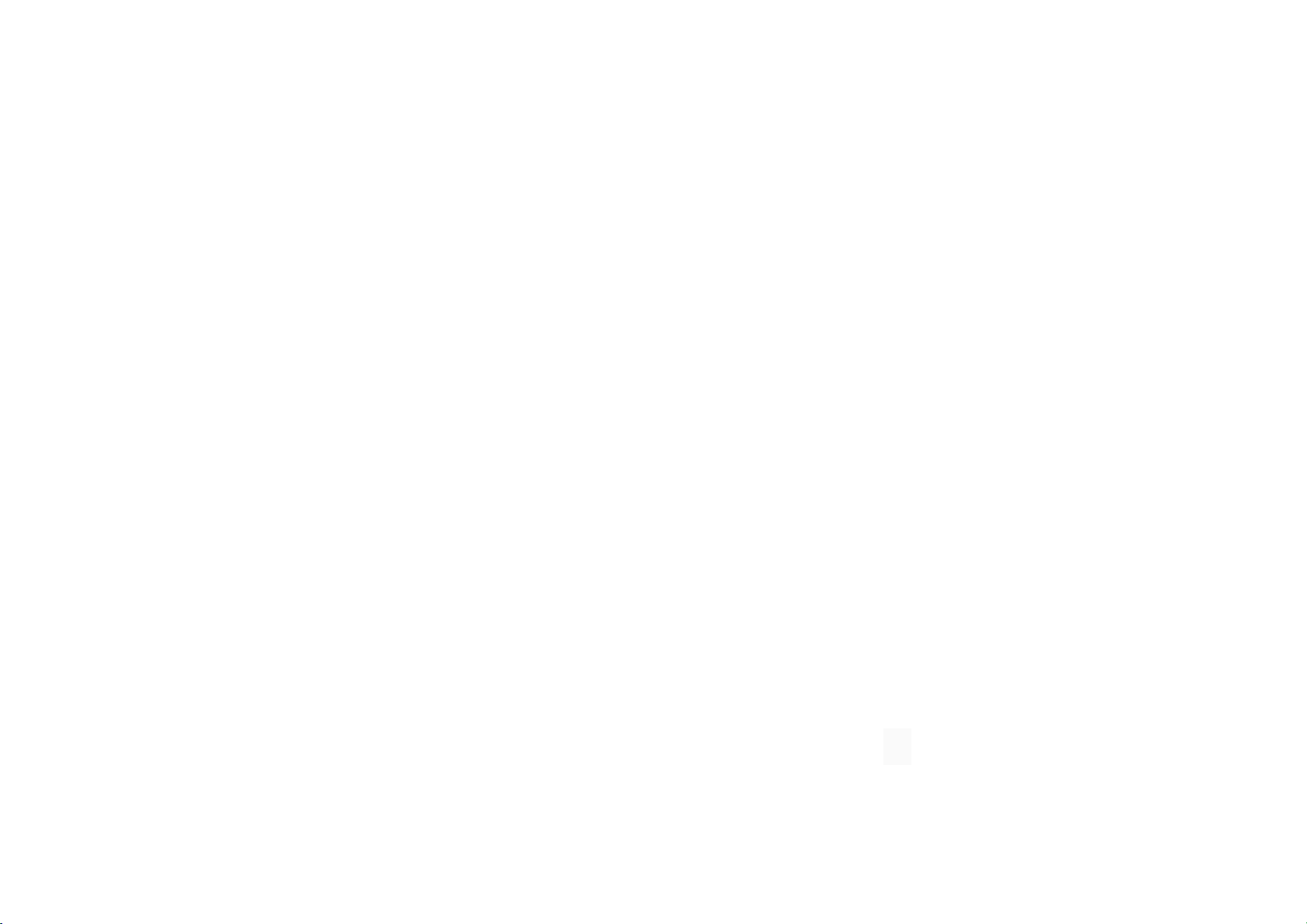21
Ouverture des applications
Lancez l'application en appuyant sur l'icône
ou dans le tiroir d'applications.
Affichage des informations sur
l'application
Appuyez longuement sur l'icône d'une
application et sélectionnez Informations sur
l'application dans la fenêtre contextuelle pour
consulter les informations et les options de
configuration.
Passage d'une application à l'autre
Dans Gestes de navigation, balayez la
barre inférieure vers la gauche ou vers la
droite pour basculer d'une application à
une autre.
Dans Précédent, Accueil, Récents,
appuyez sur le bouton Récents dans la
barre de navigation pour passer d'une
application à l'autre.
Fermeture des applications
Dans Gestes de navigation, balayez vers
le haut à partir du bord inférieur de l'écran
et marquez une pause, puis fermez les
applications en balayant les cartes
d'applications vers le haut.
Appuyez sur le bouton Récents et fermez
les applications en balayant les cartes
d'applications vers le haut.
Arrêt des tâches en arrière-plan
Dans Gestes de navigation, balayez vers
le haut à partir du bord inférieur de l'écran
et marquez une pause, puis appuyez sur ⓧ
au bas de l'écran pour mettre fin aux tâches
en arrière-plan.
Appuyez sur le bouton Récents pour
accéder à la liste des applications récentes.
Appuyez sur ⓧ au bas de l'écran pour
mettre fin aux tâches en arrière-plan.