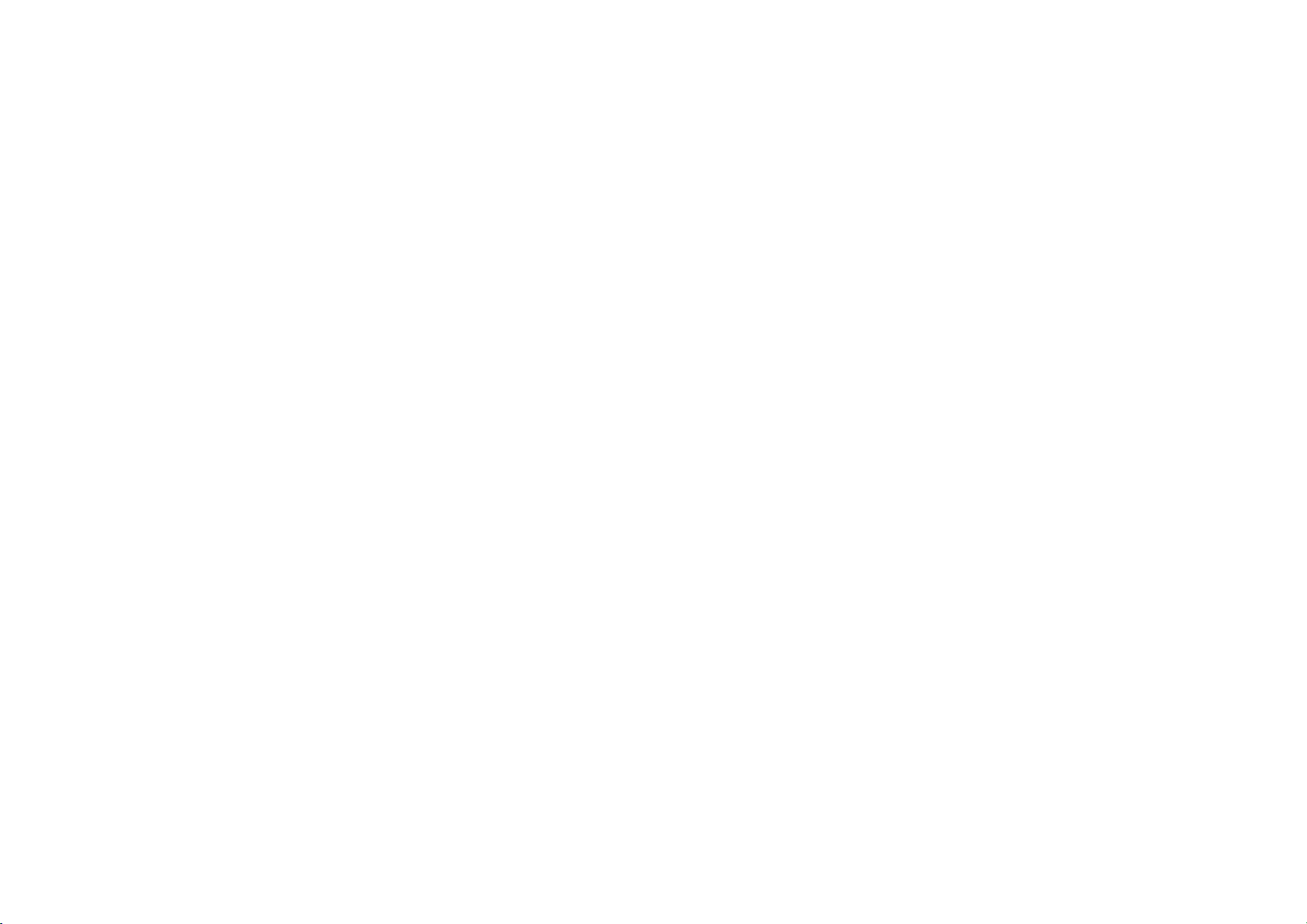Gaming mode
OxygenOS provides "Gaming mode" to stop you
from being disturbed when you are gaming. You
can configure this in Game Space App.
1. Gaming Tools: A collection of convenient
gaming tools. Swipe down from the upper
left or right corner of the screen while in
Gaming Mode.
2. Hide Game Space: When enabled, Game
Space will not appear on the home screen
and drawer but can still be accessed in
Setting > Utilities.
3. Show game icons in Game Space only:
Enable to hide the game icons on the
desktop and drawer.
4. Answer calls via speaker: Automatically
switch any incoming call during a game to
the background and enable hands-free
mode.
5. How to show notifications: Select the
notification display mode when game mode
is on. There are three modes: Heads up, Text
only and Block.
6. Notifications for 3rd party calls: The voice or
video calls from social media apps will show
as notifications.
7. Disable automatic brightness: Temporarily
turn off auto brightness function off in game
mode.
8. Mis-Touch Prevention: Enable to avoid
opening the drop-down notifications