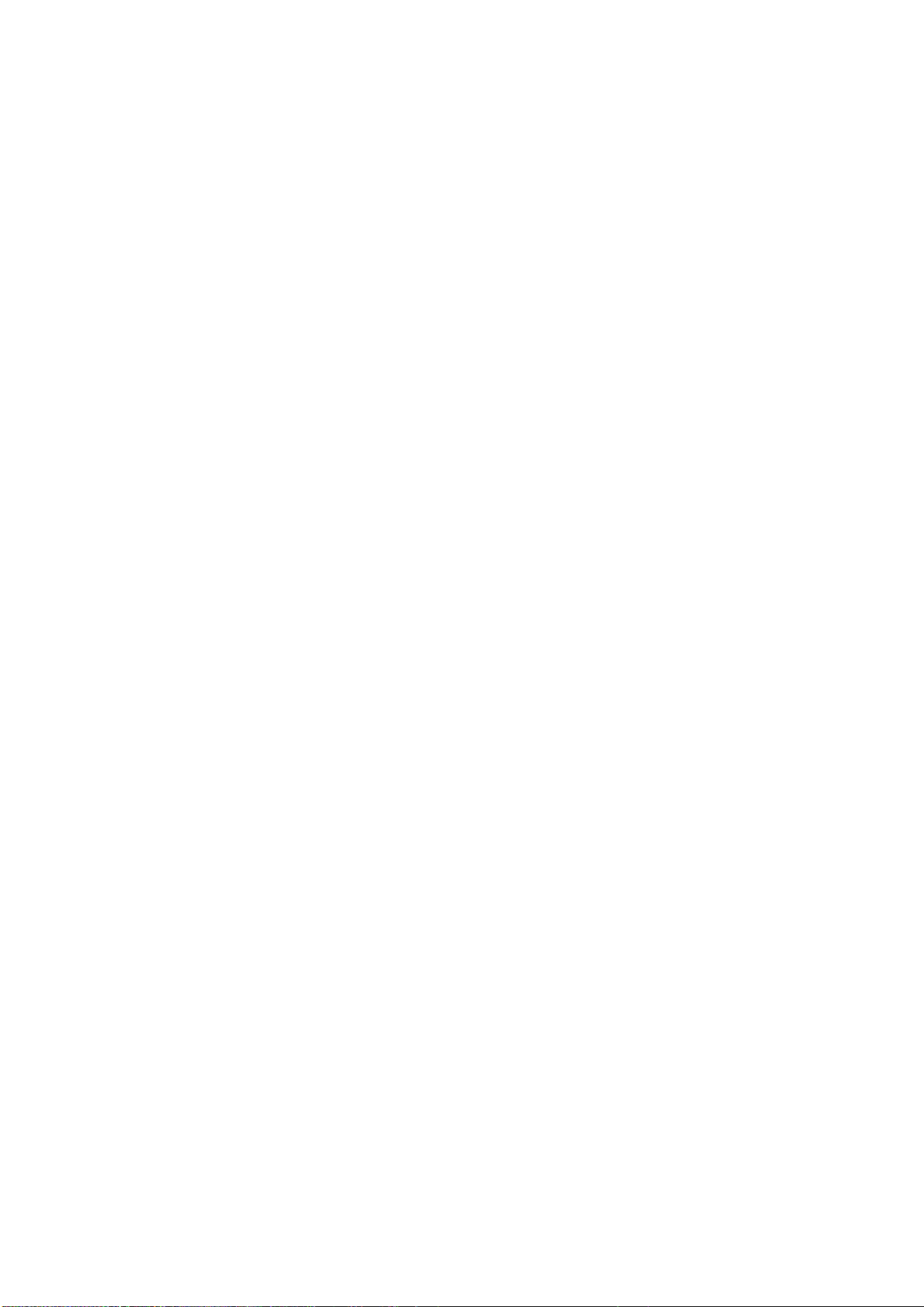30
*Voordat u Tikken en betalen gebruikt, moet u de standaard
betaalapp instellen, de betaalservice in de app openen en de
functie tikken en betalen instellen met de volgende instellingen:
Standaard betaalmethode: kies een app, zoals Google
Pay, om te gebruiken bij het maken van een betaling door op
de betaalterminal te tikken.
Standaard gebruiken: u kunt deze instelling instellen op Altijd
of Behalve wanneer een andere betaalapp is geopend.
Screencast
Zorg ervoor dat uw telefoon en het weergaveapparaat
verbonden zijn met hetzelfde netwerk of dat de draadloze
weergavefunctie van het weergaveapparaat is ingeschakeld.
Koppel uw telefoon met het weergaveapparaat om uw
telefoonscherm te streamen naar het apparaat.
Zorg er voordat u de Miracast-functie gebruikt voor dat uw tv,
projector, scherm en andere weergaveapparaten compatibel
zijn met de Miracast-functie en dat de functie is ingeschakeld
op het apparaat.
Instructies:
1. Ga naar Instellingen > Verbinding en delen > Screencast.
2. Tik op de menuknop Screencast.
3. Selecteer het weergaveapparaat waarop u wilt projecteren en
wacht tot het scherm van de telefoon wordt geprojecteerd op
het weergaveapparaat.