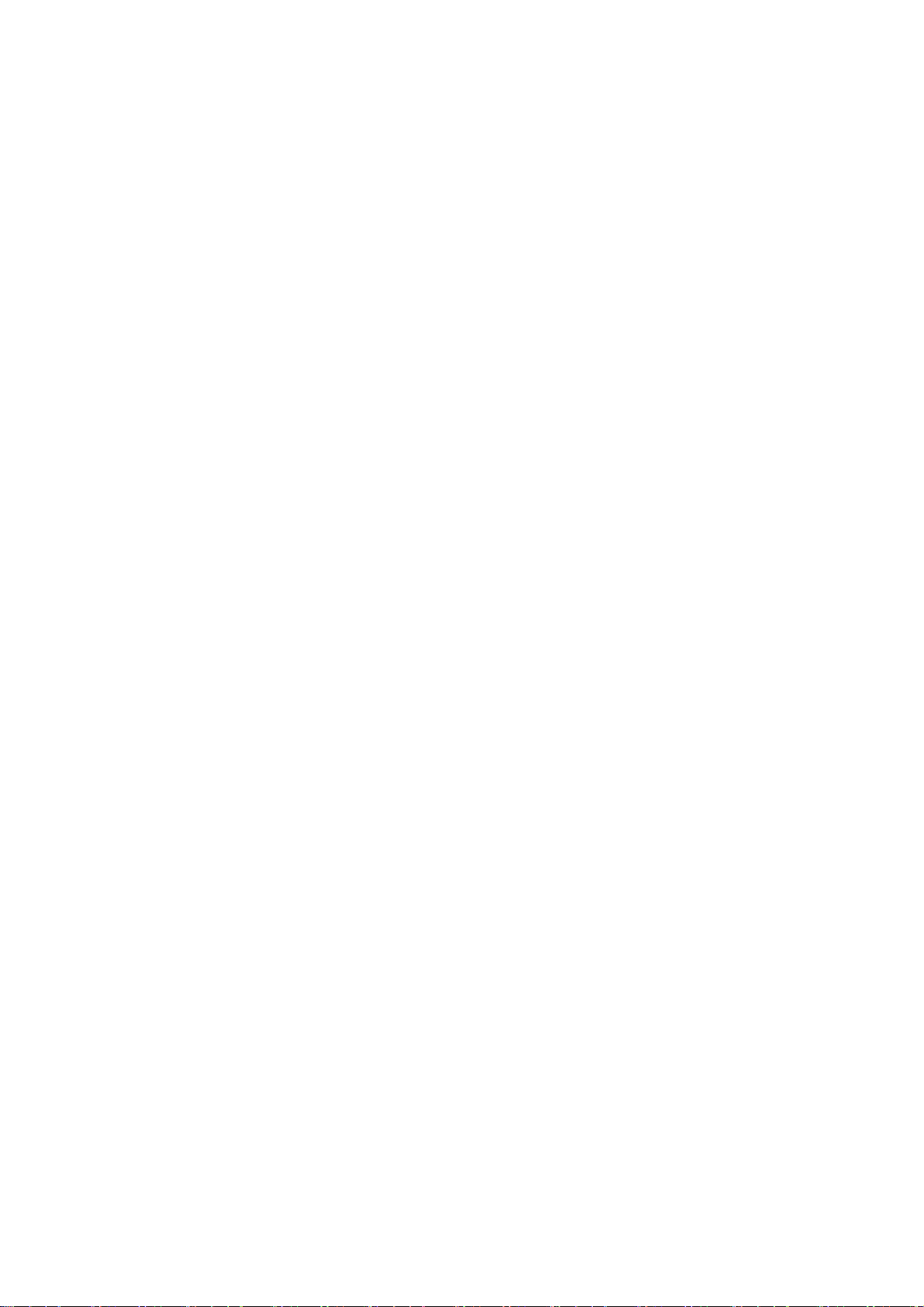Klikken wanneer de aanwijzer stopt: wanneer er een muis is verbonden, kunt u de
muiscursor zo instellen dat deze automatisch klikt wanneer de cursor gedurende een
bepaalde tijd stopt met bewegen.
Gebaren en bewegingen
Gebaren
Gebaren bij uitgeschakeld scherm: gebruik de gespecificeerde gebaren op het scherm
voor snelle toegang wanneer het scherm is uitgeschakeld.
Dubbeltikken om scherm te activeren of uit te schakelen
Een O tekenen om de camera te openen
Een V tekenen om de zaklamp in/uit te schakelen
Muziekbediening: gebruik twee vingers om 'II' te tekenen om het afspelen van
muziek te stoppen of te hervatten en '<' of '>' om het vorige of volgende nummer af
te spelen, zelfs als het scherm is uitgeschakeld.
Meer gebaren: u kunt meer specifieke gebaren instellen om te ontgrendelen, te
bellen of een app te openen.
Met 3 vingers omlaag vegen om een schermafbeelding te maken: maak een
schermafbeelding.
Met 3 vingers aangetikt houden om een schermafbeelding te maken: maak een
gedeeltelijke of scrollende schermafbeelding.
Bewegingen
Optillen om te activeren
Optillen naar oor om oproepen te beantwoorden
Automatisch overschakelen naar de luidspreker nabij het oor: schakel automatisch
over naar de luidspreker bij het oor wanneer u te telefoon naar uw oor brengt.
Telefoon omdraaien om inkomende oproepen te dempen
Eenhandsmodus
Veeg omlaag vanaf de onderkant van het scherm om over te schakelen naar de Eenhandsmodus.
Veeg omhoog of tik op een gebied bovenaan het scherm om af te sluiten. Deze functie werkt
alleen wanneer navigatiegebaren zijn ingeschakeld.
Aan/uit-knop
De aan/uit-knop ingedrukt houden: houd de aan/uit-knop ingedrukt voor
Spraakassistent wanneer het apparaat is ingeschakeld. Dit kan ook worden gewijzigd
naar het aan/uit-menu.
Dubbelklikken op de aan/uit-knop: dubbelklik op de aan/uit-knop om de camera te
openen of geen functie uit te voeren.