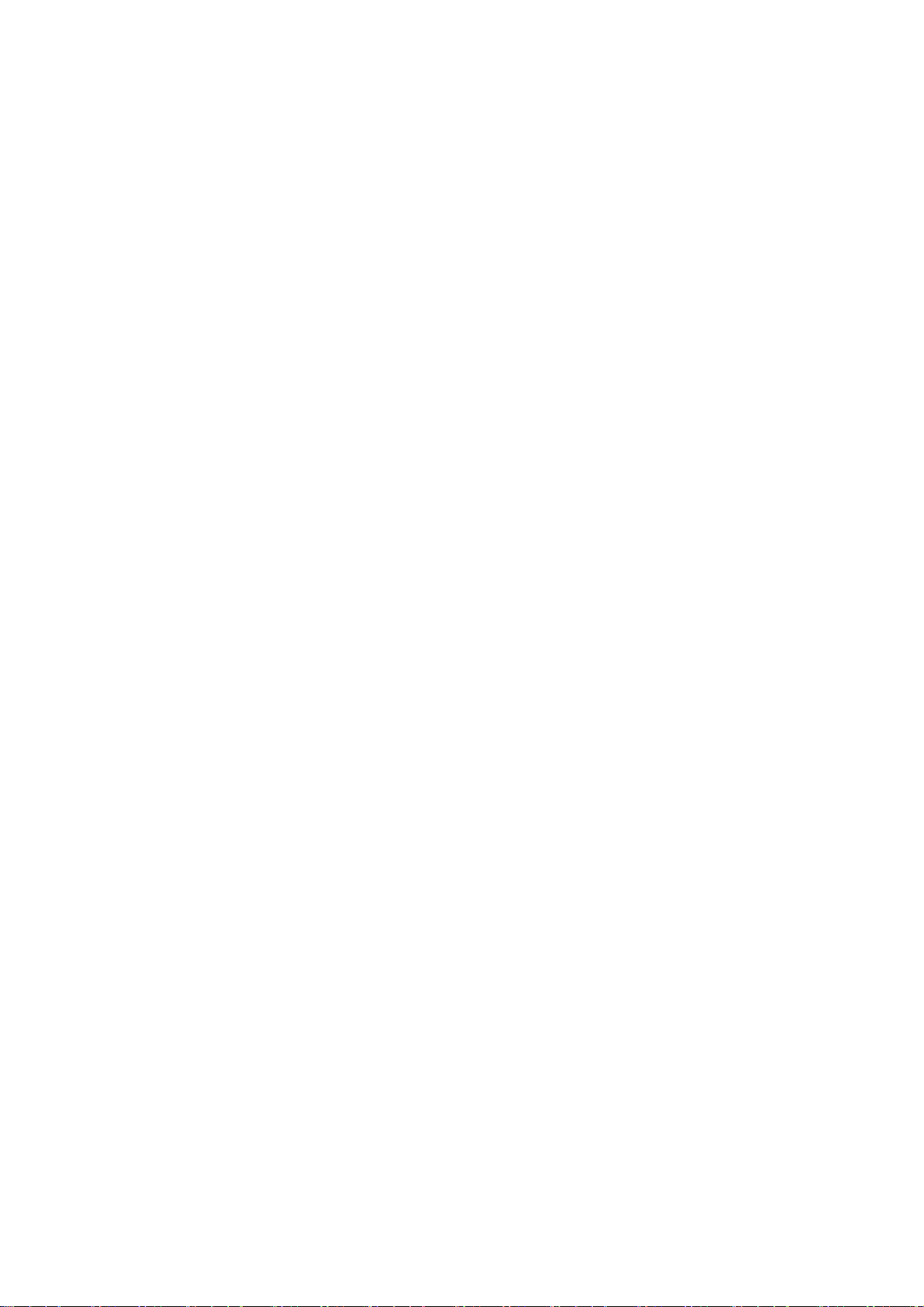Speciale functies
Gesplitst scherm
Geef twee apps weer op het scherm om eenvoudiger te multitasken. U kunt met 3 vingers
omhoog vegen om over te schakelen naar Gesplitst scherm. Of u kunt de modus Gesplitst
scherm openen vanuit recente taken of de Slimme zijbalk.
Flexibele vensters
Voor zwevende vensters, u kunt snel vensters openen, vensters openen vanuit de Slimme
zijbalk, vensters openen met een veegbeweging, de grootte van vensters wijzigen,
zwevende vensters omzetten in minivensters, snel vensters verbergen, bestanden delen
en overschakelen naar Gesplitst scherm.
Snel terugkeren
U kunt snel terugkeren naar een app door op het Snel terugkeren-venster te tikken,
meerdere tegels uitvouwen of samenvouwen, de tegelpositie aanpassen, de tegel tijdelijk
verbergen en de tegel vastmaken of losmaken.
Snel starten
Houd de vingerafdruksensor aangetikt tot er pictogrammen verschijnen. Veeg uw vinger,
zonder deze op te tillen, naar een pictogram en laat vervolgens los om de bijbehorende
functie of app te starten.
Direct na het ontgrendelen van het scherm met uw vingerafdruk en voordat de pictogrammen
verschijnen, veegt u uw vinger snel naar het gebied waar het doelpictogram gewoonlijk
verschijnt en laat u los om de functie of app te starten.
Slimme zijbalk
Veeg vanaf het bovenste deel van het scherm naar binnen om de Slimme zijbalk te
openen. Vanuit de Slimme zijbalk kunt u apps openen in zwevende vensters of Gesplitst
scherm en slimme aanbevelingen ontvangen op basis van uw huidige activiteit.
Kinderruimte
Speciaal startscherm: voeg kindvriendelijke apps toe om een digitale ruimte te maken
waar uw kind dol op zal zijn.
Gezonde gewoonten met betrekking tot schermtijd: stel schermtijdlimieten in voor
uw kind om te voorkomen dat het apparaat te veel wordt gebruikt.