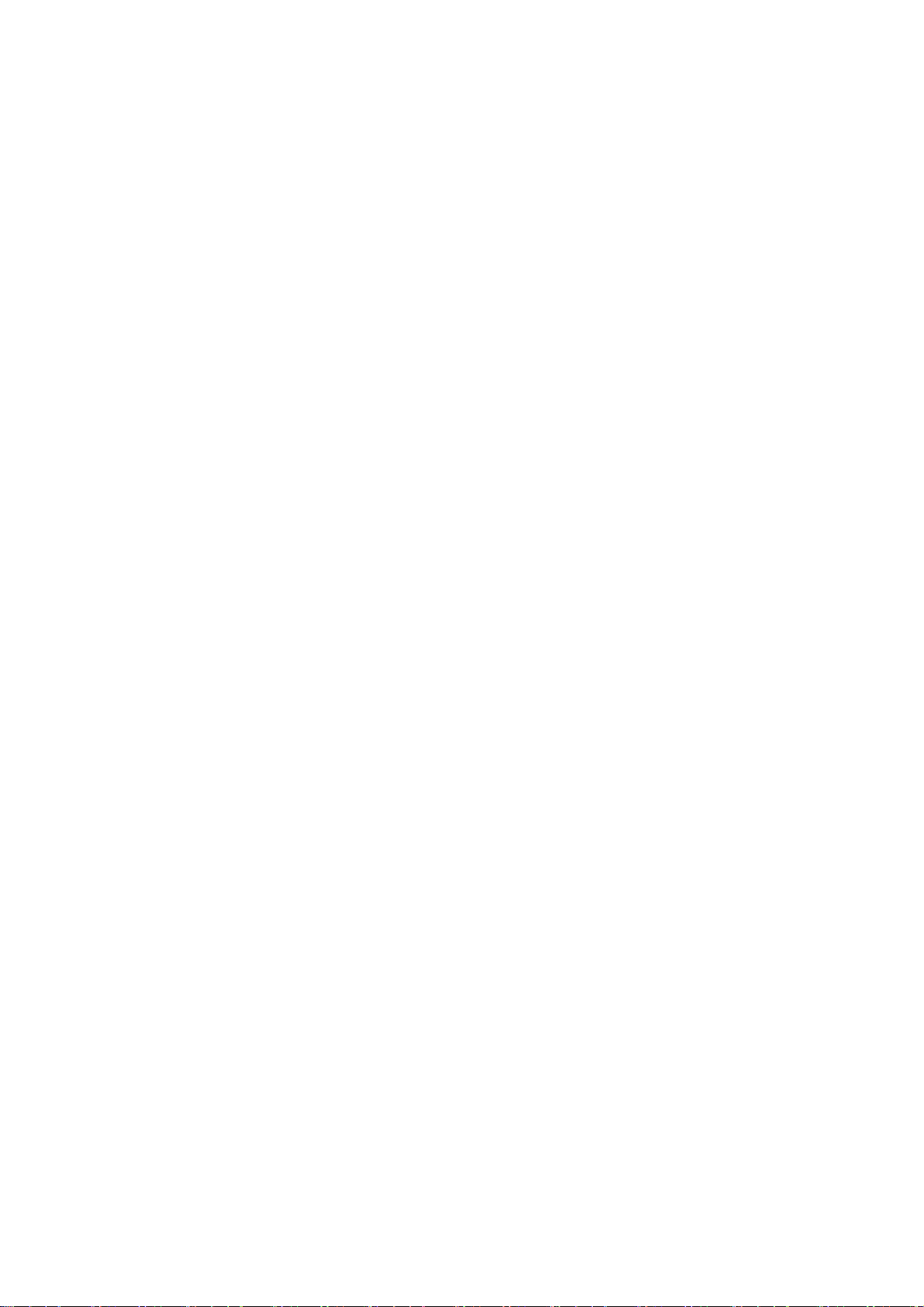*Voordat u Tikken en betalen gebruikt, moet u de standaard betaalapp instellen, de
betaalservice in de app openen en de functie tikken en betalen instellen met de volgende
instellingen:
Standaard betaalapp: kies een app, zoals Google Pay, om te gebruiken bij het maken
van een betaling door op de betaalterminal te tikken.
Privé-DNS
Privé-DNS is een mechanisme dat wordt gebruikt voor versleutelde overdracht. Zodra er een
verbinding tot stand is gebracht, helpt het de netwerkbeveiliging te verbeteren, maar het kan
ook leiden tot netwerklatentie en verbindingsproblemen. Als u Opgegeven Privé-DNS
selecteert, houd de netwerkstatus van uw apparaat dan in de gaten.
Android Auto
Gebruik apps op het display in uw auto.
Screencast
Zorg ervoor dat uw telefoon en het weergaveapparaat verbonden zijn met hetzelfde netwerk
of dat de draadloze weergavefunctie van het weergaveapparaat is ingeschakeld. Koppel uw
telefoon met het weergaveapparaat om uw telefoonscherm te streamen naar het apparaat.
Zorg er voordat u de Miracast-functie gebruikt voor dat uw tv, projector, scherm en andere
weergaveapparaten compatibel zijn met de Miracast-functie en dat de functie is ingeschakeld
op het apparaat.
Instructies:
1. Ga naar Instellingen > Verbinding en delen > Screencast.
2. Tik op Zoeken naar weergaveapparaten.
3. Selecteer het weergaveapparaat waarop u wilt projecteren en wacht tot het scherm van de
telefoon wordt geprojecteerd op het weergaveapparaat.
Afdrukken
De Afdrukservice biedt u de mogelijkheid om documenten, afbeeldingen, e-mails en
webpagina's af te drukken. Er verschijnt een optie voor de Afdrukservice wanneer u ervoor
kiest om een bestand te delen.
Wanneer u Standaardafdrukservice en Snel verbinden met apparaten instelt, zoekt het
apparaat snel naar printers in de buurt en kunt u de printer voor afdrukservices selecteren en
er verbinding mee maken.
*Afdrukservice toevoegen: voeg een nieuwe afdrukservice toe voor afdruktaken.