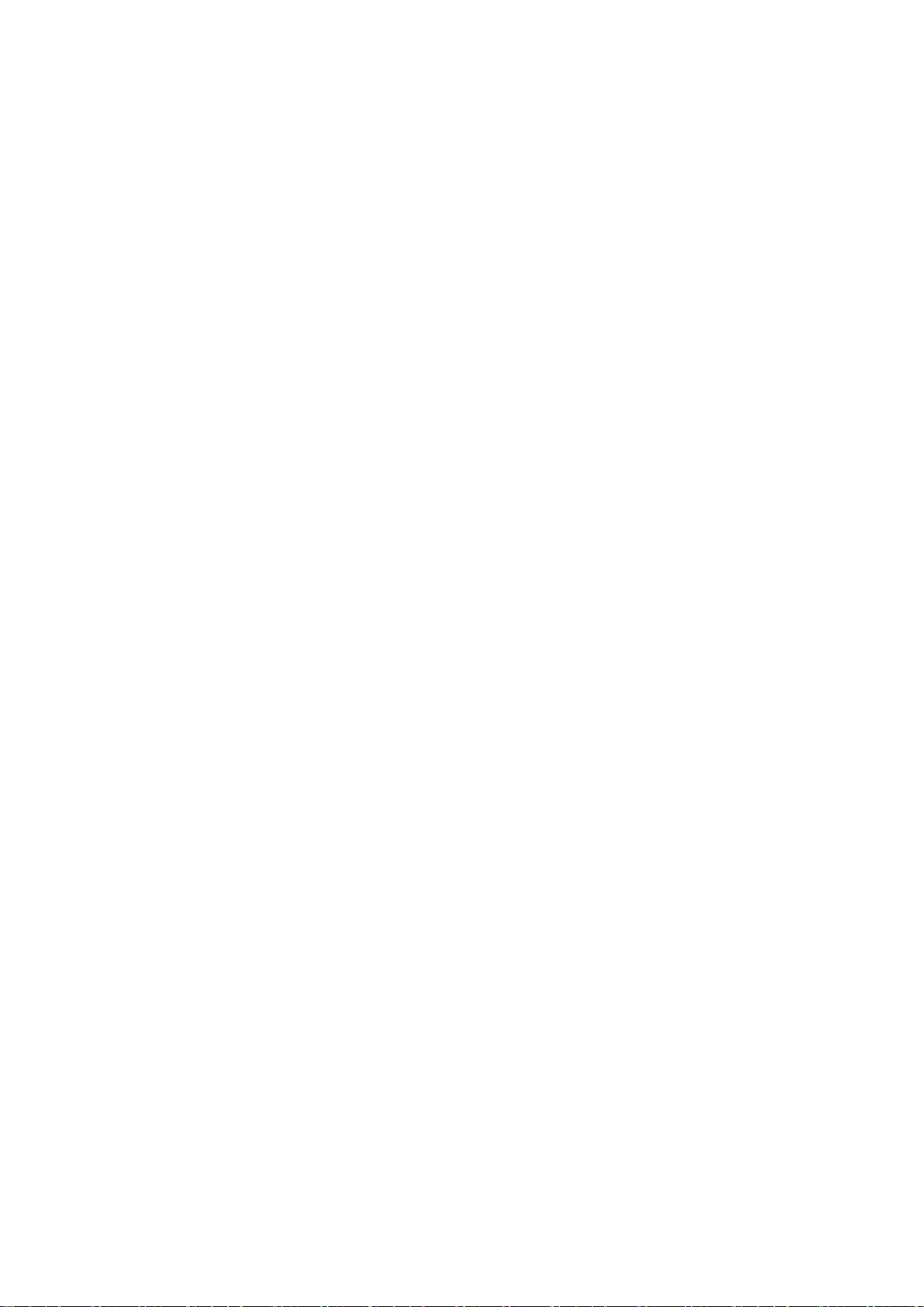App-lade
Veeg omhoog op het startscherm om al uw apps in de app-lade te bekijken.
Apps openen
Open apps door op het pictogram van de app te tikken op het bureaublad of in de app-lade.
App-info bekijken
Houd het pictogram van een app aangetikt en selecteer App-info in het pop-upvenster om
informatie over de app en instellingsopties weer te geven.
Schakelen tussen apps
Veeg in Navigatiegebaren naar links of rechts langs de onderste balk om te schakelen
tussen apps.
Tik na het instellen van de navigatieknoppen Terug, Start en Recent op de knop Recent
in de navigatiebalk om te schakelen tussen apps.
Apps sluiten
Veeg in Navigatiegebaren omhoog vanaf de onderrand van het scherm en houd uw hand
in positie. Sluit vervolgens apps door omhoog te vegen op de app-kaart.
Tik op de knop Recent en sluit apps door omhoog te vegen op de app-kaart.
Achtergrondtaken wissen
Veeg in Navigatiegebaren vanaf de onderrand van het scherm omhoog en houd uw hand
in positie. Tik vervolgens op 'Alles wissen' om achtergrondtaken te wissen.
Tik op de knop Recent om de lijst met recente apps te openen en tik vervolgens op 'Alles
wissen' om achtergrondtaken te wissen.
* Vastgemaakte apps worden niet gesloten.
Achtergrond-apps vergrendelen
Tik in de lijst met recente apps op ︙ in de rechterbovenhoek van de app-kaart om de
menuopties te openen. Selecteer Vergrendelen om te voorkomen dat de app wordt gesloten
of gewist.