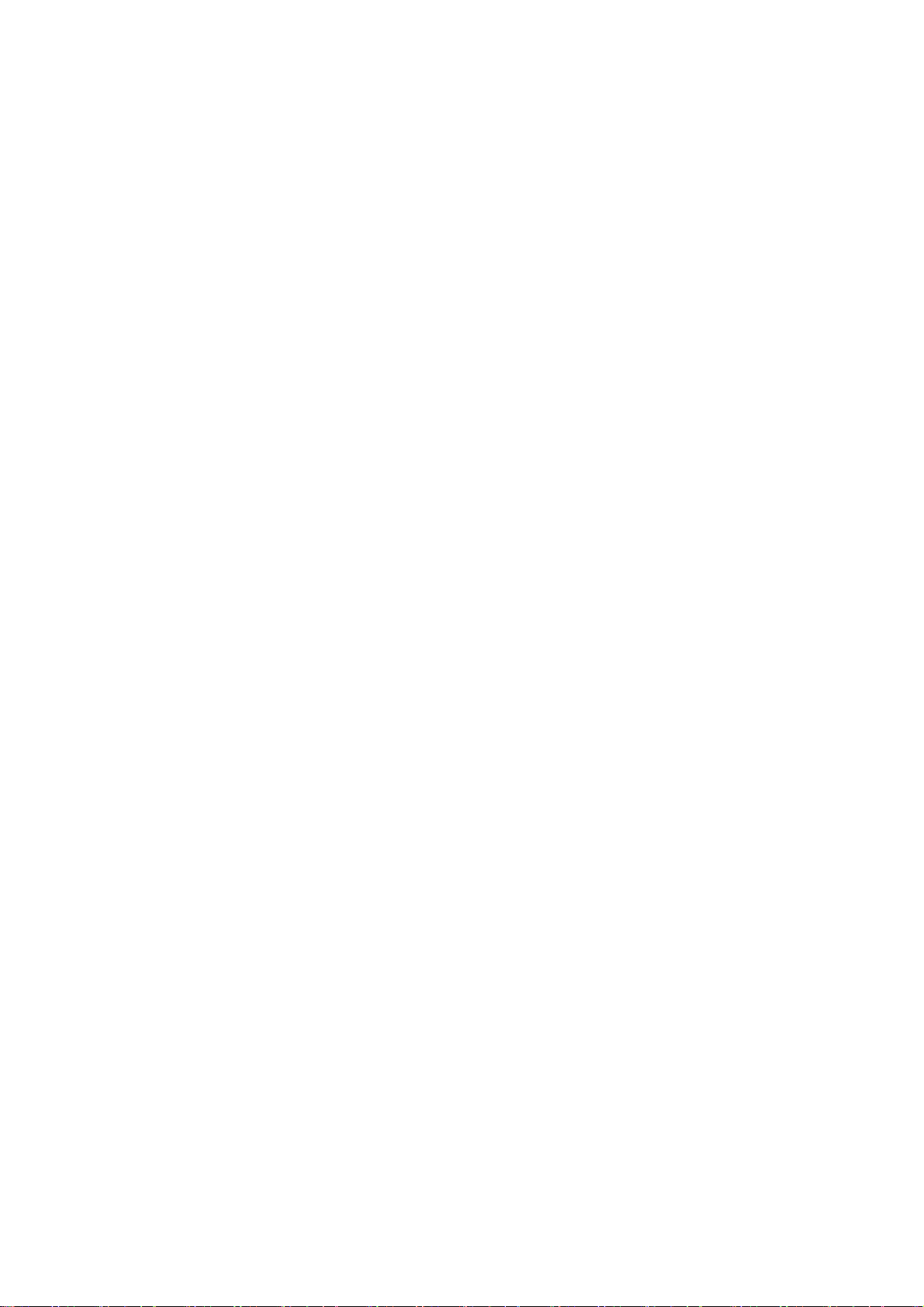System Navigation
The device supports two types of navigation: Buttons or Gestures.
Hide gesture guide bar: Enable to set guide bar.
Vibrate on back navigation: Enable to set up the vibration.
Switch to previous app: Swipe inward from the left or right side of the screen and then
hold to switch to the previous app.
Mistouch prevention: Gestures in some games need 2 swipes to take effect when you
use full screen in landscape mode.
Gesture tutorial: You can learn gestures in the tutorial.
Language & region
Set your system language and region.
Tap Edit to add the language.
Press and drag the selected language to the top of the list to set the language to the
system language.
Tap Region to choose your region.
Keyboard & input method
You can set your preferred keyboard here.
Keyboard and input method: You can select current keyboard and set secure
keyboard for passwords.
Manage Keyboard
Gboard: multilingual typing.
Google voice typing: Enable this feature to enter text by voice.
*Note: You can choose between Gboard and Google voice typing.
Keyboard settings:
Keyboard location (default/hide)
Show input methods button
Mistouch prevention: Swiping on the left or right edges of the keyboard will not return
you to the previous page.
Input assistance
Autofill service: Enable this to automatically fill in saved data when you browse the
web or enter your account password or in other scenarios. This function will require
additional apps to be installed.
Personal dictionary
Point speed
Date & time
Set system date and time.