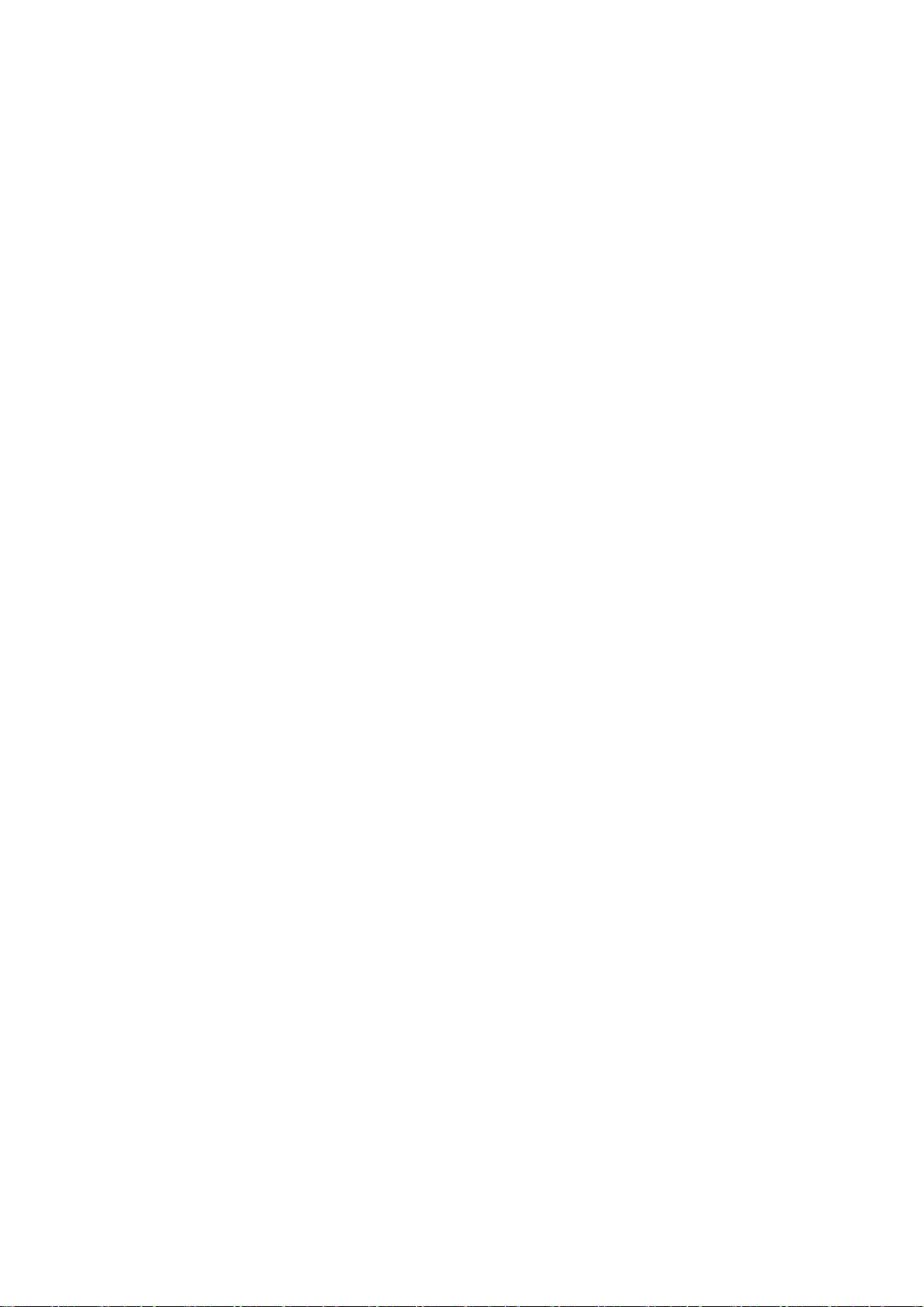Switch apps
In Navigation gestures, swipe left or right along the bottom bar to switch between apps.
After you set Navigation buttons Back, Home and Recents, tap Recents button in the
navigation bar to switch between apps.
Close apps
In Navigation gestures, swipe up from the bottom edge of the screen and hold, then close
apps by swiping up on the app card.
Tap the Recents button and close apps by swiping up on the app card.
Clear background tasks
In Navigation gestures, swipe up from the bottom edge of the screen and hold, then tap
“Clear All” to clear background tasks.
Tap Recents button to enter the recent apps list, then tap “Clear All” to clear background
tasks.
* Pinned apps will not be closed.
Lock background apps
In the recent apps list, click ︙ in the top right corner of the app card to access menu options.
Select Lock to stop the app from being closed or cleared.
Home screen
Learn to set wallpapers, icons, widgets, layout, transitions and home settings to
personalize your phone.
App icons and folders
Open the app drawer by swiping up from the home screen.
In the drawer, press and drag an app icon to add it to the home screen.
Drag an app icon onto another app on the home screen to create a folder.
Wallpapers
Long press a blank space on the home screen and select Wallpapers to set your home screen
wallpaper and lock screen wallpaper.