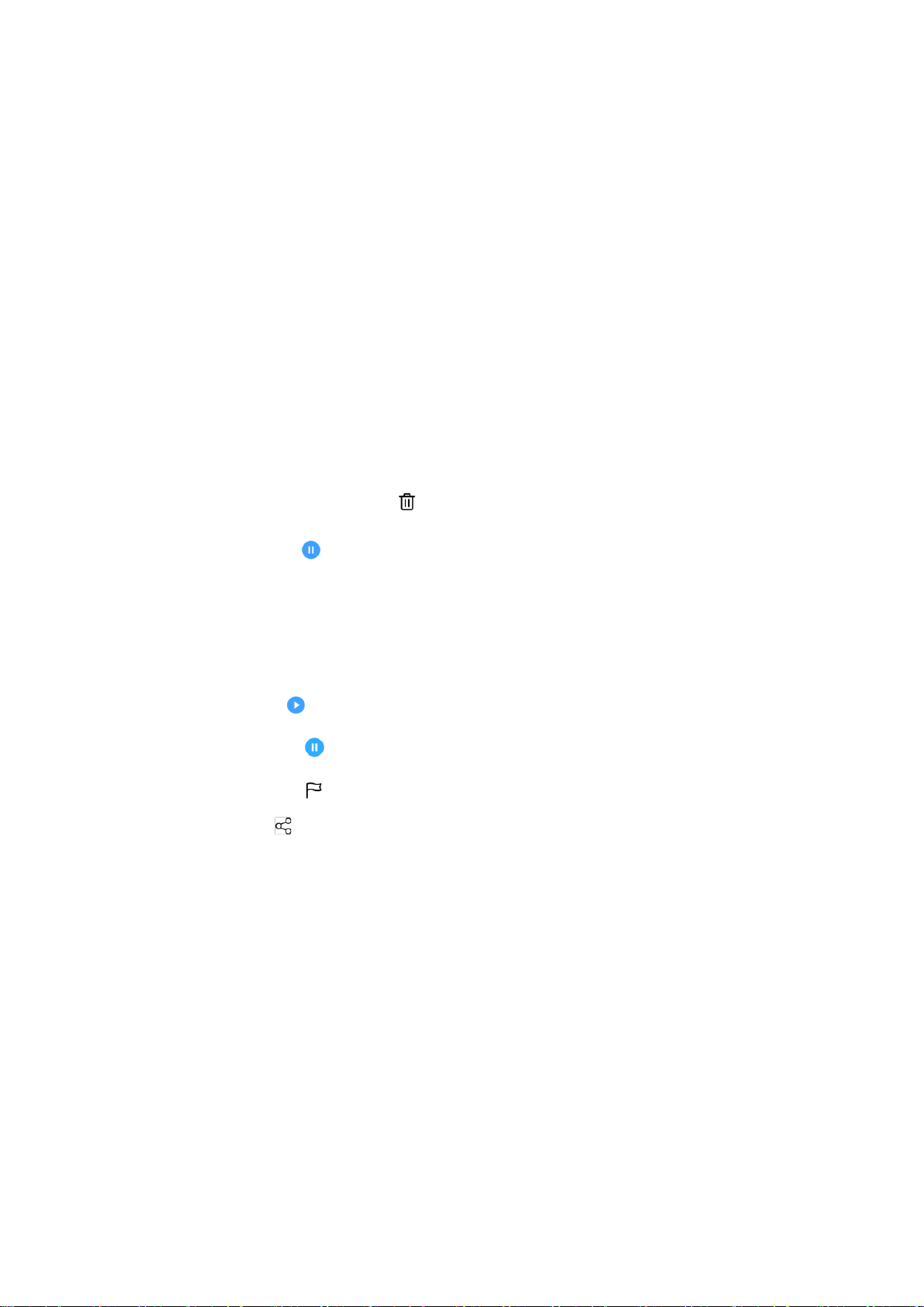⚫ Tijd vergelijken: versleep de stip op de wijzerplaat om de tijd te zien van de
stad die u hebt toegevoegd.
⚫ Weer: het weer wordt weergegeven als u op de naam van de stad tikt.
Timer
⚫ Aftelling toevoegen: druk na het invoeren van de minuten en seconden op de
startknop om de aftelling te starten.
⚫ Nadat u een aftelling hebt gestart, kunt u de knop in de rechteronderhoek
selecteren om nog een aftelling toe te voegen. (Veeg omhoog/omlaag om
andere timers te bekijken)
⚫ Aftelling verwijderen: tik op om een specifieke afteltimer te verwijderen.
⚫ Pauzeren: tik op om een aftelling te pauzeren.
⚫ Label: tik op 'Label toevoegen' om de gewenste naam in te voeren.
Stopwatch
⚫ Starten: tik op om de timer te starten.
⚫ Pauzeren: tik op om de timer te pauzeren.
⚫ Markeren: tik op om te markeren.
⚫ Delen: tik op om de timer te delen.
Zenmodus
Zenmodus biedt u de mogelijkheid uw telefoon weg te leggen en even van uw leven
te genieten, alleen of met anderen die u leuk vindt. Zodra de Zenmodus is gestart,
kan deze niet worden geannuleerd en worden inkomende meldingen tijdelijk
gedempt. Alle applicaties behalve Camera worden vergrendeld, maar u kunt nog
steeds telefoonoproepen ontvangen en gebruik maken van de noodoproepfunctie.